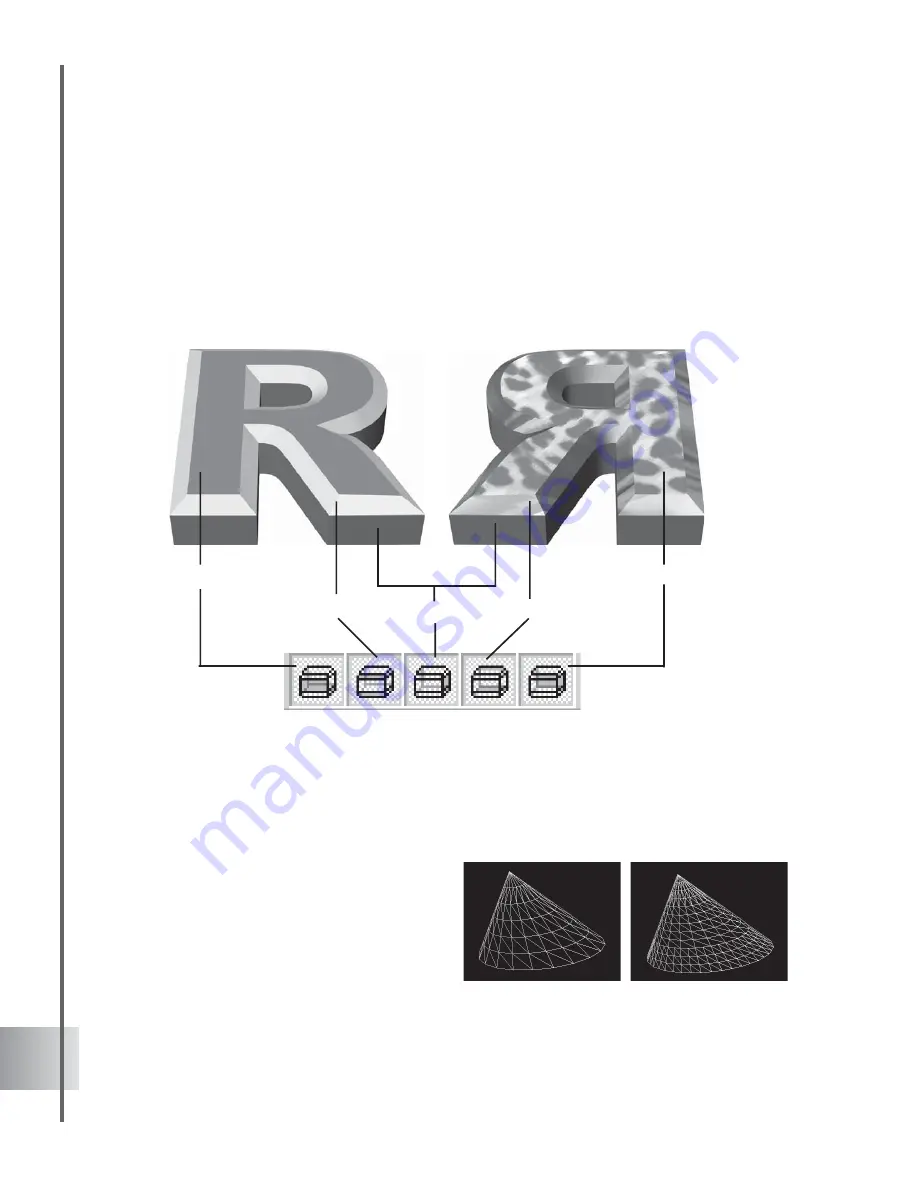
30
Ulead COOL 3D Production Studio
Object precision and quality
Adjust the smoothness of your 3D objects by selecting Precision & Quality in the Property
List in the Attribute Panel. A higher Precision value increases the mesh density of the object.
This way you can deform objects to create smoother surfaces. Click Wireframe to observe
this.
Keep in mind, however, that higher precision
means slower rendering time, therefore it is a
good idea to wait until you’re finalizing your
project before setting this.
Modifying individual faces of an object
The great thing about applying texture and color in COOL 3D is that you can apply them to
individual faces of your object. Click a Bevel Face option on the Face Property Toolbar to
select the side of the object to edit. Then, drag a color or texture from the presets to the Edit
Window. Try applying different colors and textures to the different bevel faces of an object. The
illustration below shows you this effect when applied to an object with a Flat bevel style (see the
following section for more on bevel styles).
Lower object precision (left) and higher object
precision (right)
Front Face
Front Bevel
Side Face
Back Face
Back Bevel






























