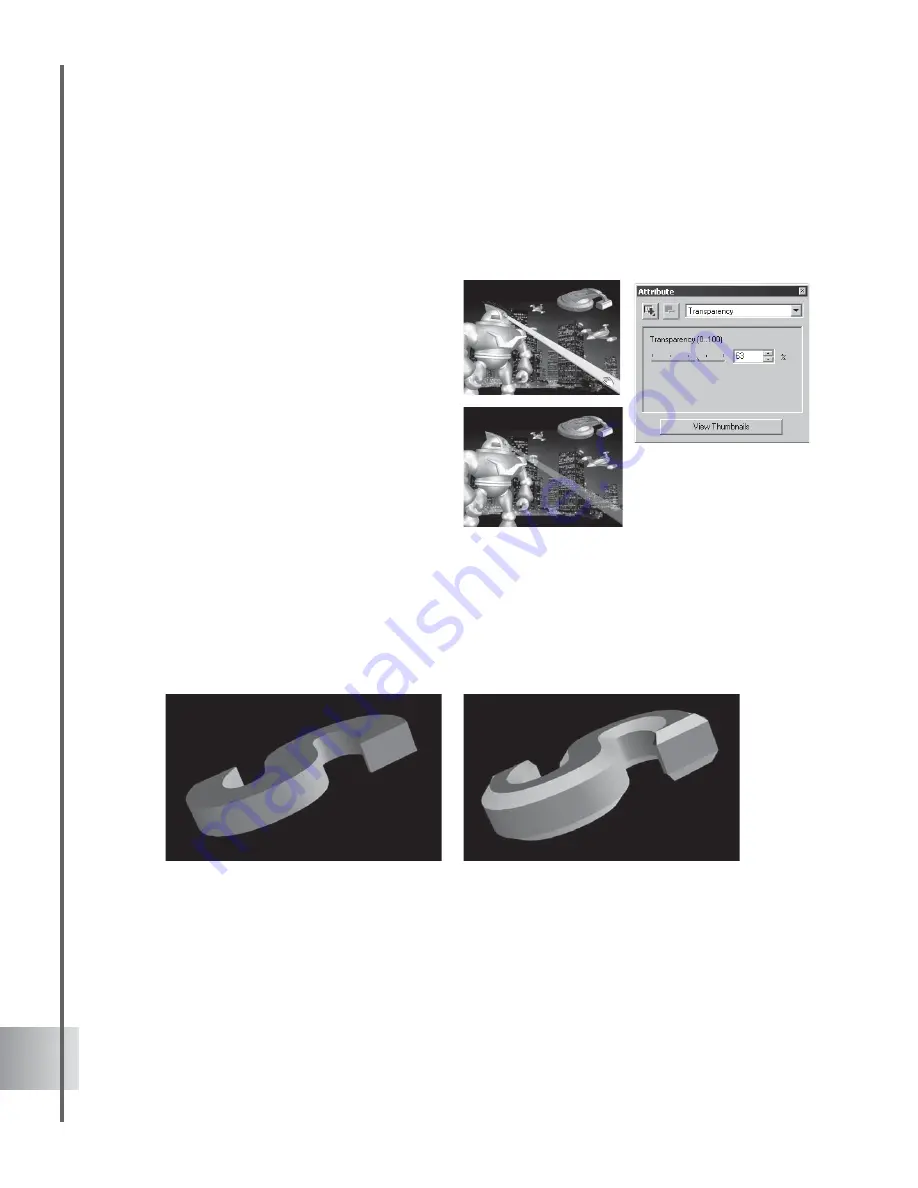
28
Ulead COOL 3D Production Studio
Transparency
Creative manipulation of transparency levels among objects can create dramatic effects
especially when integrated with a play of light and motion. You can control the opacity of
individual, multiple items, or entire subgroups by modifying Transparency property.
Select the object you want to render
transparent and open the Attribute Panel.
Select Transparency in Property List. Drag
the slider to control the opacity or
transparency of your selection - you can also
enter a specific value for percentage of
transparency.
The actual transparency level of an object
within a subgroup is the combined value of its
own transparency and that of its parent group.
Bevel
A bevel refers to the edge of a 3D object. You can add depth and character to your text and
graphics objects by applying bevel styles. You can select from EasyPalette presets or
customize your own by selecting Bevel in the Attribute Panel Property List and adjusting its
characteristics. Once you become familiar with bevel attributes, you can even animate them.
This section gives you a glimpse into the anatomy of a bevel as well as basic bevel styles.
An object with no bevel (left) and the same object with a flat bevel (right)






























