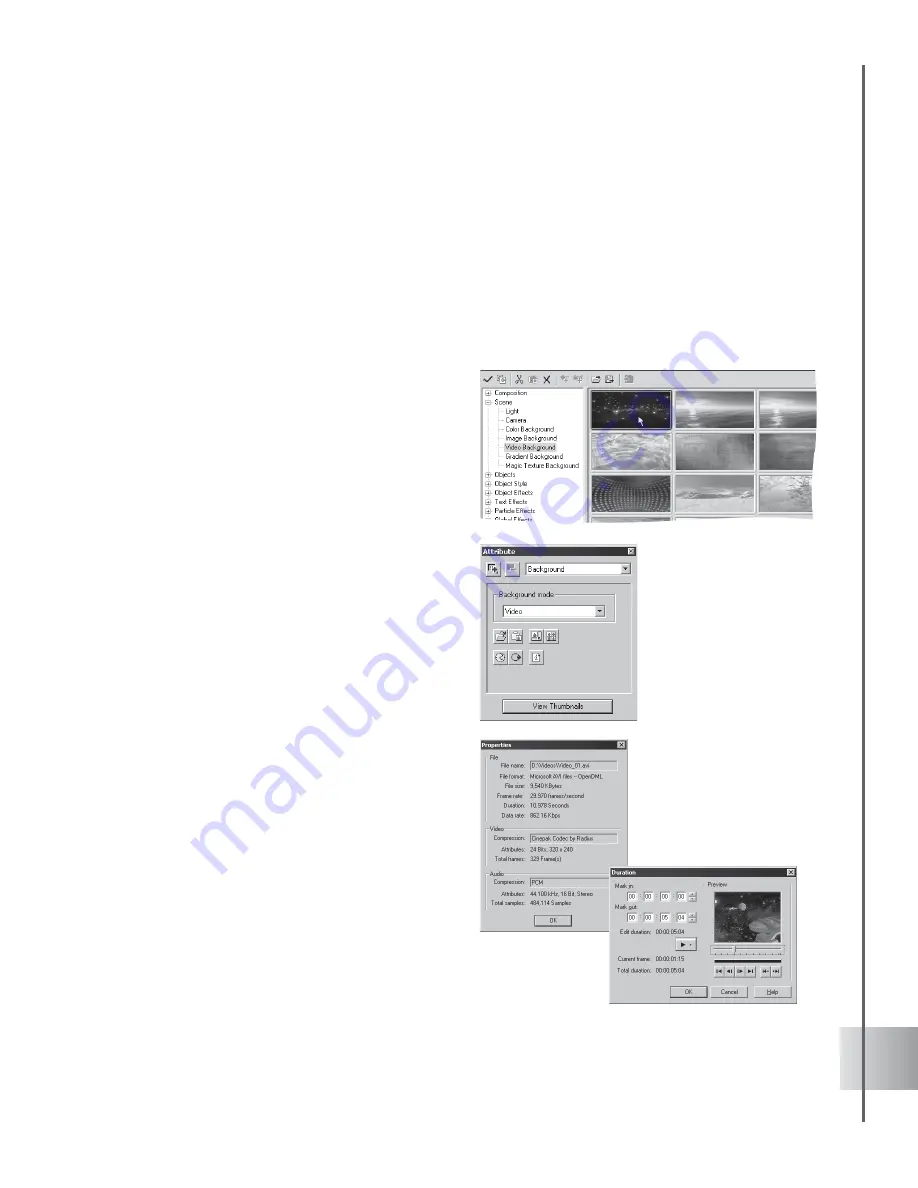
37
User Guide
Video Background
COOL 3D allows you to use videos in MOV and AVI formats as background for your project.
By using EasyPalette presets or importing your own movies through the Attribute Panel, you
can easily create powerful compositions of object or particle effects set against a moving
background.
You do not need a video editing program to do this. You can modify the dimension, duration and
other properties of your video file right within the COOL 3D interface.
To apply a video background:
1
Select the Scene: Video Background
category in the EasyPalette file directory
and drag the video thumbnail to the Edit
Window. Modify the preset video or apply
your own video file by using the Attribute
Panel.
2
Select Background in the Property List of
the Attribute Panel.
3
Under Background Mode, select Video.
4
Click Load Background Image File and
select a video file (*.MOV or *.AVI) in the
Open Video File dialog box, then click
Open.
If you need to view the properties of your
selected file, click Info in the Attribute Panel
or in the Open Video File dialog box.
Imported video files should have the same
duration, dimension, and frame rate as your
COOL 3D project.
Adjust dimension by clicking Resize
Dimension to Background Image Size. To
modify duration, click Duration to open the
Duration dialog box and set Mark In/Out
points on your video file.






























