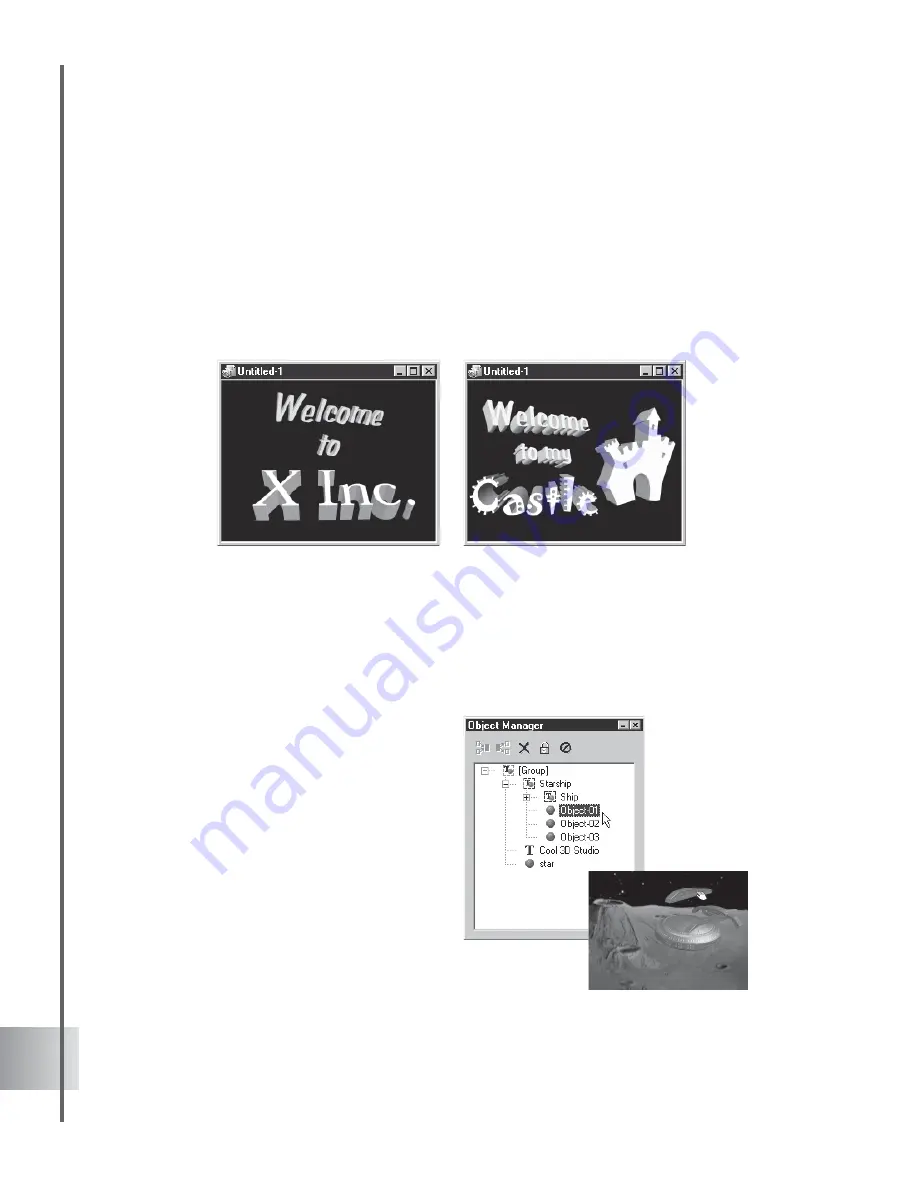
22
Ulead COOL 3D Production Studio
Selecting and grouping objects
COOL 3D allows you to insert more than one object into your project, whether it be text or
graphics. After you have created the individual objects, you can edit and animate each one
individually just by first clicking on it in the Edit Window to select it. You can also use the
Object List on the Standard Toolbar to select the object that you want to edit. An even more
convenient way to keep track of objects is to use the Object Manager (see the following
section).
A text object and a graphic object
Multiple text objects
Using the Object Manager
The more objects you create, the more of a challenge it can be to keep track of them. The
Object Manager makes it easier for you to organize and edit your objects. To open it, click
View: Toolbars Manager - Object Manager. Here are some of the basic functions:
•
Select objects When you create a text
or graphic object, it appears as an
individual item in the directory. Click on
that item in the Object Manager to
select it. This allows you to edit only
that object.
You can also select multiple objects by
clicking them with the mouse while
pressing either [Shift] for a row of
items or [Ctrl] for individual items.
This allows you to group, align and
apply plug-ins to all the selected items
simultaneously.






























