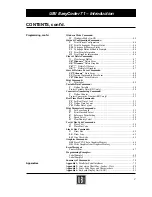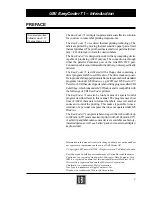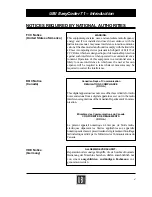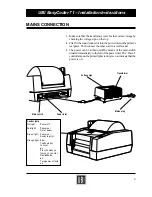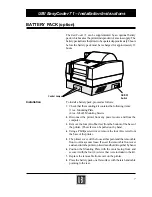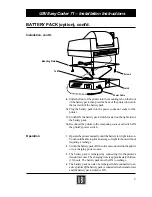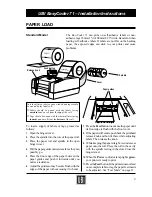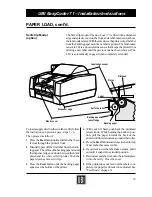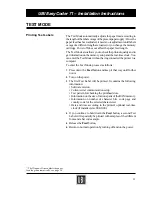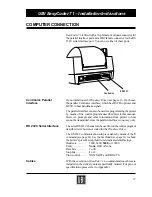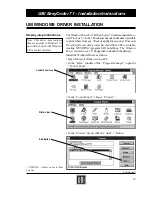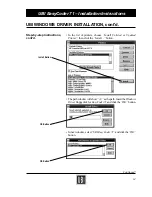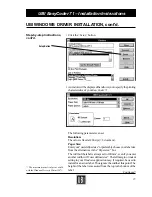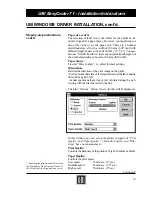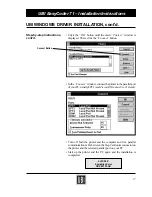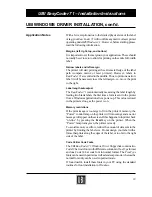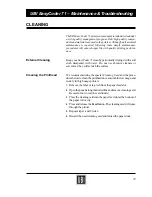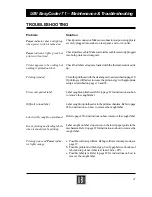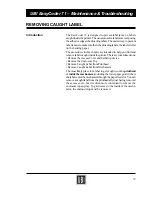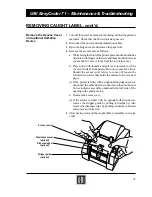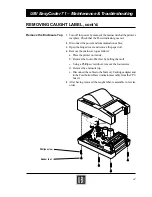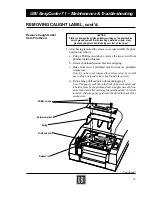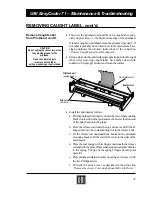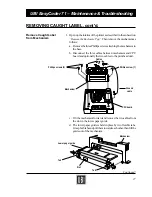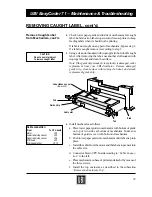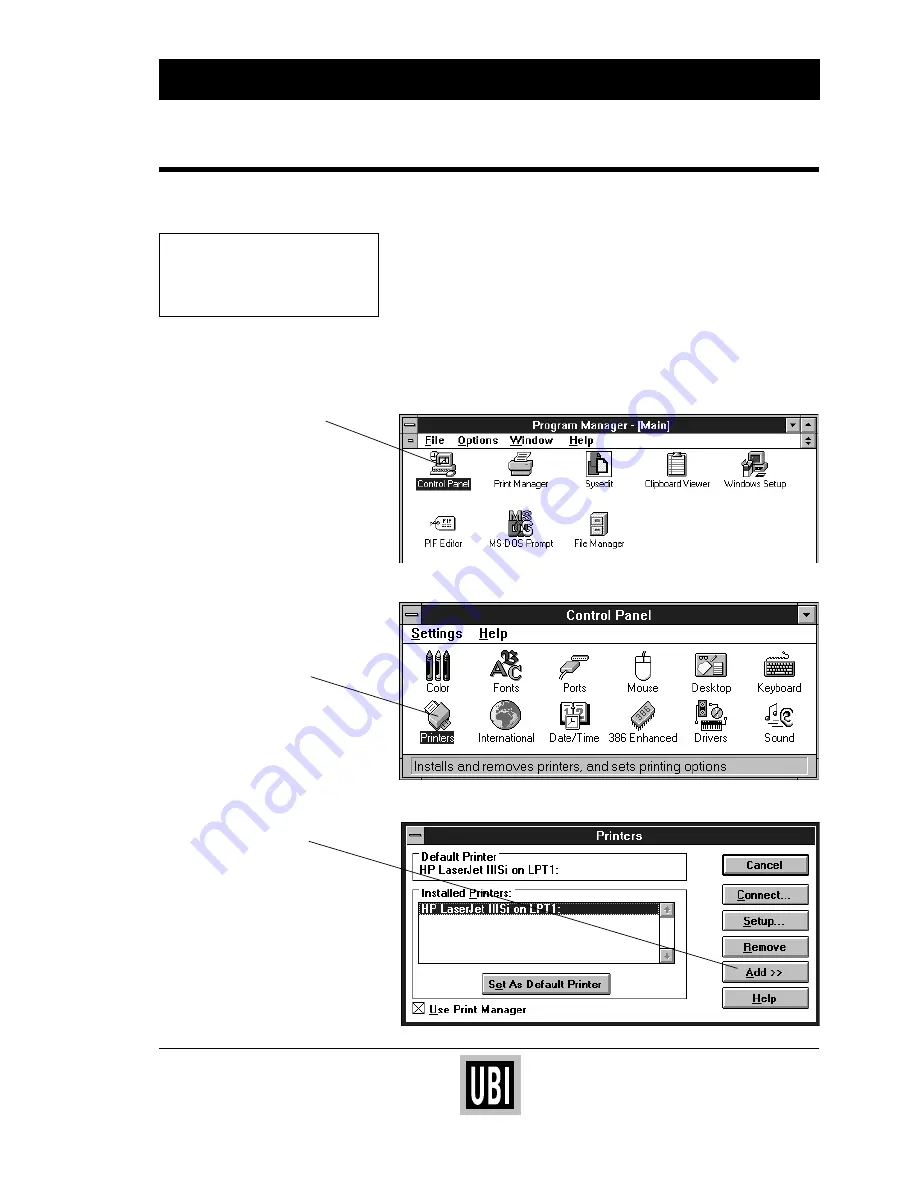
13
UBI EasyCoder 71 – Installation Instructions
UBI WINDOWS DRIVER INSTALLATION
Note: This driver uses features
that are specific to Windows 3.1
and will not work with Windows
3.0 or earlier versions.
Step-by-step Instructions
The Windows Driver for UBI EasyCoder 71 operates under Micro-
soft Windows 3.1 in the 386 enhanced mode and makes it possible
to print labels from any Windows application, such as Microsoft
Word, Paintbrush, or Microsoft Excel and from UBI's own label-
creating WYSIWYG
*
-program UBI LabelShop. The Windows
Driver is stored on a 3.5" floppy disk included in the delivery.
Install the Windows Driver as follows:
• Open Microsoft Windows in your PC.
• In the “Main” window of the “Program Manager”, open the
“Control Panel”.
• In the “Control Panel”, choose “Printers”.
• In the “Printers” menu, click the “Add>>” button.
Continued!
Add Button
Control Panel Icon
Printers Icon
*
/. WYSIWYG = What You See Is What
You Get.