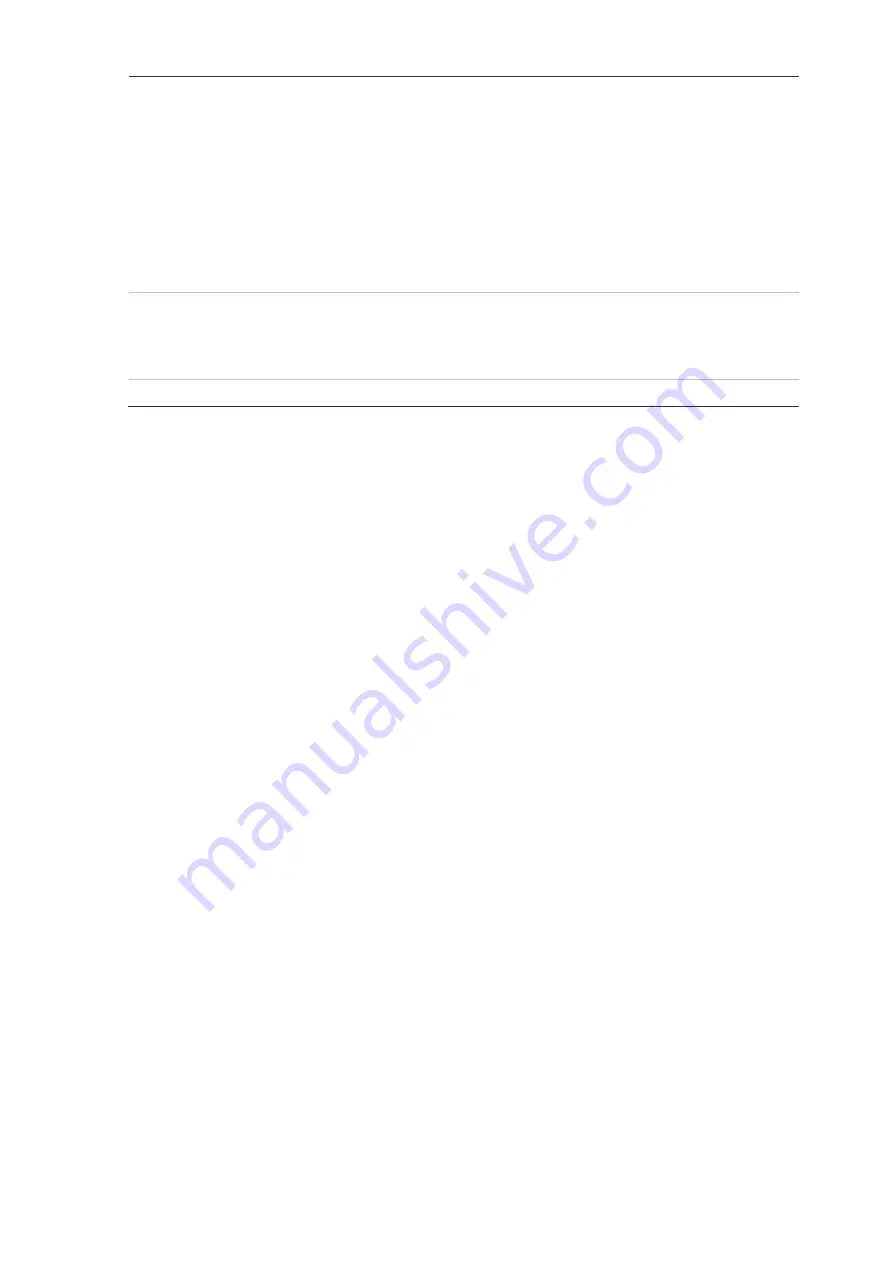
TruVision Series 7 IP Camera Configuration Manual
63
Upload to FTP/Memory
Card/NAS
Capture the image when an alarm is triggered and upload the picture
to NAS, Memory Card or FTP server.
Note
: To upload the snapshot to NAS, you must firstly configure the
NAS settings. See “NAS” on page 93 for further information.
To upload the snapshot to an FTP, you must firstly configure the FTP
settings. See “To define the FTP parameters” on page 41 for further
information. Enable the
Upload Type
option.
To upload the snapshot to FTP and NAS when motion detection or an
alarm input is triggered, you must also
Enable Event-triggered
Snapshot
under the snapshot parameters. See “Scheduled snapshot”
on page 89 for further information.
Trigger Alarm Output
Trigger external alarm outputs when an event occurs. Select “Select
All” or each individual alarm output.
Note:
This option is only supported by cameras that support alarm
output.
Trigger Recording
Triggers the recording to start in the camera.
10. Click
Save
to save changes.
To set up motion detection in advanced mode:
1. Click
Configuration
>
Event
>
Basic Event
>
Motion Detection
.
• Set up the motion detection area:
2. Select the
Enable Motion Detection
box. Select
Enable Dynamic Analysis for
Motion
if you want to see where motion occurs in real-time.
Note
: If you do not want the detected object to be marked with the green frame,
select
Disable
from Configuration > Local > Live View Parameters > Rules.
3. Select
Advanced
mode from the Configuration drop-down list.






























