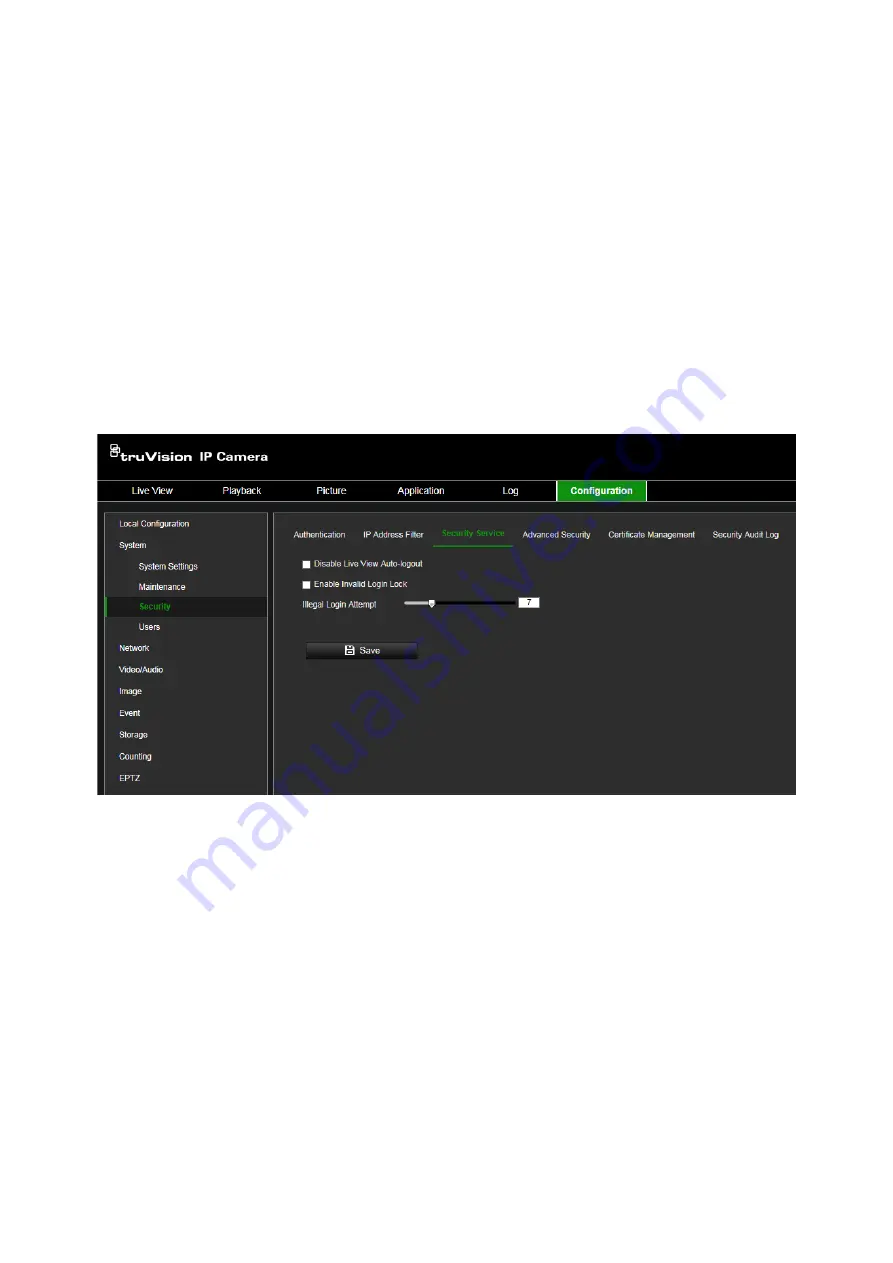
TruVision Series 7 IP Camera Configuration Manual
21
Security service
Use this menu to enable the following login and logout functions:
Disable Live View Auto-logout
: By default, when logged into the live view webpage
and there is no activity for at least five minutes, the system will automatically log out.
Select this function to disable automatic log out.
Enable Invalid Login Lock
: When enabled, this function will lock a user out of the
system after a certain number of failed login attempts. It is enabled by default.
• The IP address will be locked if the admin user performs seven failed user name/
password attempts (five attempts for the operator/user).
• If the IP address is locked, you can log into the device after 30 minutes.
To enable the illegal login lock:
1. Click
Configuration
>
System
>
Security
>
Security Service
.
2. Select the
Disable Live View Auto-logout
check box to disable auto-logout when
staying at the live view webpage.
3. Select the
Enable Invalid Login Lock
check box to check the login attempts.
4. Select the number of invalid attempts from 3 to 20 by adjusting the slider or
changing the number in the box.
5. Click
Save
to save the changes.
Notes:
A. The IP address will be blocked if the user performs the set times of failed user
name/ password attempts (no different times of attempts for the
admin/operator/user).
B. If the IP address is blocked, you can try to log in to the device again after 30
minutes.






























