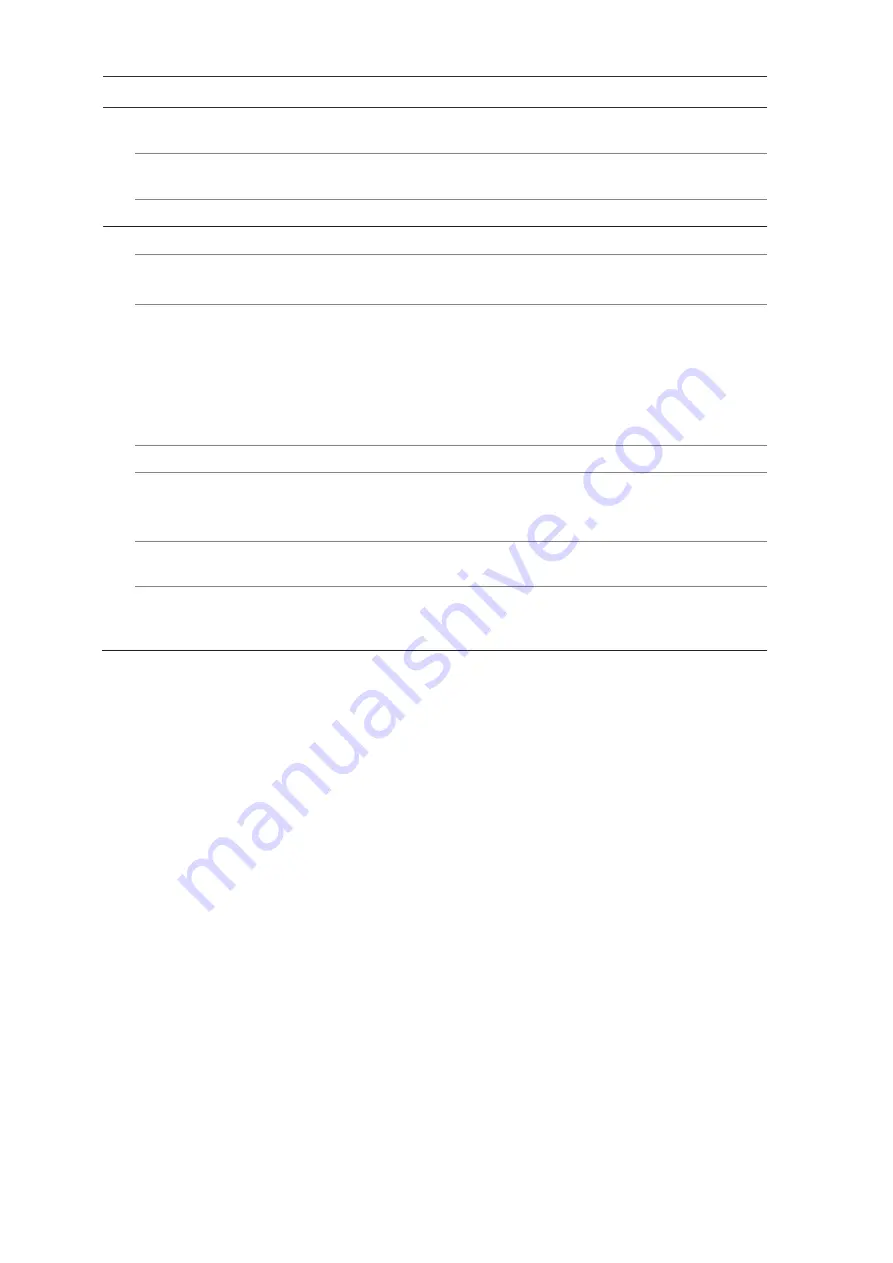
56
TruVision Series 7 IP Camera Configuration Manual
Parameter
Description
Defog Mode
You can enable the defog function when the environment is foggy, and
the image is misty. It enhances details to obtain clearer image.
EIS
EIS (Electrical Image Stabilizer) reduces the effects of vibration in a
video.
Gray Scale
You can choose the range of the gray scale as [0-255] or [16-235].
8
.
Video Adjustment
Mirror
It mirrors the image so you can see it inversed.
Select Left/Right, Up/Down, Center, or OFF. Default is OFF.
Hallway View
To make a complete use of the 16:9 aspect ratio, you can enable the
rotate function when you use the camera in a narrow view scene.
When installing, turn the camera to the 90 degrees or rotate the 3-axis
lens to 90 degrees, and set the rotate mode as on, you will get a normal
view of the scene with 9:16 aspect ratio to ignore the needless
information such as the wall, and get more meaningful information of
the scene.
Scene Mode
Select indoor or outdoor according to the current environment.
Video Standard
Select 50 Hz or 60 Hz.
Select the value depending on the video standards; normally 50 Hz for
PAL standard and 60 Hz for NTSC standard.
Capture Mode
It's the selectable video input mode to meet the different demands of
field of view and resolution.
Lens Distortion
Correction
Select ON / OFF to enable / disable the lens distortion correction. The
distorted image caused by the wide-angle lens can be corrected if this
function enabled.
Note
: Click the
Default
button to default all the image settings.
OSD (On Screen Display)
In addition to the camera name, the camera also displays the system date and time on
screen. You can also define how the text appears on screen.
To position the date/time and name on screen:
1. Click
Configuration
>
Image
>
OSD Settings
.






























