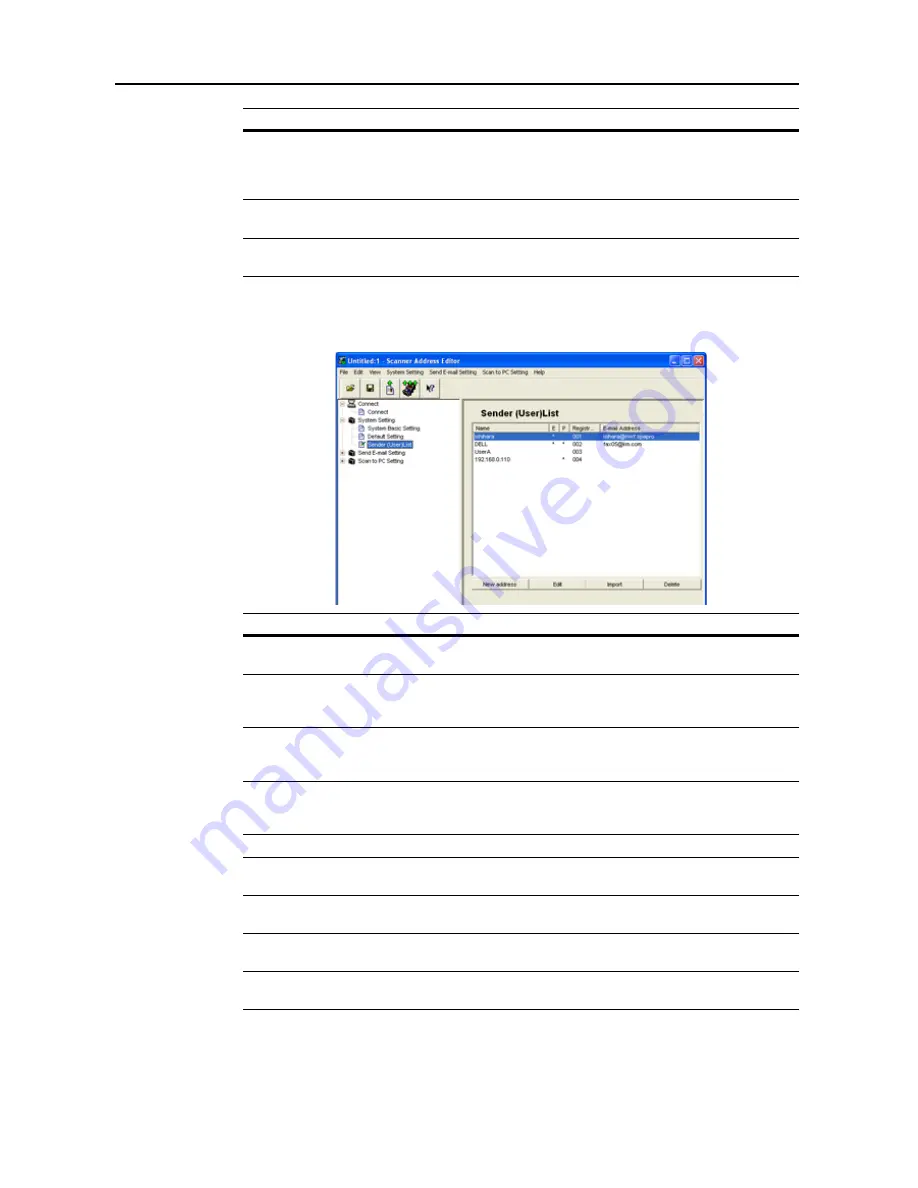
Included Scanner Utilities
6-22
Sender List
Configure the Sender (User) List for use with network scanner functions ( Send E-mail, Scan to PC).
Skip sender (user)
select
On
,
Off
When using this scanner, a sender
(user) must be first selected. Set to
ON
to force the sender (user) to User No.
001 and skip sender (user) selection.
Color setting
Full Color
,
Auto Color
,
Black/White
Set the color mode for default settings
mode.
B&W setting
Black&White
,
Grayscale
When scanning in B&W, select
between B&W and grayscale.
Setting Item
Value
Description
Item
Description
Name
As the sender, displays the name displayed at the top of the scanner
operation panel.
E
When the address associated with the destination list (E-mail) has been
registered, a * is shown in this field. When editing, the destination list (E-mail)
is also modified.
P
When the address associated with the destination list (PC) has been
registered, a * is shown in this field. When editing, the destination list (PC) is
also modified.
Registration
Number
Displays the sender data registration numbers. The registration numbers are
shown as a list on the scanner operation panel. Up to 40 items may be
registered.
E-mail Address
Shows the sender e-mail address.
New address
Button
Click this button to create a new sender data. The sender editing dialog box is
shown. (See page
6-23
)
Edit
Button
Click this button to modify sender data. The sender editing dialog box is
shown. (See page
6-23
)
Import
Button
Click this button to import sender data from an Address Editor file or CSV file.
The Import dialog box is shown. (See page
6-29
)
Delete
Button
Click to delete the selected sender data. You can also select and delete
multiple senders in a single operation.
Summary of Contents for DCC 2625
Page 1: ...Instruction Handbook Advanced DCC 2625 2632 2635 Digital Colour Copying and Printing System ...
Page 2: ......
Page 16: ...xiv ...
Page 21: ...Copy Functions 1 5 5 Press the Start key Copying begins ...
Page 142: ...Printer Settings 3 48 ...
Page 166: ...Scanner Settings 4 24 ...
Page 246: ...Included Scanner Utilities 6 54 ...
Page 298: ...System Menu 7 52 ...
Page 322: ...Job Accounting 8 24 ...
Page 342: ...Troubleshooting 9 20 ...
Page 362: ...Appendix Appendix 20 ...
Page 368: ...Index Index 6 ...
Page 370: ...UTAX GmbH Ohechaussee 235 22848 Norderstedt Germany ...
















































