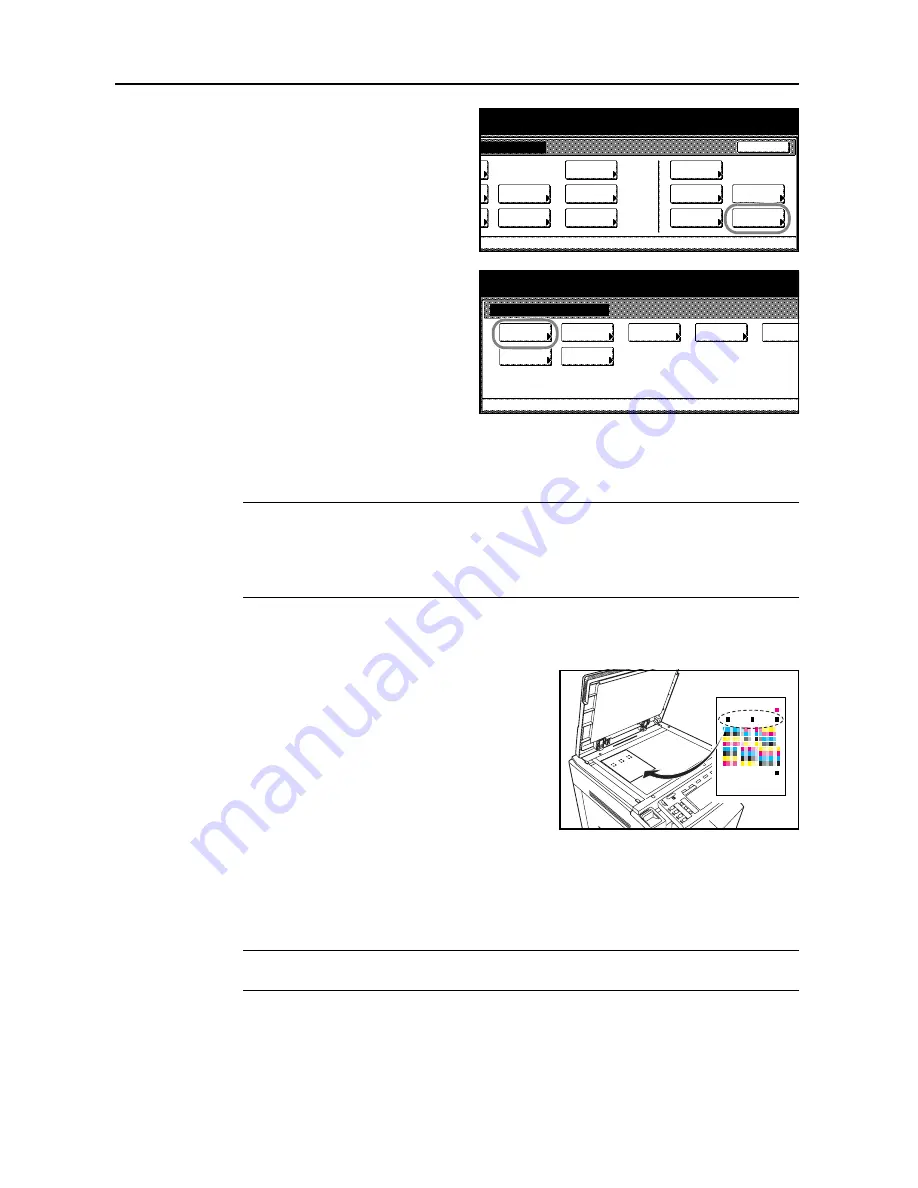
System Menu
7-32
2
Press [User Adjustment].
3
Press [Auto gray adjust].
4
Use the numeric keys to enter the 4 digit management code. The default setting is 2500 for the
25/25 ppm model, 3200 for the 32/25 and 32/32 ppm models and 4000 for the 40/35 ppm model.
If the correct code has been entered, the
Auto gray adjust
screen will be displayed.
NOTE:
For security, it is recommended to change the management code. For further details, refer
to
Changing Management Code
on page
7-25
.
If the optional security kit has been installed, the management code is 8 digits long. The default
setting is 25002500 for the 25/25 ppm model, 32003200 for the 32/25 and 32/32 ppm models and
40004000 for the 40/35 ppm model.
5
Press [On]. A color pattern is printed. Check that one Magenta color box appears at the top right of
the color pattern.
6
As shown in the illustration, place the printed side
down on the platen with the three black boxes aligned
to the top.
7
Press the
Start
key. The color pattern is read and adjustment begins.
8
The second color pattern is output. Confirm that two magenta boxes appear at the top right of the
color pattern and repeat Steps 6 and 7.
The display returns to the
Auto gray adjust
screen.
IMPORTANT:
The number of magenta boxes at the top right of the color pattern represents the
color pattern number. Do not mistake the first and second color patterns.
9
Press [Close].
10
Press [Close]. The display is returned to the
System Menu
screen.
m Menu / Counter
End
Language
Accounting
Job
Default
Printer
Setting
MP tray
Management
BOX
counter
Check the
Management
Document
Orig. Size
Register
Report
Adjustment
User
System Menu / Counter
User adjustment
adjust
Auto gray
Calibrat.
Color
Regist.
Color
refresh
Drum
System Menu
refresh
Developer
Cleaning
Laser Scan
Matching
Color
Summary of Contents for DCC 2625
Page 1: ...Instruction Handbook Advanced DCC 2625 2632 2635 Digital Colour Copying and Printing System ...
Page 2: ......
Page 16: ...xiv ...
Page 21: ...Copy Functions 1 5 5 Press the Start key Copying begins ...
Page 142: ...Printer Settings 3 48 ...
Page 166: ...Scanner Settings 4 24 ...
Page 246: ...Included Scanner Utilities 6 54 ...
Page 298: ...System Menu 7 52 ...
Page 322: ...Job Accounting 8 24 ...
Page 342: ...Troubleshooting 9 20 ...
Page 362: ...Appendix Appendix 20 ...
Page 368: ...Index Index 6 ...
Page 370: ...UTAX GmbH Ohechaussee 235 22848 Norderstedt Germany ...






























