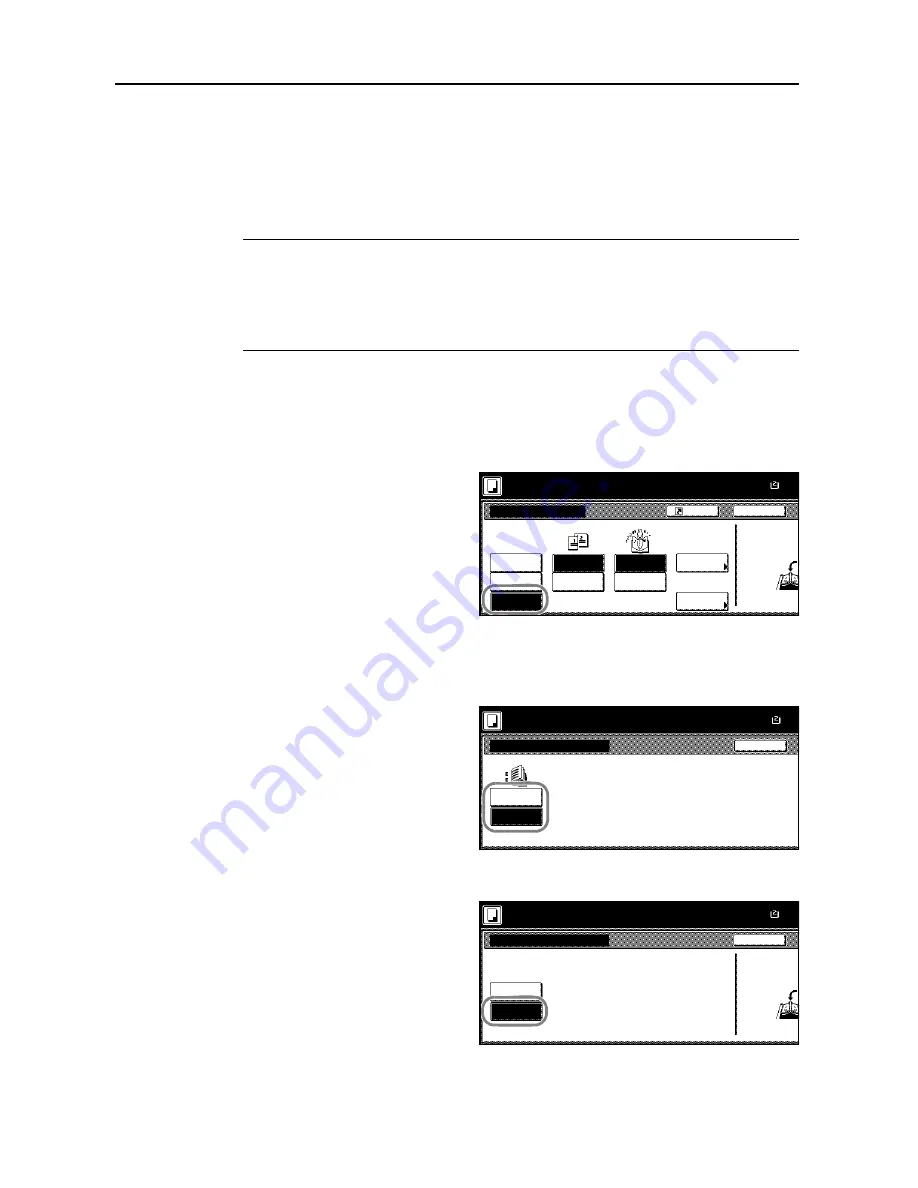
Copy Functions
1-28
Booklets from Facing Pages
Copies book originals to booklets consisting of two-sided copies with facing pages. Booklets such
as magazines can be created by folding at the center. Also, thick paper or colored paper may be
inserted as a cover page.
You can change the cassette set as the paper to be used for the cover page. For further details,
refer to
Specifying Cassette for Cover Paper
on page
7-7
.
NOTE:
Original sizes that can be used with Booklets from Facing Pages are limited to 11 × 17",
8
1/2
× 11", A3, B4, A4R, B5R, A5R, 8K, and output paper size is limited to 11 × 17", 8
1/2
× 14",
11 × 8
1/2
", 8
1/2
× 11", A3, B4, A4, A4R, B5 and B5R.
Use the optional 3000 sheet document finisher and folding unit to bind&fold (staple down the middle
of the finished output and fold in two). For this operation, the available paper sizes are limited to
11 × 17", 8
1/2
× 14", 8
1/2
× 11", A3, B4 and A4R.
Follow the steps as below for these booklet types.
1
Place the book original and press [Function].
2
Press [Booklet].
3
Press [Book
J
Booklet].
4
Select the original and finished types.
5
If the optional 3000 sheet document finisher and folding unit are installed, [Saddle stitch] ([Centre
Staple]) is displayed. To set bind&fold, press [Saddle stitch] ([Centre Staple]).
Press [Bind &
Fold] and press [Close].
Up to 16 sheets (64 pages) can be
processed with bind&fold.
6
To insert a cover page, press [Copy on front cvr] ([Copy on front cov.]).
7
Press [On] and press [Close].
Press "Start" key.
Back
Booklet
Set the book or
top side direct
Paper Size
Shortcut
Set first page.
Book
Booklet
Off
Book
Open from
Open from
Original
Finished
Stitching
Off
Off
J
Booklet
Book
Left
Right
Copy on
front cvr
Saddle
Stitch
100%
right
left
11×1
Back
Saddle Stitch
No cover
Bind &
Paper Size
100%
Set first page.
Fold
Press "Start" key.
11×1
Copy on front cover
Off
On
Back
Paper Size
When selecting ON for copying on the
front cover, follow the instruction.
1.Scan front cover book original.
2.Start scan book originals.
100%
Set cover page.
Press "Start" key.
11×1
Set the book or
top side direct
Summary of Contents for DCC 2625
Page 1: ...Instruction Handbook Advanced DCC 2625 2632 2635 Digital Colour Copying and Printing System ...
Page 2: ......
Page 16: ...xiv ...
Page 21: ...Copy Functions 1 5 5 Press the Start key Copying begins ...
Page 142: ...Printer Settings 3 48 ...
Page 166: ...Scanner Settings 4 24 ...
Page 246: ...Included Scanner Utilities 6 54 ...
Page 298: ...System Menu 7 52 ...
Page 322: ...Job Accounting 8 24 ...
Page 342: ...Troubleshooting 9 20 ...
Page 362: ...Appendix Appendix 20 ...
Page 368: ...Index Index 6 ...
Page 370: ...UTAX GmbH Ohechaussee 235 22848 Norderstedt Germany ...






























