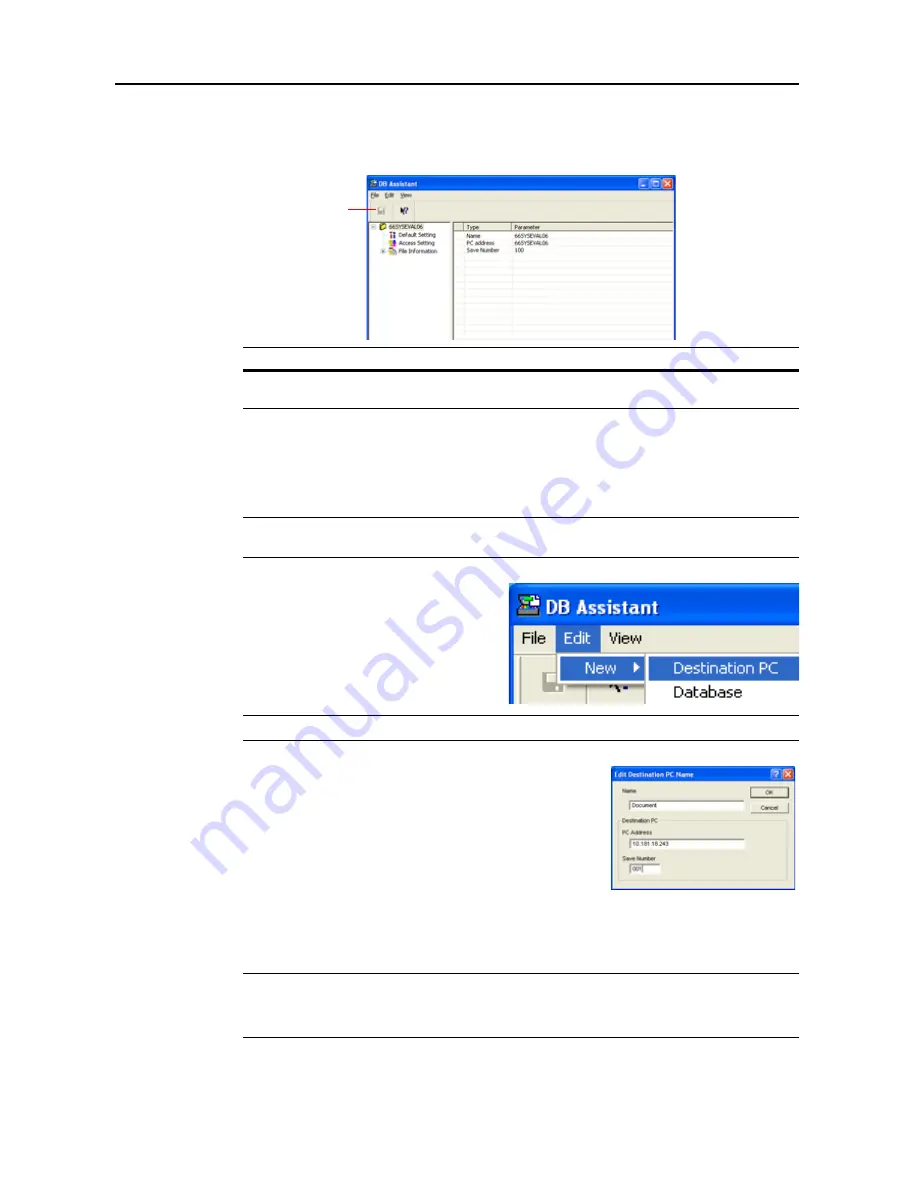
Included Scanner Utilities
6-50
About the Settings Dialog Box
To configure PDF Keyword Assist option/Database Assist option, click the
Configuration
button on
the start dialog box. The setting dialog box is shown.
Setting PDF Keyword Assist Option
This section explains setting and registering PDF Keyword Assist option (add text data keywords to
scanned images) with DB Assistant. First, open the DB Assistant setting dialog box and follow the
steps below.
NOTE:
Refer to the PDF Keyword Assist option setting information to configure Database Assist
option (create CSV text data files for scanned images).
1
To configure PDF Keyword Assist option,
click
Edit
on the setting dialog box menu bar
and select
New
. Next, select
Destination
PC
from the menu displayed. A function
name setting screen is displayed.
NOTE:
To create Database Assist option, select
Database
.
2
Enter the function name. Enter a name into the
Name
field
using less than 16 characters. The name entered here will be
shown on the scanner operation panel.
3
Enter the IP address or hostname of the destination PC (computer where the scanned image will be
saved) in the
PC Address
field. Next, in the
Save Number
field, enter the Save Number from
Scanner File Utility.
NOTE:
For further details on Save Number, see Scanner File Utility -
Configuring a New Save
Folder
(page
6-8
).
Registration is not complete until all items from Steps 2 and 3 are entered.
4
Click
OK
after configuring to create a PDF Keyword Assist option setting.
Item
Description
Save Button
Click this button to update settings after changing settings.
Configured items are not saved if data is not updated before closing.
Save Button
Summary of Contents for DCC 2625
Page 1: ...Instruction Handbook Advanced DCC 2625 2632 2635 Digital Colour Copying and Printing System ...
Page 2: ......
Page 16: ...xiv ...
Page 21: ...Copy Functions 1 5 5 Press the Start key Copying begins ...
Page 142: ...Printer Settings 3 48 ...
Page 166: ...Scanner Settings 4 24 ...
Page 246: ...Included Scanner Utilities 6 54 ...
Page 298: ...System Menu 7 52 ...
Page 322: ...Job Accounting 8 24 ...
Page 342: ...Troubleshooting 9 20 ...
Page 362: ...Appendix Appendix 20 ...
Page 368: ...Index Index 6 ...
Page 370: ...UTAX GmbH Ohechaussee 235 22848 Norderstedt Germany ...






























