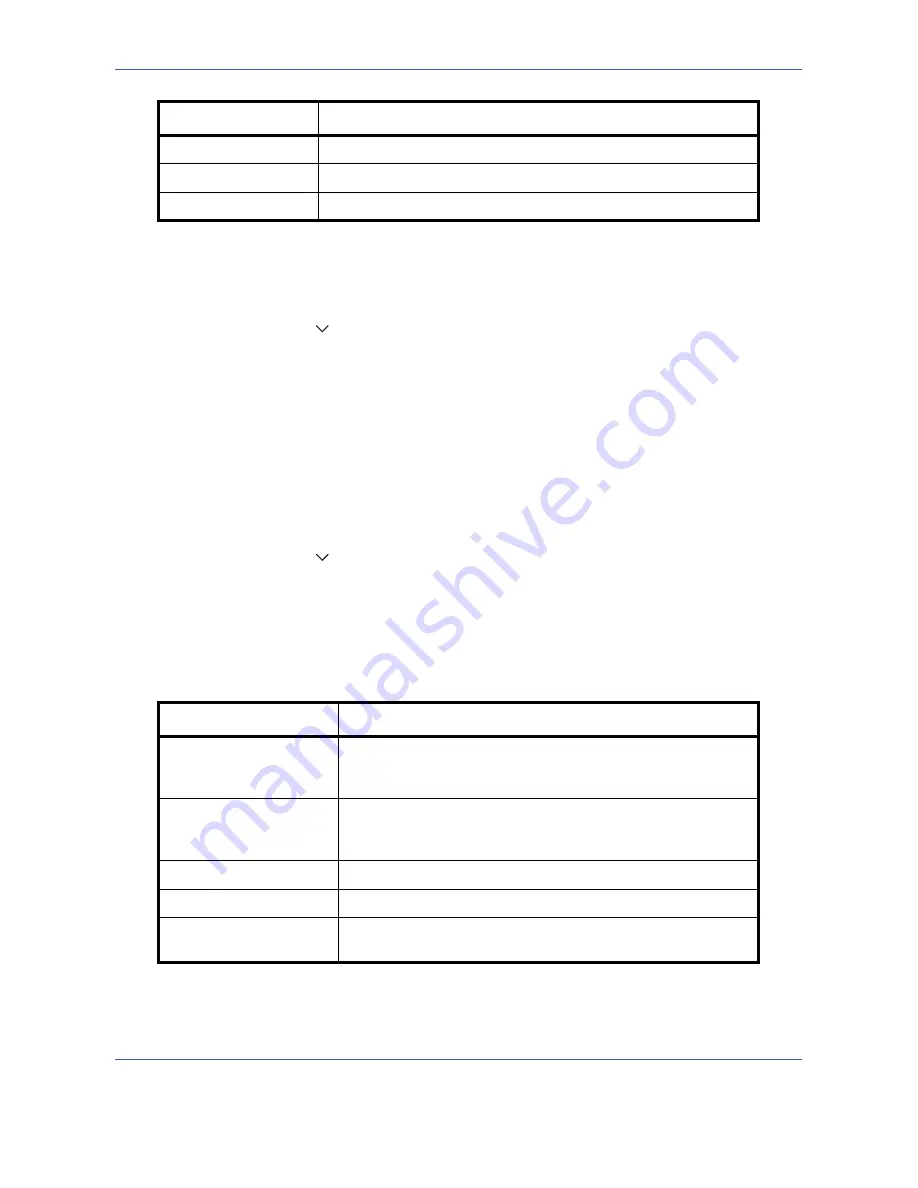
Default Setting (System Menu)
8-16
Use the procedure below to select the default quality setting for originals.
1
Press the
System Menu
key.
2
Press [Common Settings], [ ], [Next] of
Function Defaults
and then [Change] of
Original Image
.
3
Select the default original image.
4
Press [OK].
Scan Resolution
Select the default scanning resolution. The options are 600x600dpi, 400x400dpi Ultra Fine, 300x300dpi,
200x400dpi Super Fine, 200x200dpi Fine, 200x100dpi Normal.
Use the procedure below to select the default resolution setting.
1
Press the
System Menu
key.
2
Press [Common Settings], [ ], [Next] of
Function Defaults
and then [Change] of
Scan Resolution
.
3
Select the default resolution.
4
Press [OK].
Color Selection
Select the default color mode for scanning documents. The available default settings are shown below.
Use the procedure below to select the default color mode.
1
Press the
System Menu
key.
Text
Only text, no photos.
for OCR
Image quality suitable for OCR software.*
Printed Document
For documents printed from this machine.
*
This function is only available for black and white mode.
Color mode
Description
Auto Color (Color/Gray)
Automatically recognize whether the document is color or black
and white, and scan color documents in Full Color and black and
white documents in Grayscale.
Auto Color (Color/B & W)
Automatically recognize whether the document is color or black
and white, and scan color documents in Full Color and black and
white documents in Black and White.
Full Color
Scan document in full color.
Grayscale
Scan document in grayscale for smoother and finer finish.
Black & White
Scan document in black and white. File size is smaller than Full
Color or Grayscale.
Item Description
Summary of Contents for DC 2430
Page 1: ...Instruction Handbook DC 2430 Digital Multifunctional System...
Page 20: ...xviii...
Page 72: ...Preparation before Use 2 36...
Page 158: ...Copying Functions 4 38...
Page 378: ...Management 11 28...
Page 381: ...Appendix 3 Key Counter FAX Kit Expansion Memory...
Page 410: ...Appendix 32...
Page 420: ...UTAX GmbH Ohechaussee 235 22848 Norderstedt Germany...






























