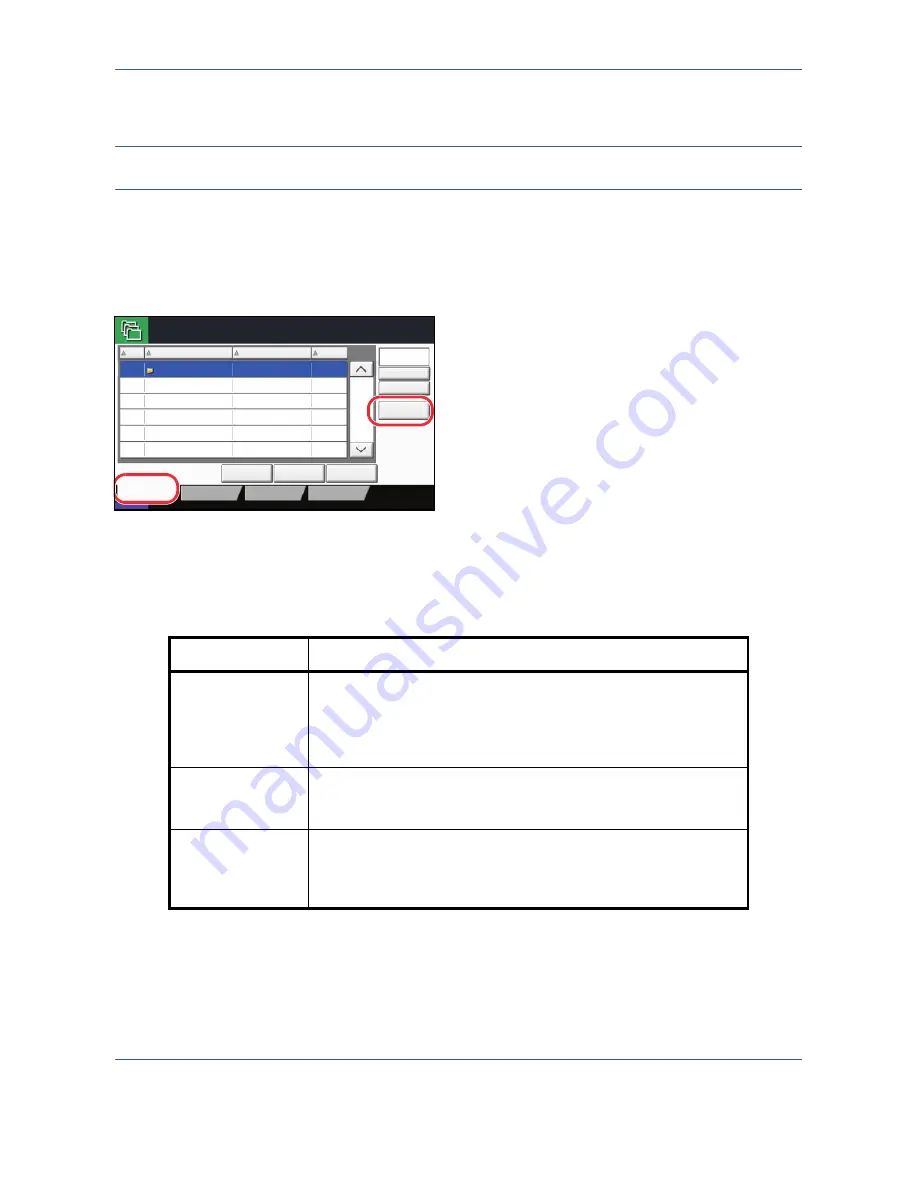
Document Box
6-2
Using a Custom Box
NOTE:
In the following explanation, it is assumed that user login administration is enabled. For details on User
Logon privileges, refer to
User Privileges on page 3-38
.
Creating a New Custom Box
Use the procedure below to create a new box in the user box.
1
Press the
Document Box
key.
2
Press [Custom Box] and then [Register/Edit Box].
3
Press [Add].
4
Press [Change] for each item, enter the information
and then press [OK].
The table below lists the items to be set.
Custom Box.
No.
Name
Owner
Used Area
Register/Edit
Box
1/1
0001
SALES
Anonymous
- - - -
Store File
Detail
Open
Custom Box
Job Box
Removable Memory
Status
08/08/2009 10:10
FAX Box
Search(Name)
Search(No.)
Item
Detail
Box No
Enter the box number by pressing [-, +] or number keys.
The box number can be from 0001 to 1000. A Custom Box should
have a unique number.
If you enter 0000, the smallest number available will be
automatically assigned.
Box Name
Enter a box name consisting of up to 32 characters.
Refer to the
Character Entry Method on Appendix-10
for details on
entering characters.
Box Password
User access to the box can be restricted by specifying a password
to protect the box. Entering a password is not mandatory.
Enter the same password of up to 16 characters in both [Password]
and [Confirm Password].
Summary of Contents for DC 2430
Page 1: ...Instruction Handbook DC 2430 Digital Multifunctional System...
Page 20: ...xviii...
Page 72: ...Preparation before Use 2 36...
Page 158: ...Copying Functions 4 38...
Page 378: ...Management 11 28...
Page 381: ...Appendix 3 Key Counter FAX Kit Expansion Memory...
Page 410: ...Appendix 32...
Page 420: ...UTAX GmbH Ohechaussee 235 22848 Norderstedt Germany...






























