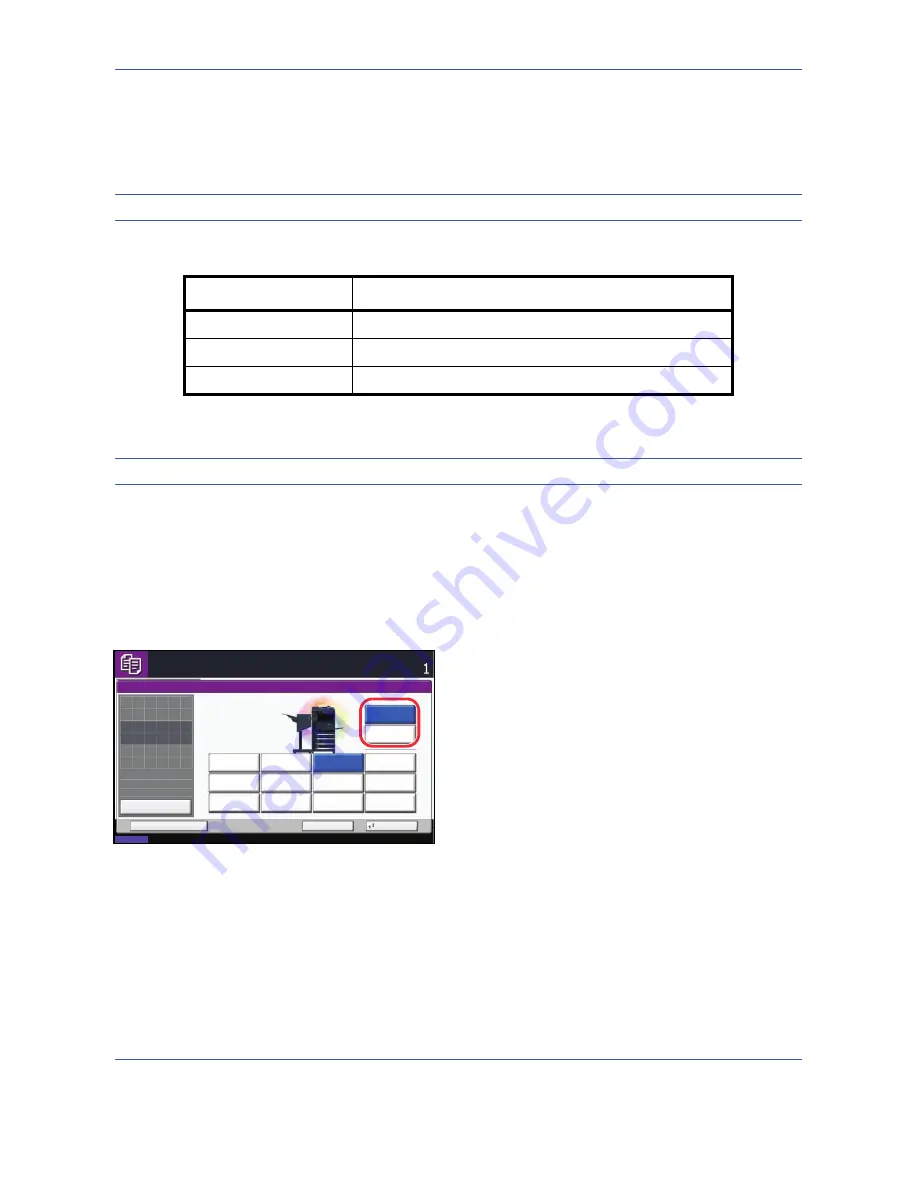
Copying Functions
4-12
Output Destination
You can use the procedure below to select an output destination such as the optional document finisher for your
copies.
NOTE:
Optional output destinations include the job separator, built-in finisher, and document finisher.
The table below shows the available output destinations.
NOTE:
To change default destination for copies, refer to
Paper Output on page 8-13
for details.
Use the procedure below to select the output destination.
1
Press the
Copy
key.
2
Place the originals on the platen.
3
Press [Org./Paper/Finishing] and then [Paper
Output].
4
Select the output destination for finished copies.
When you select [Finisher Tray], select the
orientation of output copy,
Face Up
(print facing up)
or
Face Down
(print facing down).
5
Press [OK].
6
Press the
Start
key to start copying.
Destination
Description
Top tray
Top tray of the machine (where copies are stored)
Finisher Tray*
*
Copy output orientation can be selected either as face-up (print facing up) or face-
down (print facing down).
Tray of the optional built-in finisher or document finisher
Job Separator Tray
Optional job separator
Paper Output
Face Up
Face Down
Status
08/08/2009 10:10
Ready to copy.
Copies
Cancel
OK
Add Shortcut
Tray A
Top Tray
Tray C
Tray B
Tray 1
Job Separator
Tray
Tray 3
Tray 2
Tray 5
Tray 4
Tray 7
Tray 6
Preview
Original
Zoom
Paper
100%
---
:
:
:
---
Place original.
Summary of Contents for DC 2430
Page 1: ...Instruction Handbook DC 2430 Digital Multifunctional System...
Page 20: ...xviii...
Page 72: ...Preparation before Use 2 36...
Page 158: ...Copying Functions 4 38...
Page 378: ...Management 11 28...
Page 381: ...Appendix 3 Key Counter FAX Kit Expansion Memory...
Page 410: ...Appendix 32...
Page 420: ...UTAX GmbH Ohechaussee 235 22848 Norderstedt Germany...






























