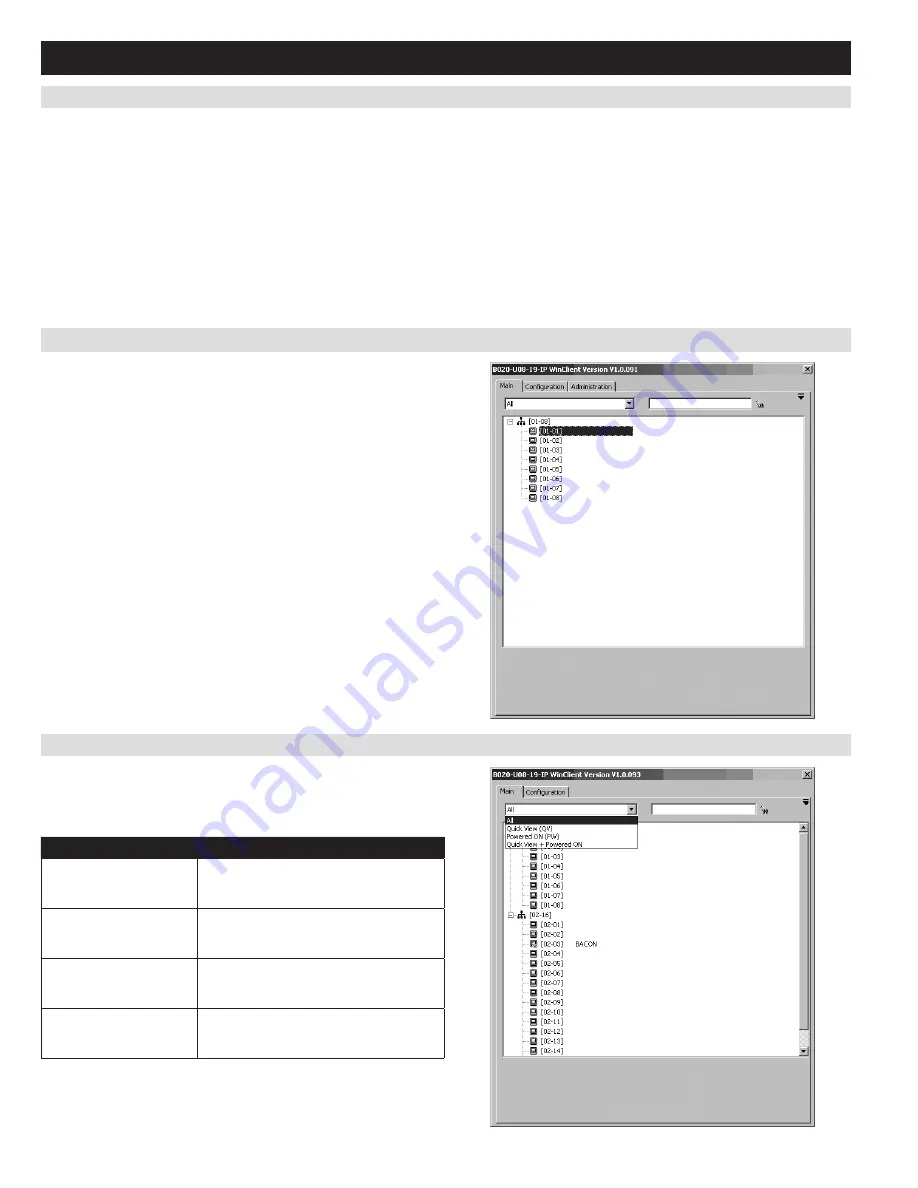
30
7.1.4 Local Console Firmware Upgrade
(continued)
7.2.1 Remote OSD List Drop-Down
7. Administration
(continued)
Firmware Upgrade Recovery
In the event of a firmware upgrade failure, or an aborted firmware upgrade, perform a firmware upgrade recovery by doing the following:
1. Power OFF the switch. If it is part of a daisy chain, disconnect it from the chain.
2. Connect the firmware upgrade cable to the firmware upgrade port.
3. Slide the
Firmware Upgrade Recovery Switch
to the
Recover
position.
4. Power the switch back ON and repeat the upgrade procedure.
5. After the switch has been successfully upgraded, power it OFF and then slide the
Firmware Upgrade Recovery Switch
back to the
Normal
position.
6. If the switch is part of a daisy chain, reconnect it to the daisy chain.
7. Power the switch back ON.
7.2 Remote OSD
Upon logging into the KVM over IP, you are connected to the first
connected computer on the installation that you have access to, and the
Remote OSD
appears with the
Main
tab displayed. (See diagram).
Administrators
have access to all features in the OSD, whereas
Users
only have access to the
Main
tab and
Configuration
tab. The
administrative settings of the
Remote OSD
are described in the
following section.
Just like the
F2 LIST
function in the local console OSD, the remote OSD
allows you to determine which ports are listed on the
Main
tab. Simply
click on the drop-down menu at the top of the OSD screen and select an
option.
Setting
Description
ALL
Lists all of the ports on the installation that
are accessible to the logged-on user,
whether they are powered-ON or not.
POWERED ON
Lists all of the ports on the installation that
are both accessible to the logged-on user
and powered-ON.
QVIEW
Lists all of the ports on the installation that
are set as
Quick View
ports by an
administrator.
QVIEW + POWERED ON
Lists all of the ports on the installation that
are both set as
Quick View
ports by an
administrator and are powered ON.
















































