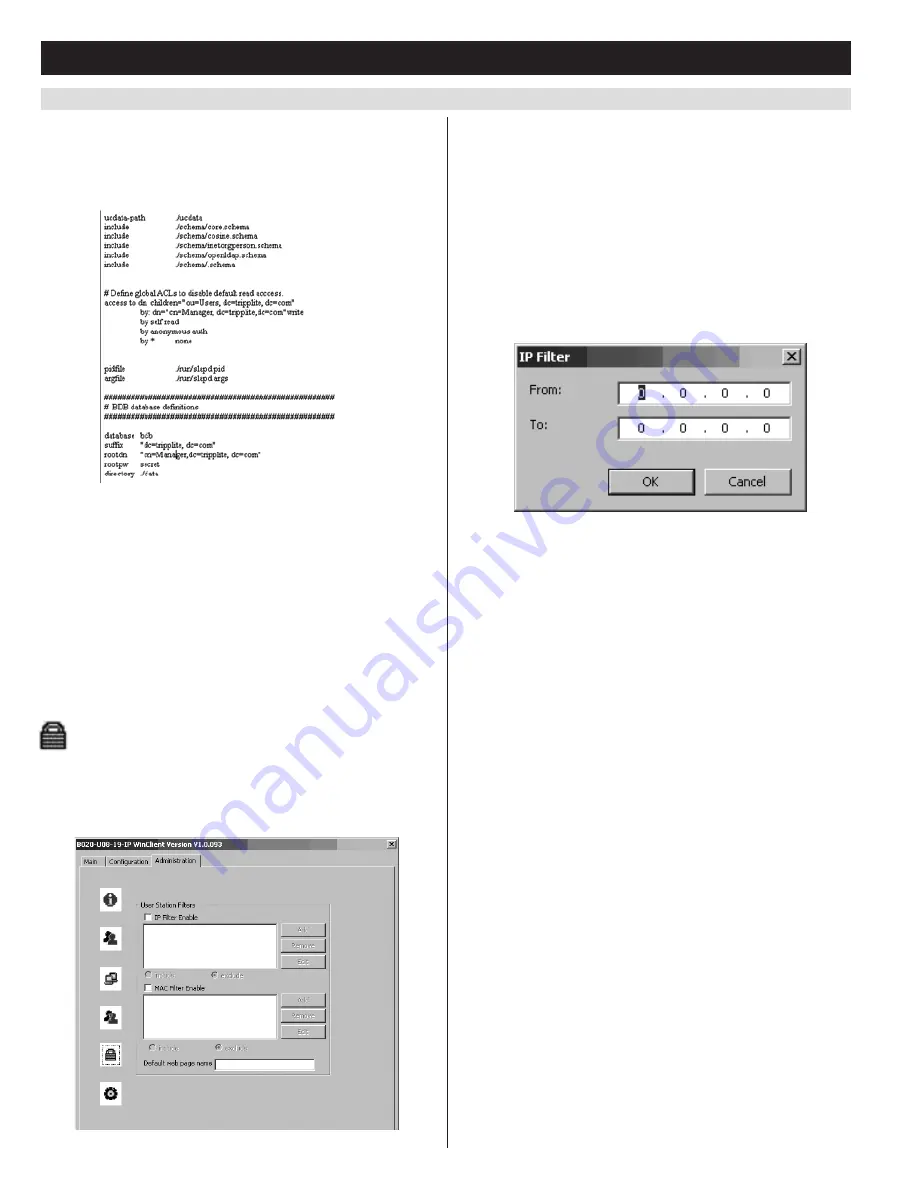
40
7.2.3 Remote OSD Administration Tab
(continued)
7. Administration
(continued)
Using the New Schema
To use the new schema, do the following:
1. Save the new schema file (e.g., B022-U08-IP.schema) in the
/
OpenLDAP/ schema
/
directory.
2. Add the new schema to the
slapd.conf
file, as shown in the figure:
3. Restart the LDAP server.
4. Write the LDIF file and create the database entries in
init.ldif
with
the
ldapadd
command, as shown in the following example:
ldapadd
-f init.ldif -x -D “cn=Manager,dc=tripplite,dc=com” -w secret
ANMS – Log Server Settings
Also included in the
ANMS
screen are settings that are required for the
Windows-based log server;
MAC Address
and
Port
. If these settings are
not entered correctly, the log server will not be able to communicate
with and pull log information from the KVM switch.
• MAC Address:
Enter the MAC address of the computer that the
Windows-based log server was installed on here.
• Port:
Enter the firewall access port being used to communicate with
the Windows-based log server here.
Security
The
Security
page controls IP access by filtering the range of IP
addresses and/or MAC addresses that can access the KVM switch. IP
and MAC address filters control access to the KVM switch based on
the IP and/or MAC addresses of the computers attempting to connect.
A maximum of 100 IP filters and 100 MAC filters are allowed.
If any filters have been configured, they appear in the
IP filter
and/or
MAC filter
list boxes.
To remove a filter from the list, simply click on it and hit the
corresponding
Remove
button.
Note:
When clicking the Remove button, you are not prompted to
confirm the removal of the filter, it is automatically removed.
To edit a filter, simply click on it and hit the corresponding
Edit
button.
Adding/Editing a Filter
1. Check the
IP Filter Enable
or
MAC Filter Enable
checkbox.
2. Click on the corresponding
Add
button, or highlight the desired
filter and click on the corresponding
Edit
button. The
IP Filter
or
MAC Filter
entry box appears.
3. IP filters contain
From
and
To
address fields, which allow you to
filter a range of IP addresses. If you only want to filter a single IP
address, just enter the same address into both the
From
and
To
fields. MAC filters only allow you to filter one MAC address at a
time. If you are adding a new filter, simply fill in the address fields
and click OK. If you are editing an existing filter, replace the old
address with the correct address and click
OK
.
4. Select the
include
or
exclude
option underneath the filter list. This
will determine if all filters in the list are
excluded
from accessing
the KVM, or if only those addresses in the list are
included
among
those that can access the KVM.
Security – Default Webpage Name
The
Default Webpage Name
(also called a Login String) allows
administrators to specify a login string that must be included after the
IP address when accessing the KVM via web browser. For example, a
default webpage name of
abcdefg
for a KVM with an IP address of
192.168.0.126 would require the following URL to be entered when
accessing the KVM via web browser:
192.168.0.126/abcdefg
















































