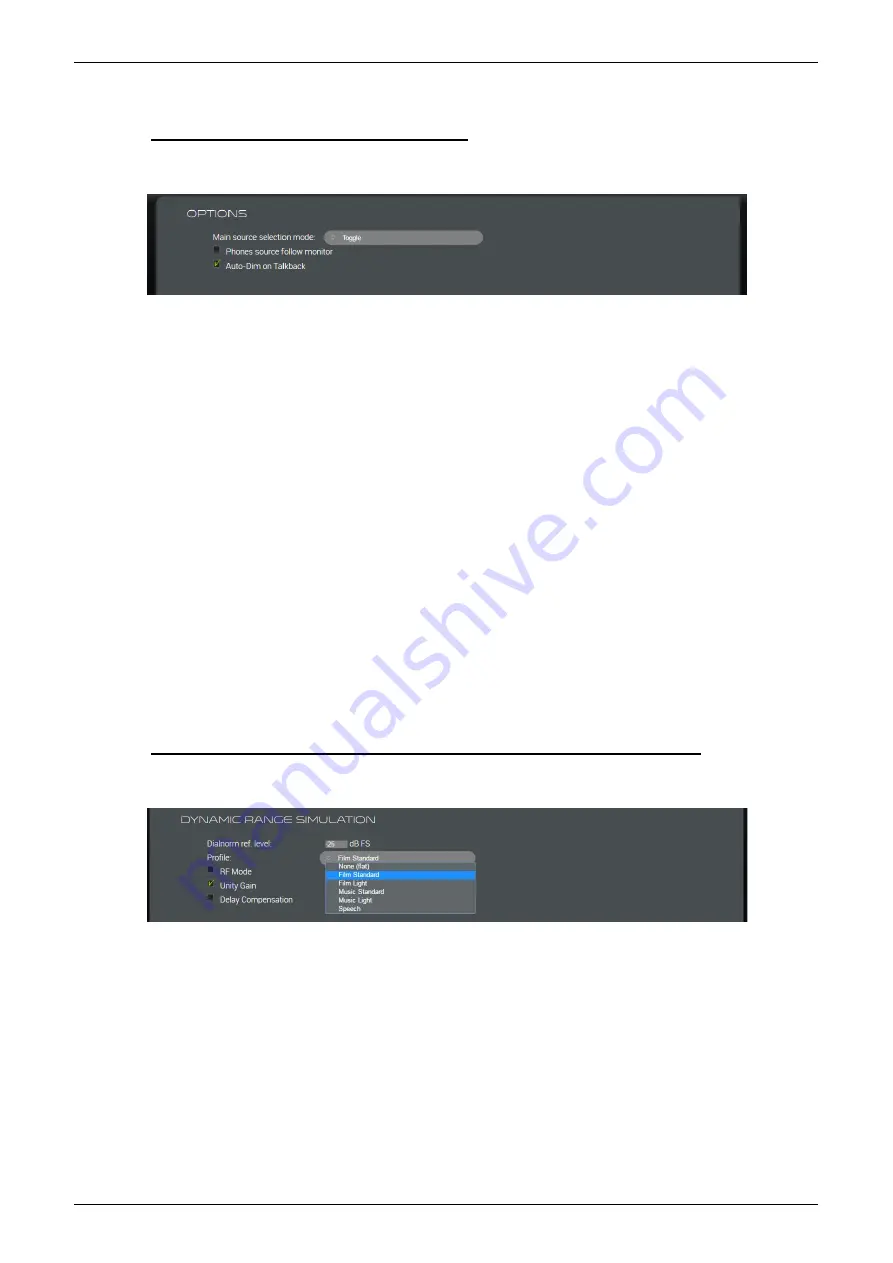
7.4.3
SESSION SETTINGS -> OPTIONS
Scroll down the page to access the following options for the speaker and headphone monitoring:
•
Main source selection mode
– sets the default mode used at startup of the monitor source selector: either
Toggle
or
Sum
.
•
Pre-Optimizer speaker functions
– Defines if the per speaker SOLO / MUTE / NOISE speaker functions are done before of
after the optimizer processing. This allows to include or not the bass management process: if the option is not checked, the
function will be applied on the speaker output signal, else the function will be applied on the input signal.
•
Phones source follow monitor
– this option affects the headphone monitor source:
o
ON (ticked) = the headphones automatically follow the speaker monitor source.
o
OFF (not ticked) = the headphones monitor source can be selected independently.
See
7.1.10: Monitoring Audio (on the Headphones)
for more details.
•
Auto-Dim on Talkback
– this option affects the speaker listening level:
o
ON (ticked) = the speaker level is dimmed whenever talkback is active.
o
OFF (not ticked) = the speaker level remains unchanged during talkback.
When active, the dimming is triggered by both the individual talkback and
SLATE
The amount of dim is the same as the normal dim level (defined under
STUDIO SETUP -> Options/Levels
You can use this feature to reduce the “noise” levels in the communication line and avoid feedback, via your talkback mic, in
the speakers.
•
Mixbus following monitoring
– If a mixbus is selected there, its sources will be automatically updated to mirror the currently
selected monitor sources. This can be used to have a mirror of the sources under listening without processing nor latency
(i.e. For an external metering device).
•
Solo bus, AFL/PFL source
– When a source is selected there, it can be activated with a GPI or with the griffin controller. This
is likely to be linked with a GPO from the main DAW triggered upon a SOLO on any track, with a dedicated SOLO output bus.
7.4.4
SESSION SETTINGS -> DYNAMIC RANGE SIMULATION
Scroll down again to set the parameters for the Dynamic Range Simulation:
These parameters are applied whenever the
DRC
button on the
CONTROLLER
page is selected, see
. The simulation complies with the SMPTE 85 standard used in Dolby encoding:
•
Dialnorm ref. Level
: sets the “dialnorm” reference level in dB Full Scale.
•
Profile
: click to select a profile from the drop-down menu (shown above). This defines the compression curve applied
(according to the SMPTE 85 standard).
•
RF Mode
: when enabled, both gain and the selected “profile” are applied. When disabled, the simulation runs in
Line Mode
(no additional gain).
•
Unity Gain
: tick this option to bypass the output gain applied by
RF Mode
. (Compression is still applied but without gain
compensation.)
•
Delay Compensation
: tick this option to have the same latency whether
DRC
is on or off. (The
DRC
processing latency =
30ms. Therefore, when this option is enabled, a delay of 30ms is added when
DRC
is off and removed when
DRC
is on.)






























