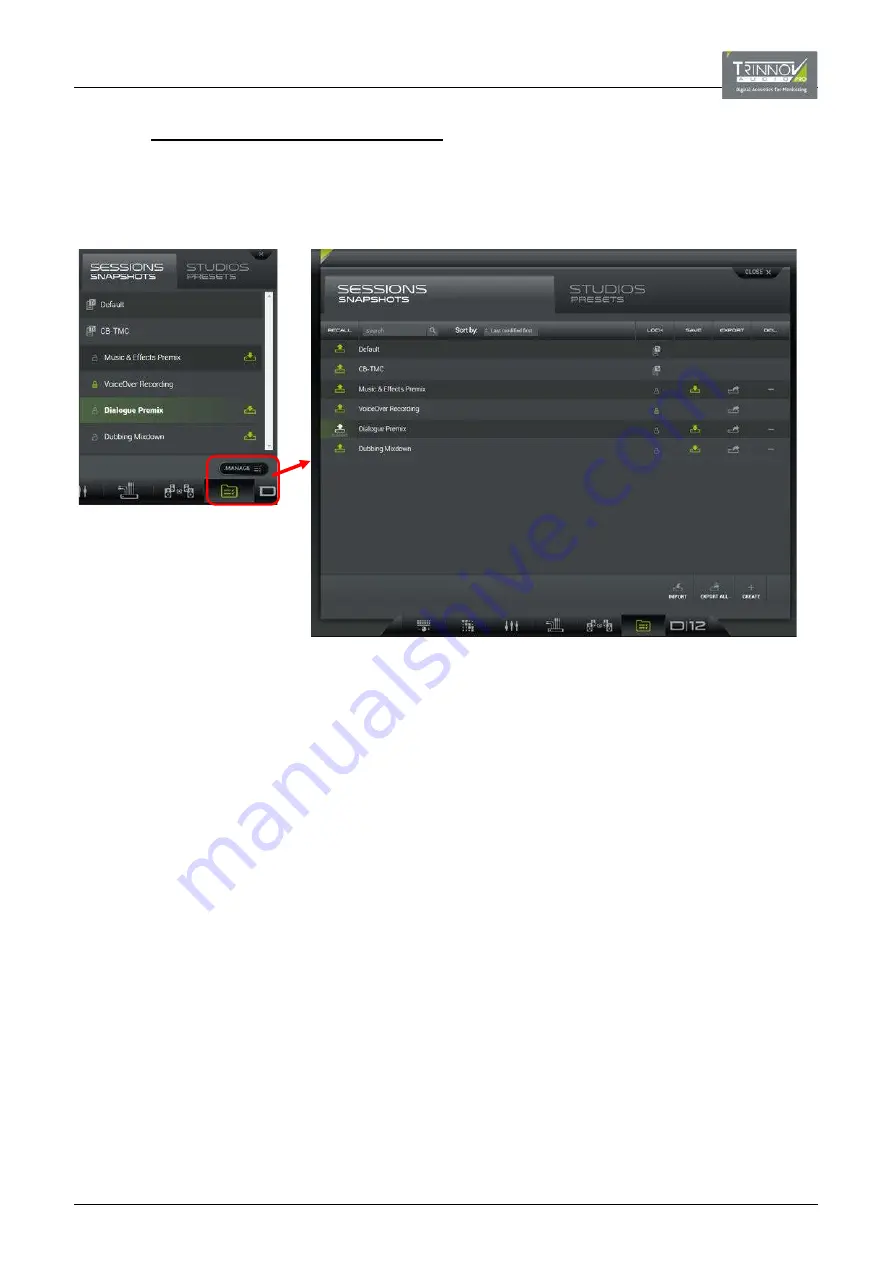
7.6.4
USING THE FULL PAGE VIEW
To access other file management options such as Lock, Delete, etc., you will need to open the full page view.
Select
CONFIGURATION PRESETS
followed by the
MANAGE
button – the pop-up menu is replaced by the full page view:
Pop-up Menu
Full Page View
Possible Operations
Use the tabs at the top of the menu to view either
SESSION SNAPSHOTS
or
STUDIO PRESETS
.
Scroll up and down to view all available files. The last snapshot/preset to be recalled or overwritten is marked as CURRENT
(e.g.
Dialogue Premix
).
Click and type in the
Search
field to filter the list – as you type, only file names which include the text string are displayed.
Select an option from the
Sort
menu to sort the list:
•
Last modified first
= the last file to be overwritten or created is displayed at the top of the list.
•
Alphabetical order
= files are sorted by name from A to Z.
•
Slot order
= files appear in the order in which they were created.
Click on the green
RECALL
symbol to load a file – the relevant settings are recalled and the CURRENT indicator updates.
Click in the name field to edit the file name. You can click once to position the cursor, or double-click to select text you wish
to overwrite. Type in a name; the usual copy, cut and paste functions are available. Each name can be up 16 characters, and
all alphabetical and numerical signs are accepted.
Click on the
LOCK
symbol to lock (or unlock) a user-defined file. The
LOCK
symbol lights in green when active. A locked file
cannot be renamed, overwritten or deleted. Factory-configured files are always locked and are indicated by the
Tr
icon.
Click on the green
SAVE
symbol to overwrite the current settings into an existing file. A red
OVERWRITE
button appears –
click on the button to confirm, or click somewhere else to cancel. You cannot overwrite a factory-configured or locked file.
Click on the
EXPORT
symbol to export the contents of the snapshot or preset. This will allow you to import the file to
another D-Mon processor, as described on the next page. The exported file is automatically named and placed in your
browser’s “Downloads” folder. Snapshots have a file suffix of
.ogf
and preset of
.tnz
. It is important that you do not change
the suffix in Windows, as this is how the system recognizes the file types.
Click on the
DELETE
symbol to delete the file. A red
DELETE
button appears – click on the button to confirm, or click
somewhere else to cancel. You cannot delete a factory-configured or locked file. Deleting a snapshot or preset will remove
it completely from the D-Mon processor’s memory.


























