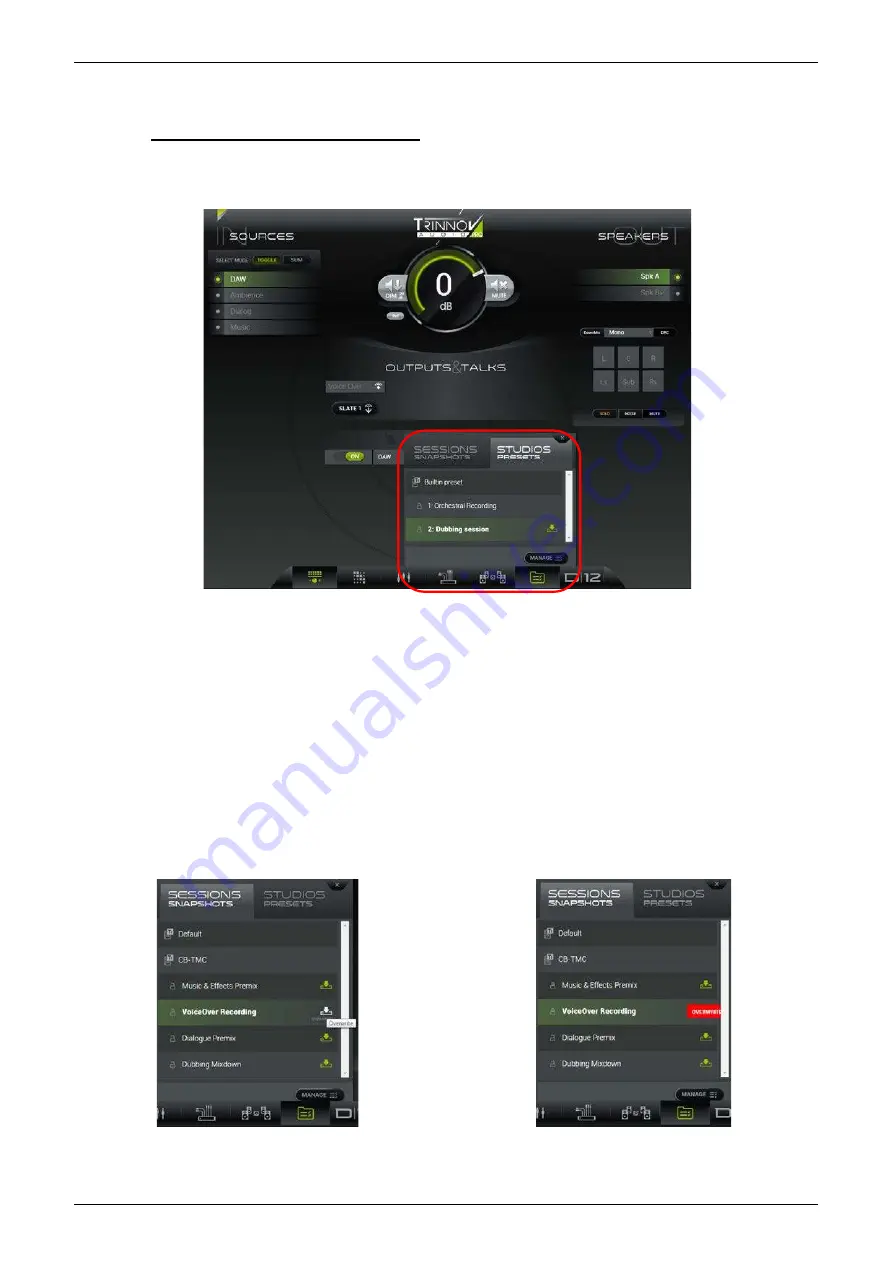
7.6.3
USING THE POP-UP MENU
When you first select
CONFIGURATION PRESETS
, a pop-up menu appears over the top of the current page. This allows you to
quickly access settings without having to change your view:
Possible Operations
Use the tabs at the top of the menu to view either
SESSION SNAPSHOTS
or
STUDIO PRESETS
.
Scroll up and down to view all available files. Before each file name you will see one of the following icons:
•
Tr
– indicates a Trinnov (factory-configured) snapshot or preset. These files cannot be modified.
•
Padlock Open/Closed
– appears beside each user-defined snapshot or preset; if the padlock icon is closed, then the file is
locked and cannot be overwritten, renamed or deleted.
The current file is highlighted in green (e.g.,
Dubbing session
); this is the last snapshot or preset to be recalled or overwritten.
Click on the snapshot/preset name to load its settings; the file name highlights in green once the recall is complete.
Click on the Overwrite icon (to the right of the file name) to store the current settings into a snapshot or preset. A red
OVERWRITE
button appears – click on the button to confirm, or click somewhere else to cancel.
Overwrite (step 1)
Overwrite (step 2)
Click on the
MANAGE
button to open a full-size page with further file management options.
Click on the
X
(at the top right of the pop-up menu) to close the
CONFIGURATION PRESETS
pop-up menu.



























