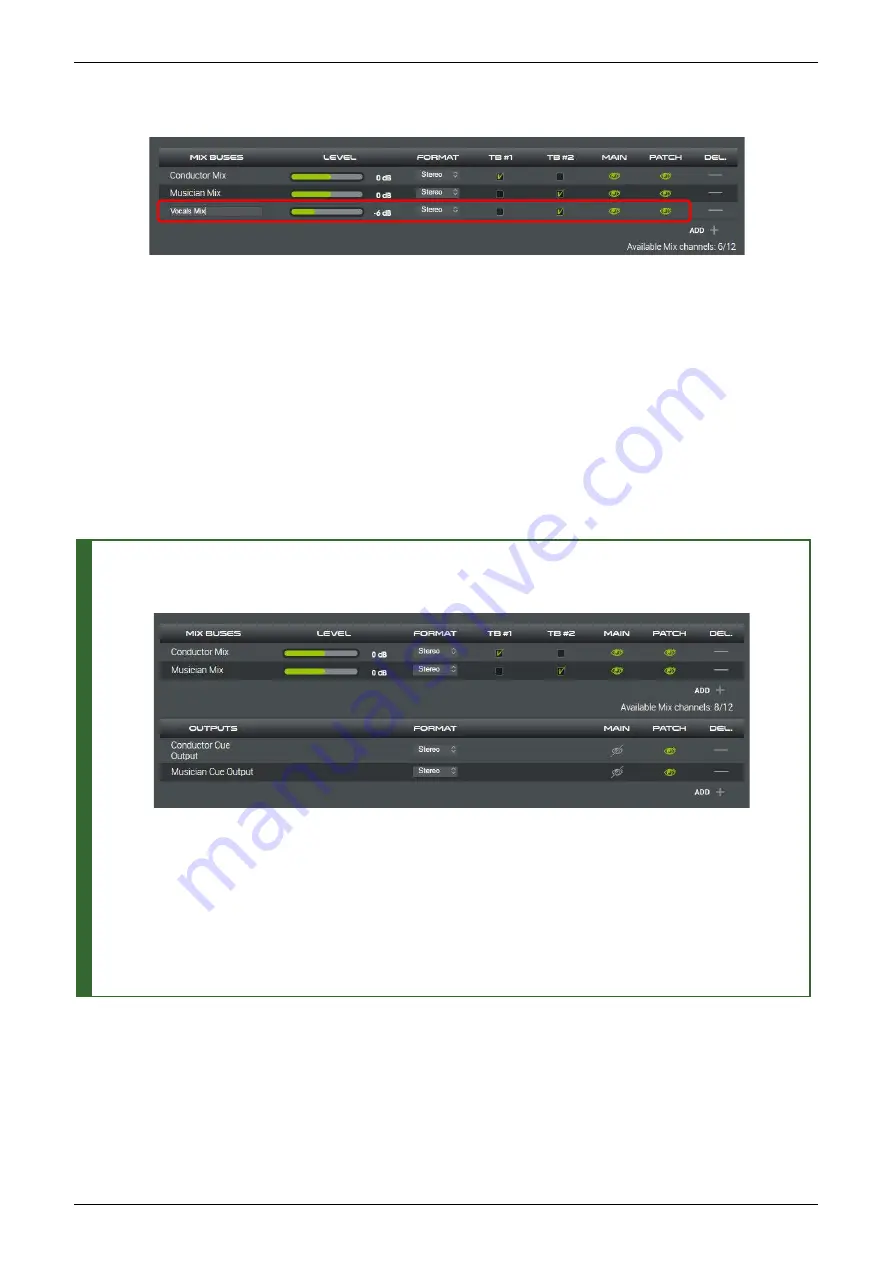
Available Parameters
•
Name
– click to edit the name. You can click once to position the cursor, or double-click to select the text you wish to
overwrite. Type in a name; the usual copy, cut and paste functions are available. Each name can be up 16 characters, and all
alphabetical and numerical signs are accepted.
•
LEVEL
(SOURCES and MIX BUSES only) – click and drag on the slider to adjust the source or mix bus level. Alternatively,
double-click on the white text field, type in a value (e.g., 6dB) and press Enter. (Does not accept decimal numbers)
•
FORMAT
– click to choose a format from the drop-down menu. If you choose a surround format, then the component
channels are always allocated in the same order, up to the relevant number of channels: L, R, C, Sub, Ls, Rs, Lrs, Rrs, HL, HR,
HLs, HRs.
•
TB #1, TB #2
(MIX BUSES only) – click to enable talkback to the mix bus from either or both of the talkback inputs. Once
enabled, the relevant master
SLATE
button(s) plus a talkback symbol appear on the CONTROLLER page, see
•
MAIN
&
PATCH
– the “eye” icons determine whether a resource is visible in the
MAIN
(CONTROLLER) and
PATCH
(SESSION
ROUTING) pages. When enabled, the icon lights in green. Typically, this feature is used to hide a resource from the
CONTROLLER page - for example, to hide a tone source or cue output (see the tip below).
Configuring Cue Feeds
If you wish to use the D-Mon processor to handle your session’s cue feeds, then you should add both a mix bus and an
output for each cue – for example:
Once added to the
SESSION SETTINGS
, each cue mix can be adjusted from the
MONITORING MIXER
page, and each cue
mix routed to its output from the
SESSION ROUTING
matrix. To make the connections, you will need to leave all the
PATCH
icons enabled (so that both the cue mixes and their outputs are visible in the
SESSION ROUTING
).
TB 1 is enabled for the Conductor Mix and TB 2 for the Musician Mix – this will allow independent talkback to each cue bus
from the
CONTROLLER
page. To make sure you can access the talkback switching and monitor the cue bus, you should
leave the
MAIN
icons enabled for the cue mixes (so that they are visible in the
CONTROLLER
page).
However, it is recommended to disable the
MAIN
icons for the cue outputs. This will simplify the
CONTROLLER
page, where
it is not necessary to view both the cue mix and its output.
Note that the cue mix
LEVEL
can be set as you wish. This is the same as the cue mix fader level in the
MONITORING MIXER
.
For more details on the remaining
SESSION SETTINGS
, please see






























