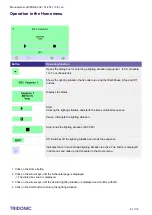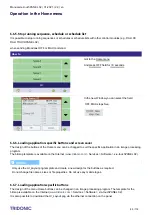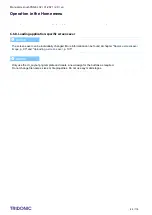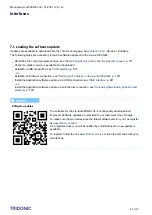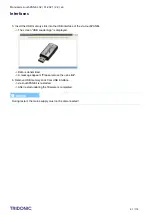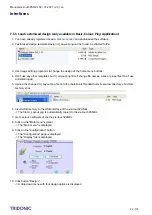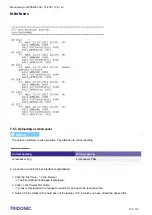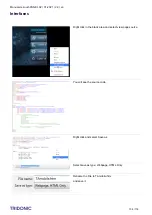Manual x/e-touchPANEL 02 | 01-2021 | 2.9 | en
Interfaces
c
95 / 118
8.
9.
10.
1.
2.
3.
4.
5.
Confirm with click on OK.
Disconnect USB memory stick
-> Configration file and/or testbook is saved.
7.3.6. Load configuration file or testbook
The x/e-touchPANEL allows you to load the configuration file or the testbook via USB interface. The procedure is
the same for BASIC, COLOUR, PLUG and EMERGENCY Application.
Load configuration file (ConfigData.bin) and/or testbook (TestBook.bin) to USB memory stick.
Insert USB memory stick to USB interface of the x/e-touchPANEL.
Click on the "Main menu" symbol.
-> The "Main menu" is displayed
Click on the "Configuration" button
-> The "Configuration" page is displayed
Click on the "System" tab
-> The "System" tab is displayed