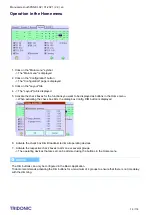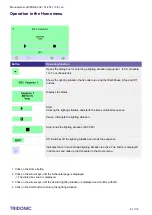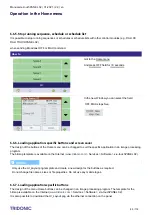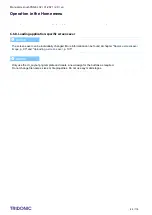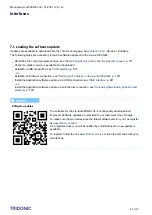Manual x/e-touchPANEL 02 | 01-2021 | 2.9 | en
Colour Application
c
72 / 118
1.
2.
3.
4.
5.
6.
7.
8.
9.
10.
11.
12.
13.
Addressing RGBW operating devices and assigning them to zones
The descriptions of the procedure and addressing methods System extension and Reinitialization can be found in
the chapter "
The Main menu is visible.
Click on the "Main menu" symbol.
-> The "Main menu" is displayed
Click on the "Addressing/grouping" button.
-> The dialog box "Addressing method" is displayed.
Activate the System extension or Reinitialization check box.
Click on the "Next >" button.
-> The ›x-touch‹ software indicates the number of operating devices it has detected.
When the message Search completed is displayed, click on the Complete button.
-> Each operating device is addressed.
-> The page Addressing of Z ... is displayed.
Click on the Folder button to select the zone in which the operating devices are to be saved.
-> The dialog box Select zone is displayed.
Use the arrow keys to select the zone and confirm with OK.
-> The zone is displayed.
Use the arrow keys to select the address of the operating device to be assigned to the zone.
Move the address of the operating device (1) into the group field representing the respective colour using Drag
& Drop.
-> The address is displayed in the group field of the currently selected zone.
Repeat steps 8 and 9 until the operating devices of this zone are assigned to one of the four group fields.
Click on the Save button.
-> The dialog box Save zone is opened.
If necessary, change the zone in which the operating devices are to be saved and confirm with OK.
-> The zone is saved.
Repeat steps 5 to12 until each operating device is assigned a zone.