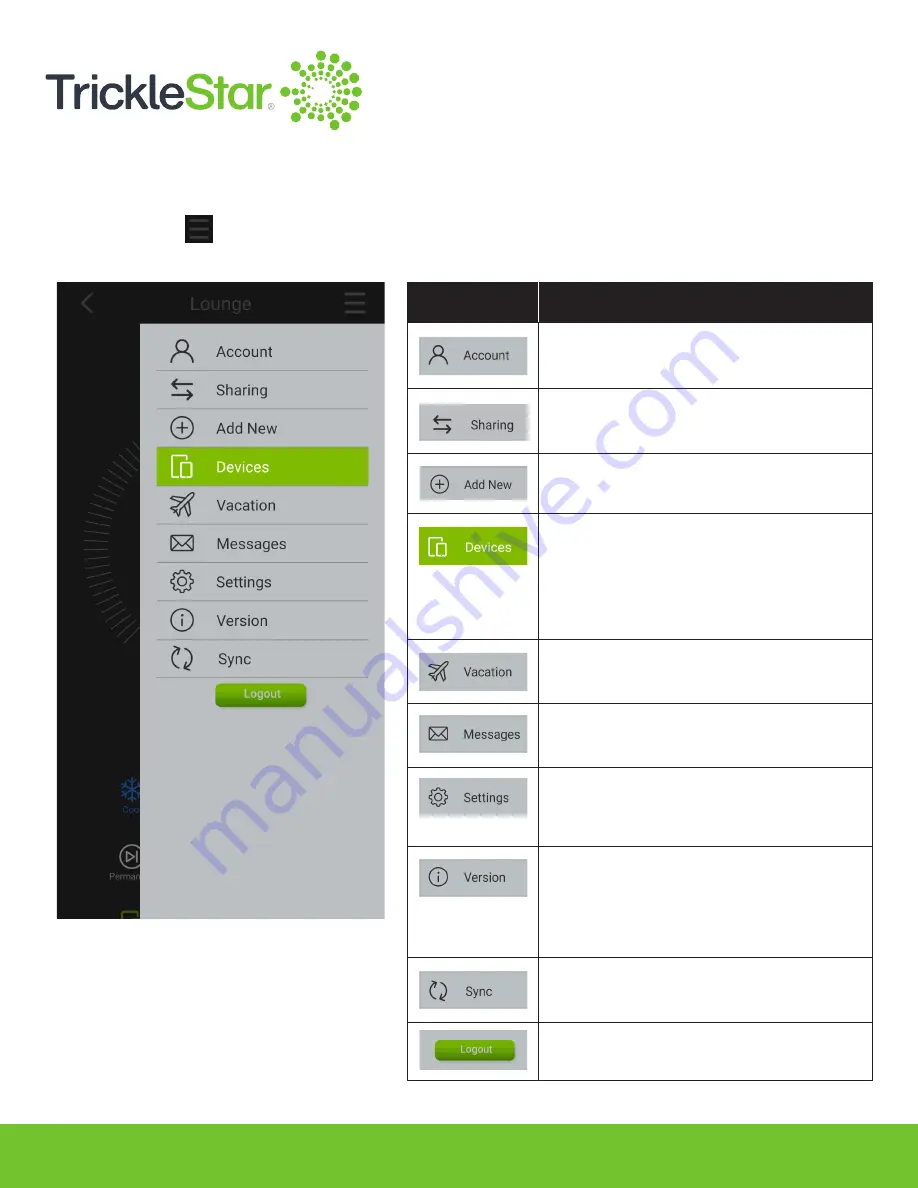
84
Miscellaneous Tabs in the Menu
The Menu icon provides additional tabs for miscellaneous configuration and settings:
Fig 84-A
Select
To
Change your account information.
Change the Site Management and
Sharing settings.
Add a new device to your TrickleStar
account.
View and select the connected
devices. If you have multiple sites, it
will show all Site names. Tap on your
desired Site, it will show all
connected devices in that Site.
Update your vacation settings and
enable/disable the vacation schedule.
Check and delete your messages.
View or change the General Settings,
including Geofence settings, for the
Thermostat.
Check the App’s version and to
access the TrickleStar Website,
Privacy Policy, and Terms and
Conditions.
Sync the information from the Portal.
Log out from the App.
Summary of Contents for TS2501
Page 1: ...User Manual TS2501 Wi Fi Smart Thermostat ...
Page 26: ...26 2 Under the Fan setting select On Fig 26 A ...
Page 27: ...27 App 1 At the App Devices tab tap on the Fan setting and select On Fig 27 A ...
Page 29: ...29 2 Under the Fan setting select as Auto Fig 29 A ...
Page 30: ...30 App 1 At the App Devices tab tap on the Fan setting and select Auto Fig 30 A ...
Page 37: ...37 App 1 From the App Devices tab tap on the Info tab 2 Tap on Mode Fig 37 B Fig 37 A ...
Page 46: ...46 13 Click Restart to restart the manual identification process Fig 46 A ...






























