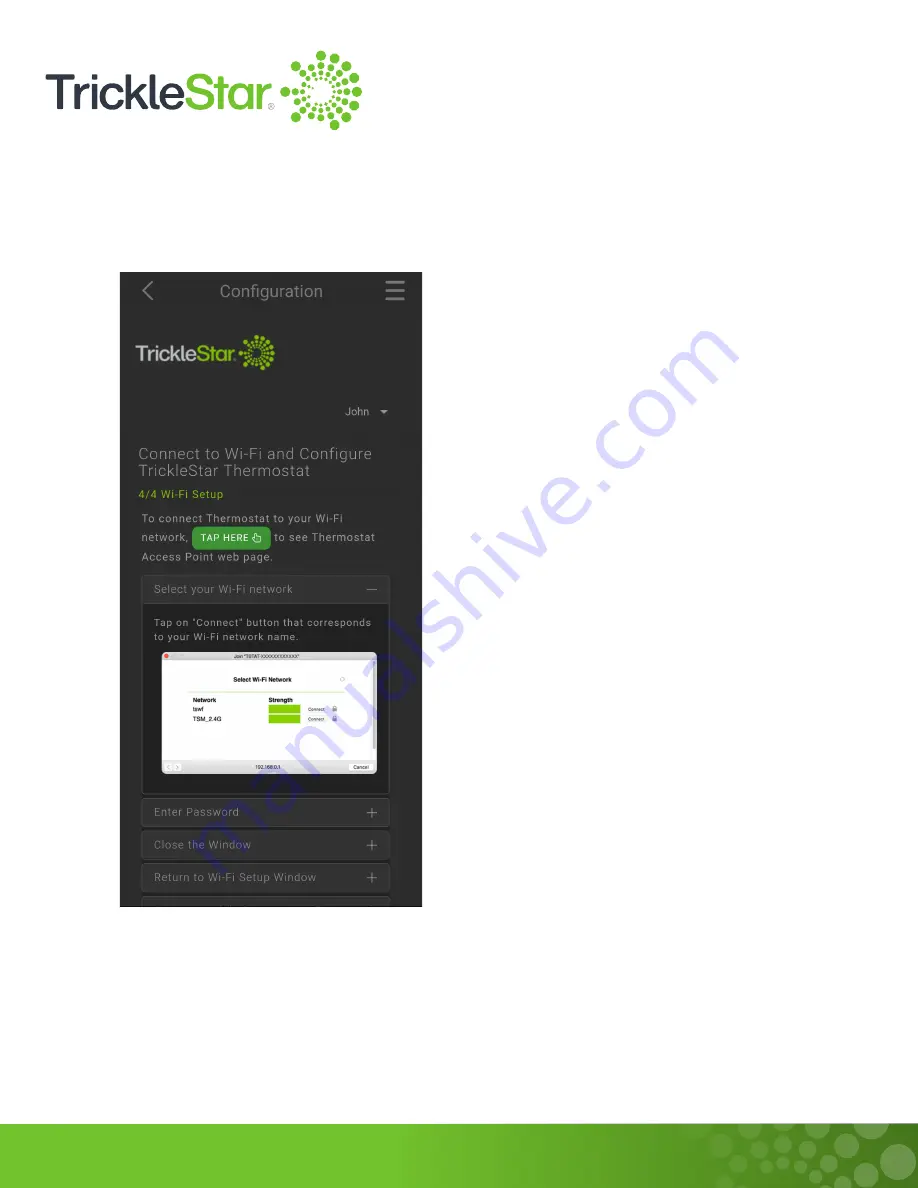
67
iv. Ensure that your mobile device is now connected to the Thermostat’s Wi-Fi broadcast.
At the TrickleStar App, tap on “Tap here” to open the Access Point interface. Connect the
Thermostat to your Wi-Fi network. Next, you must connect your mobile device to the same
Wi-Fi network. Tap on “Done” afterwards.
Fig 67-A
Note: The Wi-Fi network credentials will be saved in the Thermostat’s memory. These credentials will
not be lost even in the event the Thermostat loses power.
Summary of Contents for TS2501
Page 1: ...User Manual TS2501 Wi Fi Smart Thermostat ...
Page 26: ...26 2 Under the Fan setting select On Fig 26 A ...
Page 27: ...27 App 1 At the App Devices tab tap on the Fan setting and select On Fig 27 A ...
Page 29: ...29 2 Under the Fan setting select as Auto Fig 29 A ...
Page 30: ...30 App 1 At the App Devices tab tap on the Fan setting and select Auto Fig 30 A ...
Page 37: ...37 App 1 From the App Devices tab tap on the Info tab 2 Tap on Mode Fig 37 B Fig 37 A ...
Page 46: ...46 13 Click Restart to restart the manual identification process Fig 46 A ...






























