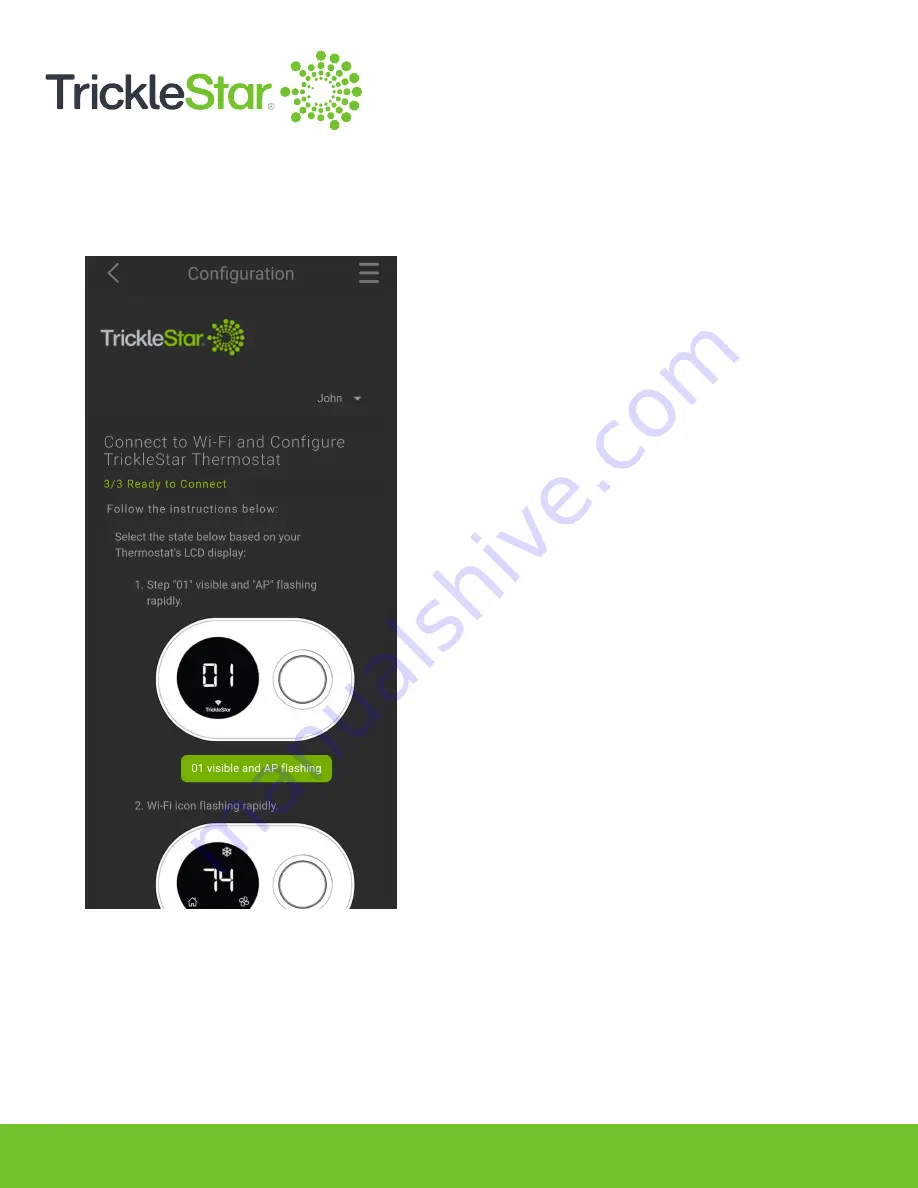
64
c. Tap on the button that corresponds to the state of your Thermostat LCD display.
For a fresh, out of the box installation, it will typically be the first state of “01 visible and AP
flashing”.
Fig 64-B
Note: There are 5 different LCD states to choose from. See the animated LCD displays in the App
and cross-reference with the actual Thermostat LCD display to choose the correct state.
Summary of Contents for TS2501
Page 1: ...User Manual TS2501 Wi Fi Smart Thermostat ...
Page 26: ...26 2 Under the Fan setting select On Fig 26 A ...
Page 27: ...27 App 1 At the App Devices tab tap on the Fan setting and select On Fig 27 A ...
Page 29: ...29 2 Under the Fan setting select as Auto Fig 29 A ...
Page 30: ...30 App 1 At the App Devices tab tap on the Fan setting and select Auto Fig 30 A ...
Page 37: ...37 App 1 From the App Devices tab tap on the Info tab 2 Tap on Mode Fig 37 B Fig 37 A ...
Page 46: ...46 13 Click Restart to restart the manual identification process Fig 46 A ...






























