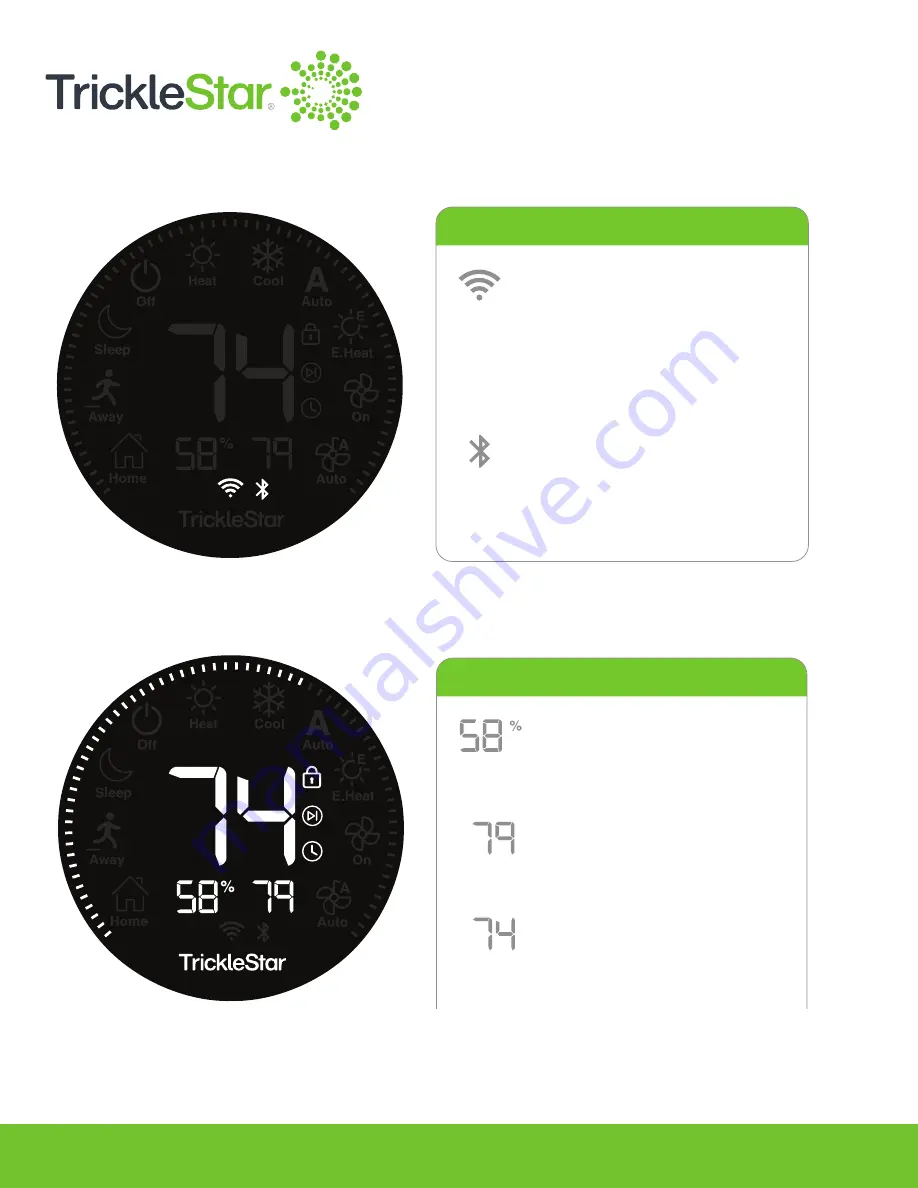
8
Wireless Connections
Other Indicators
Other Indicators
Humidity Indicator
Display the room humidity
in percentage.
Room Temperature
Indicator
Display the room
temperature.
Setpoint Temperature
Indicator
Display the setpoint
temperature.
Speedometer
Speedometer for Setpoint
Temperature.
TrickleStar Logo
Brand (Always on).
Key-Lock Indicator
Indicates the input is locked.
Flashes: Reminds users that
the Thermostat input is locked
when new input is detected.
Hold Indicator
Indicates Permanent
Hold / Vacation Hold.
Flashes: Temporary Hold.
Schedule Indicator
Indicates a schedule is
in progress.
Other Indicators
Humidity Indicator
Display the room humidity
in percentage.
Room Temperature
Indicator
Display the room
temperature.
Setpoint Temperature
Indicator
Display the setpoint
temperature.
Speedometer
Speedometer for Setpoint
Temperature.
TrickleStar Logo
Brand (Always on).
Key-Lock Indicator
Indicates the input is locked.
Flashes: Reminds users that
the Thermostat input is locked
when new input is detected.
Hold Indicator
Indicates Permanent
Hold / Vacation Hold.
Flashes: Temporary Hold.
Schedule Indicator
Indicates a schedule is
in progress.
Wireless Connections
Wi-Fi Indicator
Indicates Wi-Fi connection
and signal strength.
Flashes rapidly: Wi-Fi is
disconnected.
Flashes slowly: Connection
to Portal is lost.
Bluetooth Indicator
When connected to one or
more occupancy sensors.
Flashes: Thermostat is scanning
for occupancy sensor.
Fig 8-A
Fig 8-B
Summary of Contents for TS2501
Page 1: ...User Manual TS2501 Wi Fi Smart Thermostat ...
Page 26: ...26 2 Under the Fan setting select On Fig 26 A ...
Page 27: ...27 App 1 At the App Devices tab tap on the Fan setting and select On Fig 27 A ...
Page 29: ...29 2 Under the Fan setting select as Auto Fig 29 A ...
Page 30: ...30 App 1 At the App Devices tab tap on the Fan setting and select Auto Fig 30 A ...
Page 37: ...37 App 1 From the App Devices tab tap on the Info tab 2 Tap on Mode Fig 37 B Fig 37 A ...
Page 46: ...46 13 Click Restart to restart the manual identification process Fig 46 A ...























