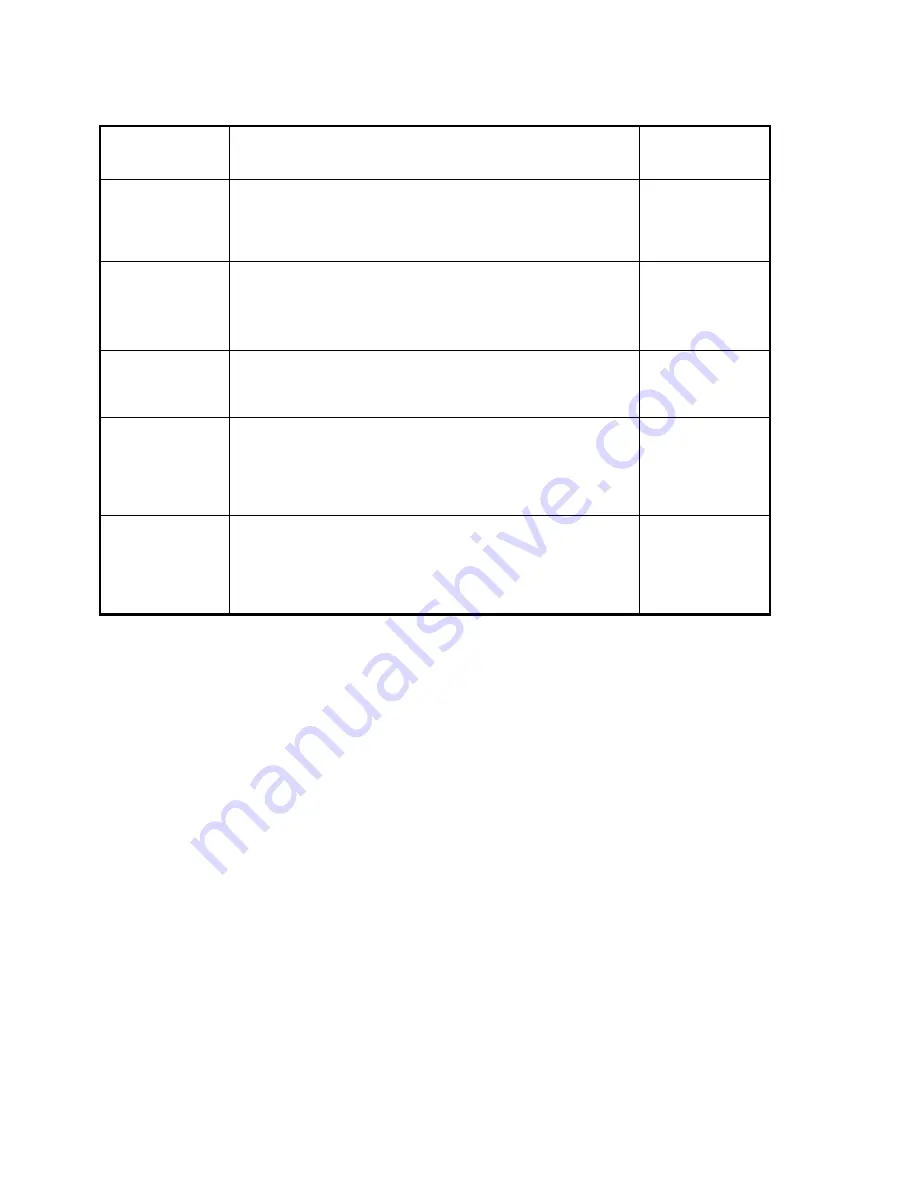
Page 5-11
PARAMETER
(Soft Key Text)
DESCRIPTION
AVAILABLE
CHOICES
Device (Device)
for COM1
Selects the device connected to the COM1 serial port. The
default setting is LP452. DotPrt should be selected for a dot
matrix serial printer. All others are popular models of thermal
printers.
DotPrt
LP452
TDP5
ET-LTP
Device (Device)
for COM2
Selects the device connected to the COM2 serial port. The
default setting is Scaner. Scaner should be selected for a
Symbol LS2401 or compatible bar code scanner. PC should be
selected for a full duplex connection to a PC or remote display.
See Appendix B for serial data format.
Scaner
PC
Baud Rate (Baud)
Selects the baud rate for data transmission through the serial
port. The default setting for both ports is 9600.
600
1200 2400
4800 9600
Data Bits and
Parity (Bits)
Selects the number of data bits and parity of serial transmission.
The default setting is 8 None.
"8 None" = 8 data bits with no parity bit and 1 stop bit
"7 Odd" = 7 data bits with odd parity bit and 1 stop bit
"7 Even" = 7 data bits with even parity bit and 1 stop bit
8 None
7 Odd
7 Even
Mode of Serial
Transmission
(Mode) for COM2
Selects when data will be sent out of the COM2 serial port to a
computer or remote display. The default setting is Demand.
"Contiu" = Continuous mode; send data continuously
"Demand" = Demand mode; send data when a PRINT command
is issued from the computer.
Contiu
Demand
TABLE 5-6: COM 1 and COM2 Sub-menu Items
NOTE1:
Factory set defaults are subject to change.
NOTE2:
More devices may be supported in the future. Contact Transcell for an up to date
list of supported devices.
NOTE 3:
Whenever a new device is selected, the scale will automatically overwrite all of
the parameters for the Print Format to factory defaults.
5.3.5.2
LIMITED FEATURE MODE (Limited)
Use this menu to enable or disable the limited feature mode of operation.
1. Enter the Setup sub-menu as described above.
2. Press the Limited soft key. The scale asks if you wish to enable the limited
feature mode.
3. Press the Yes soft key to enable the limited feature mode. Press the No soft
key to disable the limited feature mode.
4. Press the CLR key twice to return to normal operating mode.
5.3.6 EXITING THE SERVICE MENU
1. Press the CLR key twice to return to Normal Operating Mode.
























