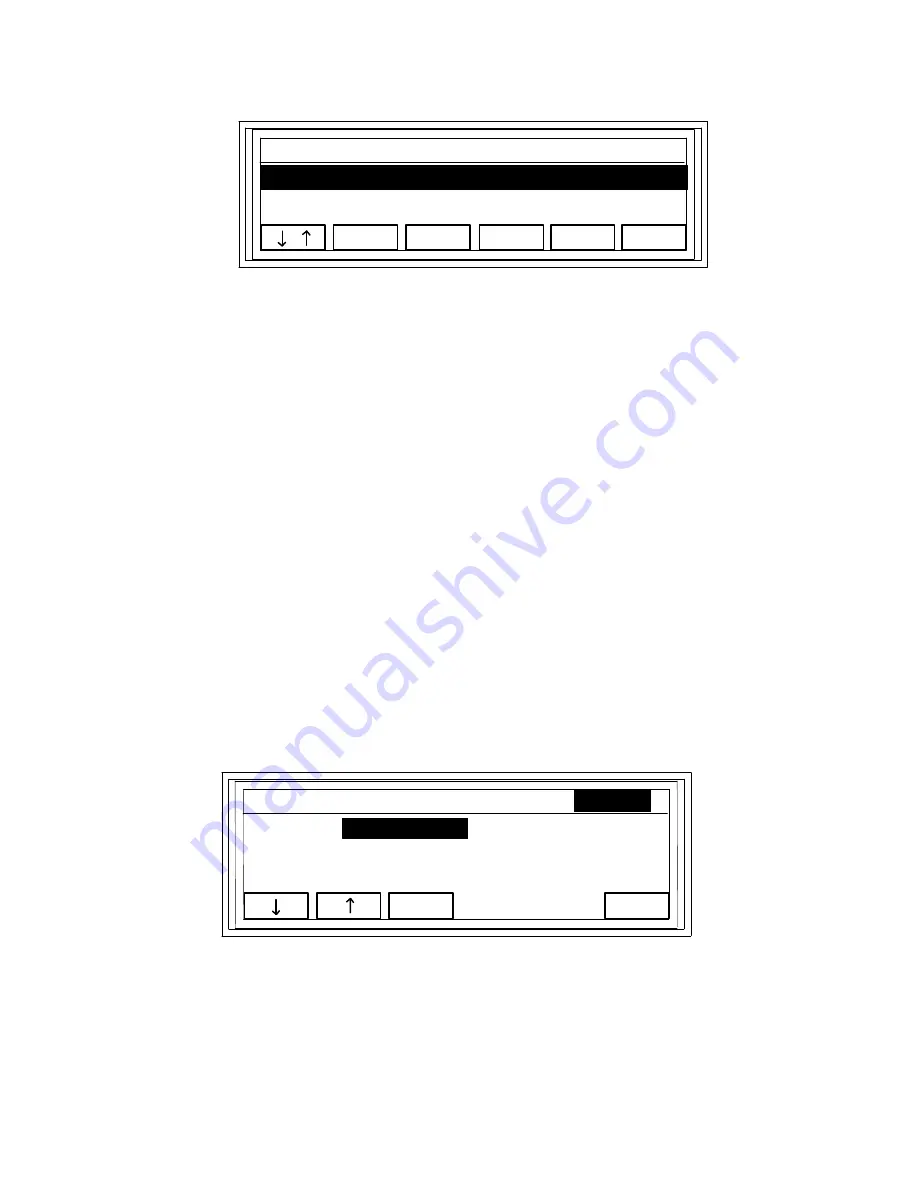
Page 4-2
PgUp
PgDn
Recall
Edit
More
ItemID Product ID
Name
Unit-wt
001
123456789
EYEBOLT
0.08520 lb
FIGURE 4-1: Item ID List Screen
4.2.2 ADDING A NEW ITEM ENTRY
1. Sample the new item or enter its unit weight (APW) into the scale as previously
described.
2. Press the FUNCTIONS key.
3. Press the Item ID soft key. The scale prompts for the Item ID number.
4. Press the Add soft key. The scale displays a summary of information for the new item.
NOTE:
Some fields will be blank. You can edit this information later as detailed in the
following section.
5. Press the Done soft key.
4.2.3 EDITING AN ITEM ENTRY
1. Press the FUNCTIONS key.
2. Press the Item ID soft key. The scale prompts for the Item ID number.
3. Press the List soft key. The scale displays a list of stored item entries.
4. Use the up/down arrow soft key and/or the PgUp and PgDn soft keys to highlight the
item.
5. Once the desired item is highlighted, press the Edit soft key. The scale displays a list of
stored item entries. The scale displays a summary of the item’s information on the
screen shown in Figure 4-2.
Edit
Recall
Edit
Done
Item 001 INFO
Product ID:
Name:
Unit: LB
0
0.08520
Unit Wt:
Tare Wt (L):
Tare Wt (R):
0.12300
0.9980
FIGURE 4-2: Edit Item ID Screen
6. Use the Up and Down soft keys to highlight the field you wish to edit.
7. Once the desired field is highlighted, press the Edit soft key.
To edit a numeric field, simply enter in the new data using the numeric keys followed by
the ENT key. Numeric fields include Product ID, Unit Wt, Tare Wt (Local) and Tare Wt
(Remote). If you make an entry mistake, press the CLR key to restore the original data.






























