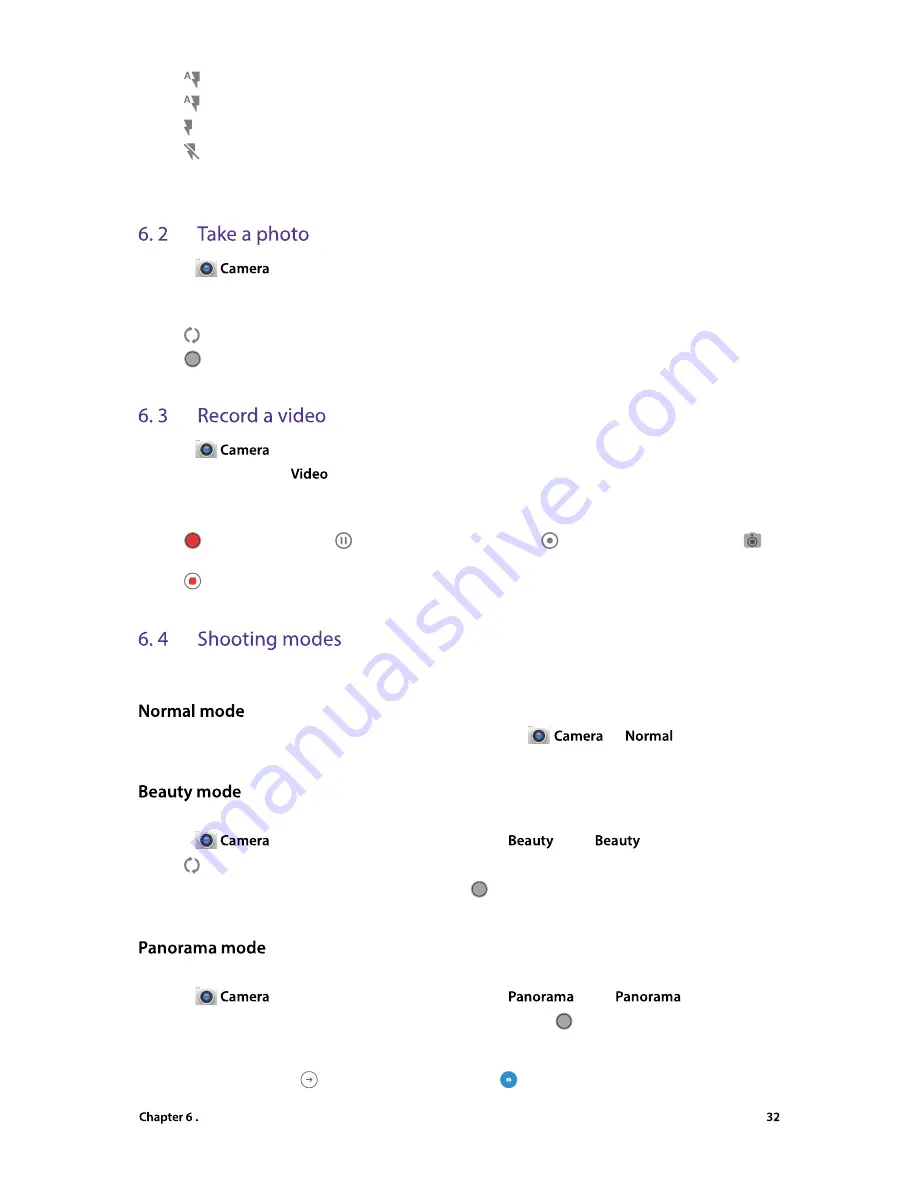
Camera and Photos
1. Tap to display flash modes’ three options:
•
Automatically enables or disables the flash based on the ambient brightness.
•
Enables the flash.
•
Disables the flash.
2. Tap the viewfinder to manually focus. A beeping sound notifies a successful focus.
1. Open
.
2. Frame the scene you want to capture, touch any part of the viewfinder to focus on the corresponding area.
To adjust the focal length, pinch two fingers together or spread them apart on the viewfinder.
3. Tap to switch between the front camera and rear camera.
4. Tap
or press the Volume button to take a photo.
1. Open
.
2. Swipe right to choose
mode.
3. Frame the scene you want to capture, tap any part of the viewfinder to focus on the corresponding area. To
adjust the focal length, pinch two fingers together or spread them apart on the viewfinder.
4. Tap
to record a video. Tap
to pause the recording and tap
to continue the recording. Tap
on
the screen during recording to save the current scene as a photo.
5. Tap
to stop and save the recording.
Your phone features a variety of different camera modes for different shooting scenarios.
Your phone is set to use normal mode by default. You can go to
->
to enable normal
mode.
Use beauty mode for stunning selfies and smoother-looking skin.
1. Open
, swipe the viewfinder left and select the
or tap
directly.
2. Tap to switch between the front camera and rear camera.
3. Frame the scene you want to capture, and then tap
or press the Volume button to take a photo. The
camera will automatically detect each face in the photo and apply the beauty settings.
Use this mode to take wide-angle shots.
1. Open
, swipe the viewfinder left and select the
or tap
directly.
2. Select a suitable location and hold your phone steady, and then tap
or press the Volume button to start
shooting.
3. Follow the onscreen instructions to take the photo. Slowly move your camera horizontally or vertically,
ensuring that the arrow
stays level with the center line
.

















