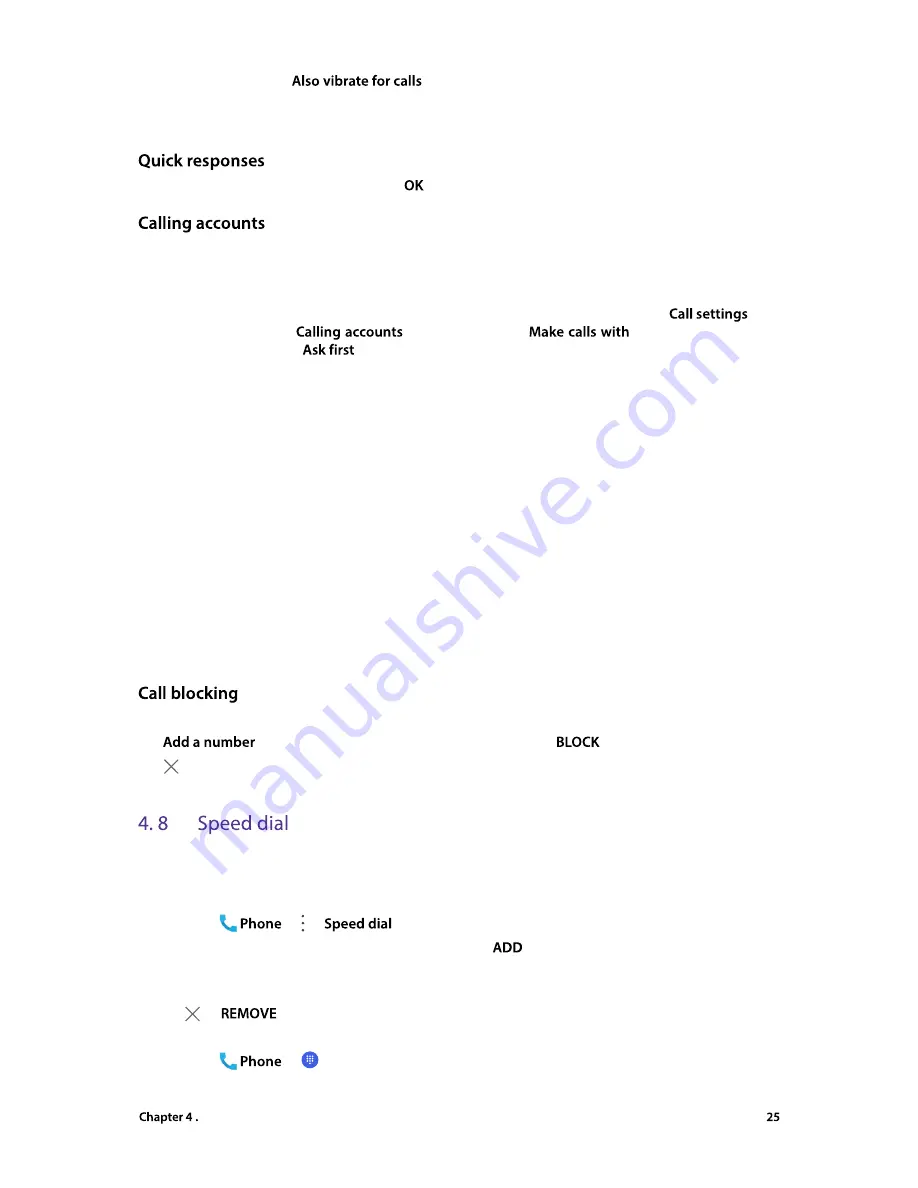
Calls and Contacts
•
Also vibrate for calls:
If
is enabled, your phone will vibrate when receiving incoming
calls.
•
Dialpad tones:
Check to enable dial pad touch tones.
Tap the quick response you want to edit. Tap
after finishing.
Configure your SIM card settings, include voicemail, fixed dialing numbers, call forwarding, call barring and
additional settings.
These features may vary depending on your carrier. For more information about it, contact your carrier.
1. If you insert two SIM cards and you don’t set the default SIM card for calls, after tapping
, your
device will proceed to
screen. You can tap
to choose SIM1/SIM2 for
making a call, or choose
.
2. Choose the calling accounts you want to configure, and you can configure following settings:
•
Voicemail:
Divert calls to your voicemail when your phone is switched off or when there is no cellular
coverage. Callers can leave a voice message which you can listen to later. Voicemail must be supported
by your carrier. Please ensure that you have subscribed to this service. Contact your carrier for information
about their voicemail service.
•
Fixed Dialing Numbers:
Use fixed dialing numbers to restrict outgoing calls to whitelisted numbers.
Numbers are added to the FDN list, and when activated, FDN restricts outgoing calls to only those
numbers listed, or to numbers with certain prefixes. When you use the function, you will be asked for
PIN code. To obtain your PIN2 code, contact your carrier. PIN2 must be entered before hand or when
applying such settings, which is unique to each card and initially provided by the network operator.
•
Call forwarding:
If your phone can not answer or you do not want to answer the call, you can transfer
the call to another phone number.
•
Call barring:
Check the box to prevent all or certain calls from reaching to or from your phone number.
•
Additional settings:
Set up your Caller ID (Display your number in outgoing calls) and call waiting (notifiy
you for incoming calls during a call).
View the number you don’t want to receive texts or calls.
Tap
and enter the number you want to block, then tap
.
Tap
beside the number to unblock it.
You can use speed dial to make a call by just one key. This function is particularly useful for you if you dial certain
numbers frequently or on a regular basis.
•
Add a speed dial
1. Go to
-> ->
, tap a figure to add speed dial.
2. Enter the number or tap to add a contact. Then tap
after finish. You can add up to 8 speed dial
numbers.
•
Delete a speed dial
Tap
->
to detele the speed dial.
•
Make a speed dial
1. Go to
->
, touch and hold the figure of speed dial number.
2. Tap the figure and tap the number/contact displayed on screen.
























