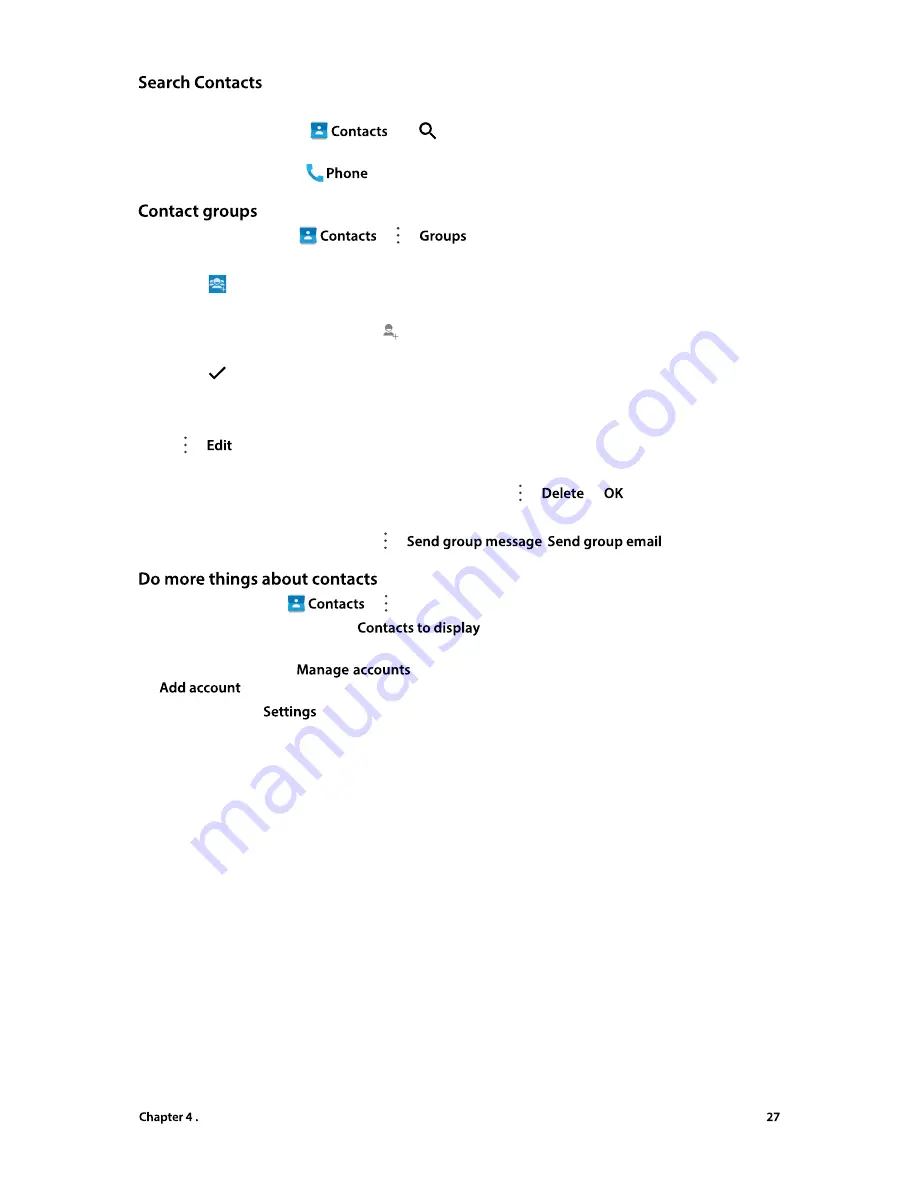
Calls and Contacts
On the contacts list, you can use the following search methods:
•
On the Home screen, tap
. Tap
and enter the name, initials, or number of a contact in the
dialer contact.
•
On the Home screen, tap
. Tap the search bar and enter the name, initials, or number of a contact.
On the Home screen, go to
-> ->
to view the contact groups.
•
Create a group
1. Tap
to create a group.
2. Choose the account (SIM1/SIM2/Phone contact) you want.
3. Enter the group’s name, and tap
(or enter the contact name) to select the contacts you want to
add to the group.
4. Tap
to finish.
•
Edit a group
On the group list, tap a group to view the contacts belong to.
Tap ->
to edit the group.
•
Delete a group
On the group list, tap the group you want to remove and tap ->
->
.
•
Send a group message/email
On the group list, tap a group and tap ->
/
.
On the Home screen, tap
-> , you can:
•
Select the account to displa
y: Tap
and select the account (SIM1/SIM2/Phone contact)
you want to display, or customize the display options.
•
Manage accounts
: Tap
to view your accounts. If you want to add a new account, tap
and follow the onscreen instructions to add your account.
•
Set contacts
: Tap
to set the contacts order, including sorting rule, name format, default account
and contact information.






















