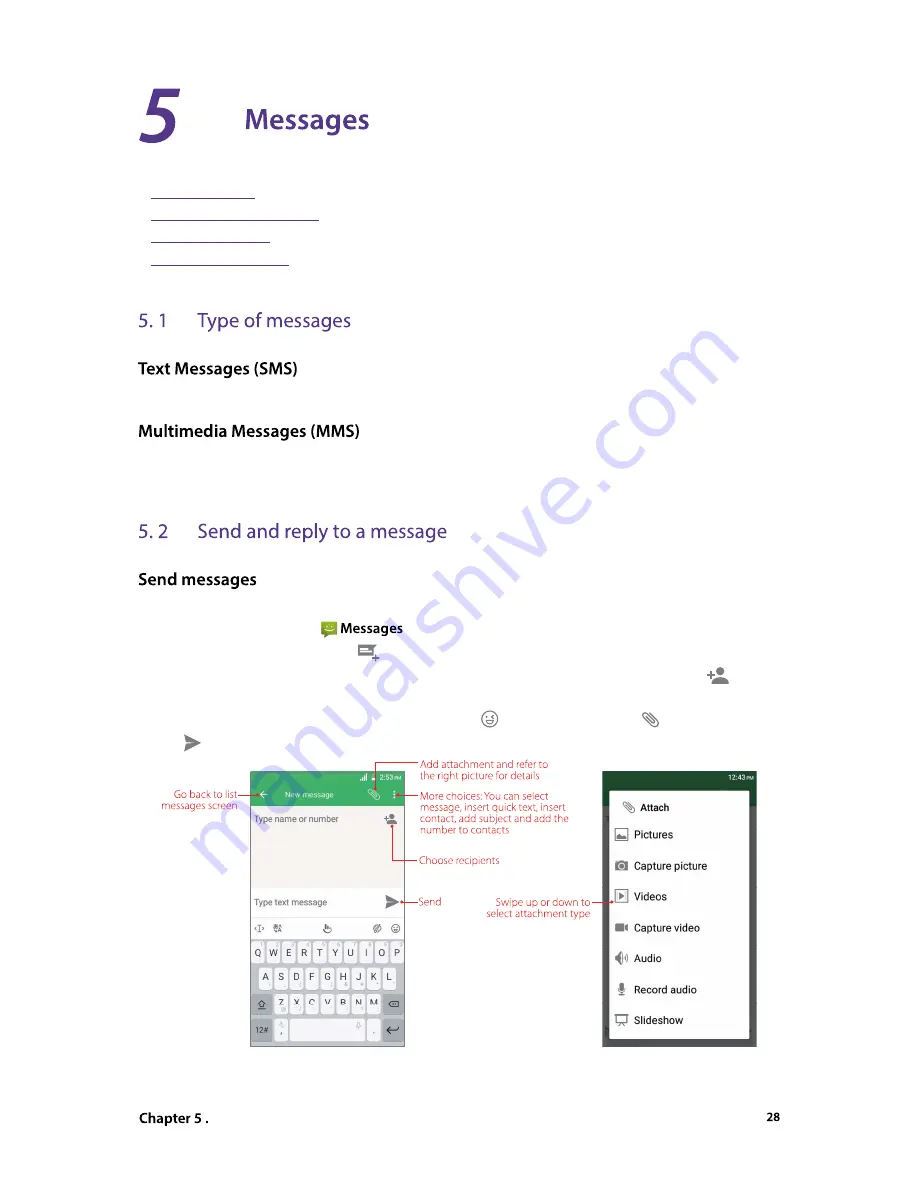
Messages
Use Messages to keep in touch with your friends.
•
Type of messages
•
Send and reply to a message
•
Search for messages
•
Manage your messages
The Short Messages Service (SMS) lets you send and receive text messages to and from other mobile phones.
The Multimedia Messaging Service (MMS) lets you send and receive multimedia messages (such as pictures,
videos, and audio messages) to and from other mobile phones.
Spice up your messages by adding emoticons, images, videos, music, recordings, and more.
1. On the Home screen, open
.
2. In the list of message threads, tap
.
3. Select the recipient box and enter the contact name or phone number. You can also touch
to open
your contact list and choose a contact or contact group.
4. Select the text field and enter your message (You can tap to add emotions and tap to add attachments).
5. Tap
.





















