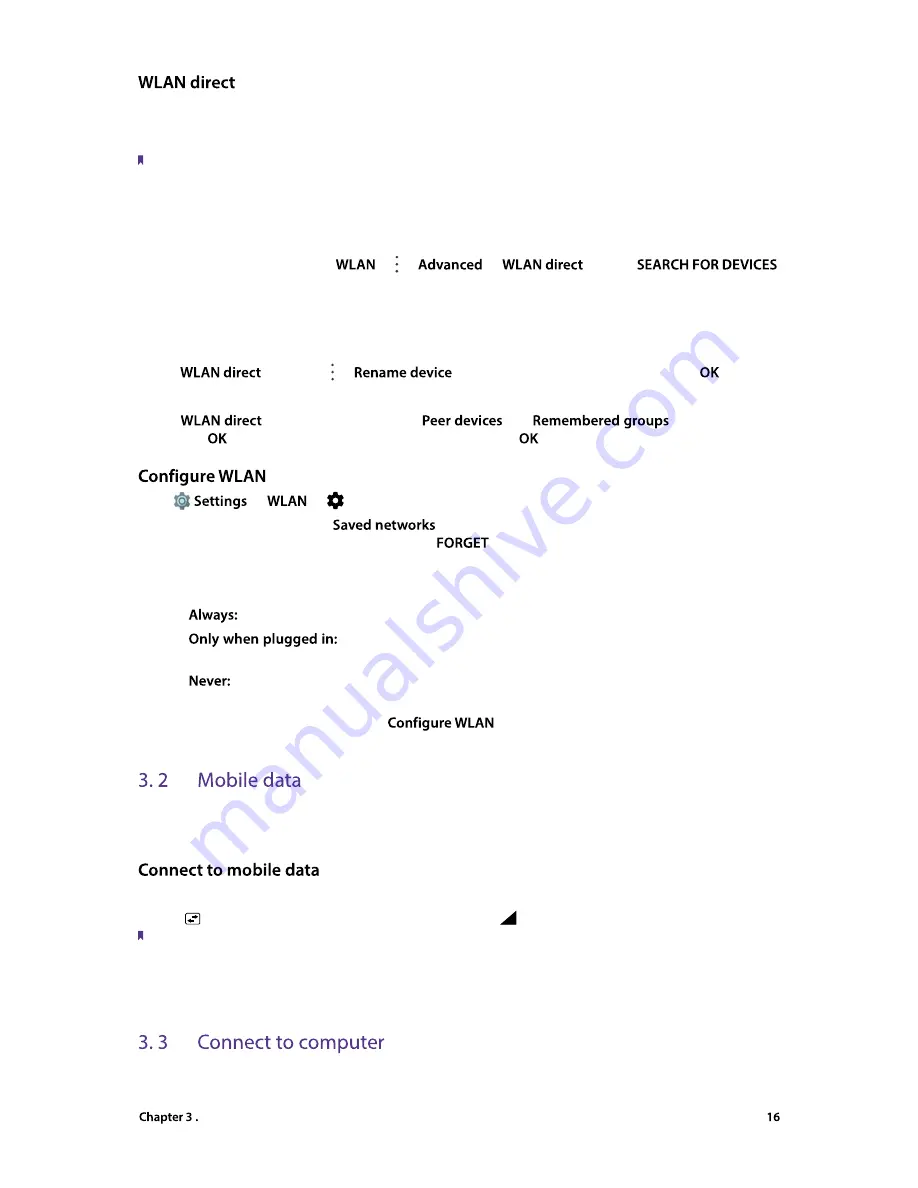
Network and Share
Use WLAN Direct to transfer files between your phone and another device without connecting to a WLAN
network. WLAN Direct is similar to Bluetooth but offers faster transfer speeds, making it suitable for the transfer
of larger files such as videos.
Note:
1. Using WLAN direct to transfer files needs third-party applications support.
2. Before using this function, check that both two devices you want to connect support WLAN Direct.
•
Connect two devices using WLAN Direct
:
1. Swich on WLAN on both two devices.
2. On your Neffos C5s, go to
-> ->
->
, and tap
.
Then keep the Wi-Fi Direct search screen open on both devices.
3. When your phone detects the other device, select it. Follow the onscreen instructions to establish a
WLAN Direct connection between the two devices.
•
Rename your device:
On
screen, tap ->
. Enter the device name you want and tap
to Save.
•
Manage peer device and remembered groups:
On
screen, you can view your
and
. Tap a peer device
and tap
to disconnect. Tap a remembered group and tap
to forget the group.
Go to
->
->
, you can configure these settings:
•
Manage saved networks:
Tap
to view the networks saved on your phone. Tap to choose
a network to view the details, then you can tap
to remove the network.
•
Network notification:
Turn on the switch, and your phone will notify you when a public network is available.
•
Keep WLAN on during sleep:
There are three options:
1 )
Always stay connected to WLAN when the screen is off.
2 )
When the screen is off, only stay connected to WLAN when your phone is
charging.
3 )
Always switch to mobile data when the screen is off. (When Never is selected, your phone will
disconnect from WLAN and switch to mobile data when the screen turns off).
•
View your MAC and IP address:
On this
screen, you can view your MAC and IP address.
Before using mobile data, ensure that you have a data plan with your carrier to avoid incurring excessive data
charges.
1. Swipe down twice from the status bar to open the Quick Settings Panel.
2. Tap
and choose a SIM card for data connection. Or tap
and switch on Cellular data.
Note:
1. If a WLAN connection to the Internet isn’t available, apps and services may transfer data over your carrier’s cellular
network, which may result in additional fees. Contact your carrier for information about you cellular data plan rates.
2. When you don’t need to access the Internet, disable mobile data to save battery power and reduce data usage.
Transfer the data on your phone to your computer or transfer the data on your computer to your phone.
















































