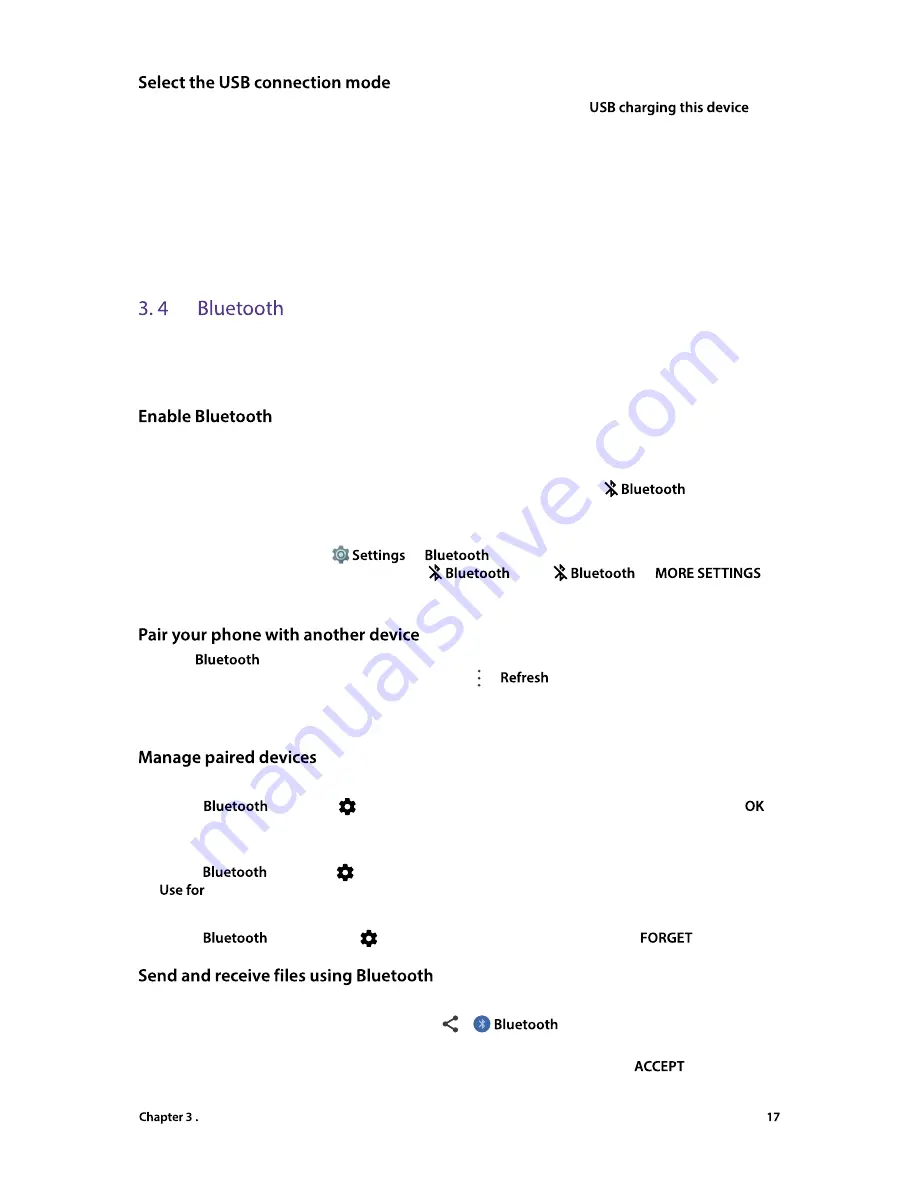
Network and Share
Swipe down from the status bar to open the Notification Panel, and then tap
.
You can choose from the following USB connection modes:
•
Charge this device:
Charge your phone only.
•
Transfer files:
Transfer files between your phone and the computer.
•
Transfer photos (PTP):
Transfer images between your phone and the computer.
•
Use device as MIDI:
Use your phone as a MIDI input device and play MIDI files on the computer.
•
Built-in CD-ROM:
Show a virtual CD-ROM containing some useful software.
You can share data on your phone with other devices using Bluetooth. And you can use Bluetooth to connect
your phone to Bluetooth headsets and in-car Bluetooth to navigate or listen to music while you drive. You can
also connect your phone to Bluetooth wearables to record and manage fitness data.
You can turn on your Bluetooth screen in following ways:
•
On the Quick Settings Panel
:
Swipe down twice from the status bar to open the Quick Settings Panel. Tap
and turn on the
switch.
•
On the Bluetooth screen
:
1. On the Home screen, tap
->
. Or swipe down twice from the status bar to open
the Quick Settings Panel. Touch and hold
, or tap
->
.
2. Turn on the switch to enable it.
1. Go to
screen, your phone will automatically list available devices. If the device you want to pair
with is not displayed, go to Bluetooth settings and tap ->
to refresh the list, or check whether the
device is discoverable.
2. Select the device you want to pair with and follow the onscreen instructions.
•
Rename paired devices
On the
screen, tap
icon next to the paired device and enter the new name, then tap
to
save.
•
Manage permissions
On the
screen, tap
icon next to the paired device and check/uncheck the premission on the
list.
•
Unpair Bluetooth devices
On the
screen, tap the
icon next to the paired device, and then tap
.
Check that both devices are paired before attempting to transfer files.
•
Send files:
Tap the file you want to send and tap >
. Your device will automatically search
for nearby devices. Select the receiving device.
•
Receive files:
When another device tries to send you files using Bluetooth, select
from the dialog
box that appears.






























