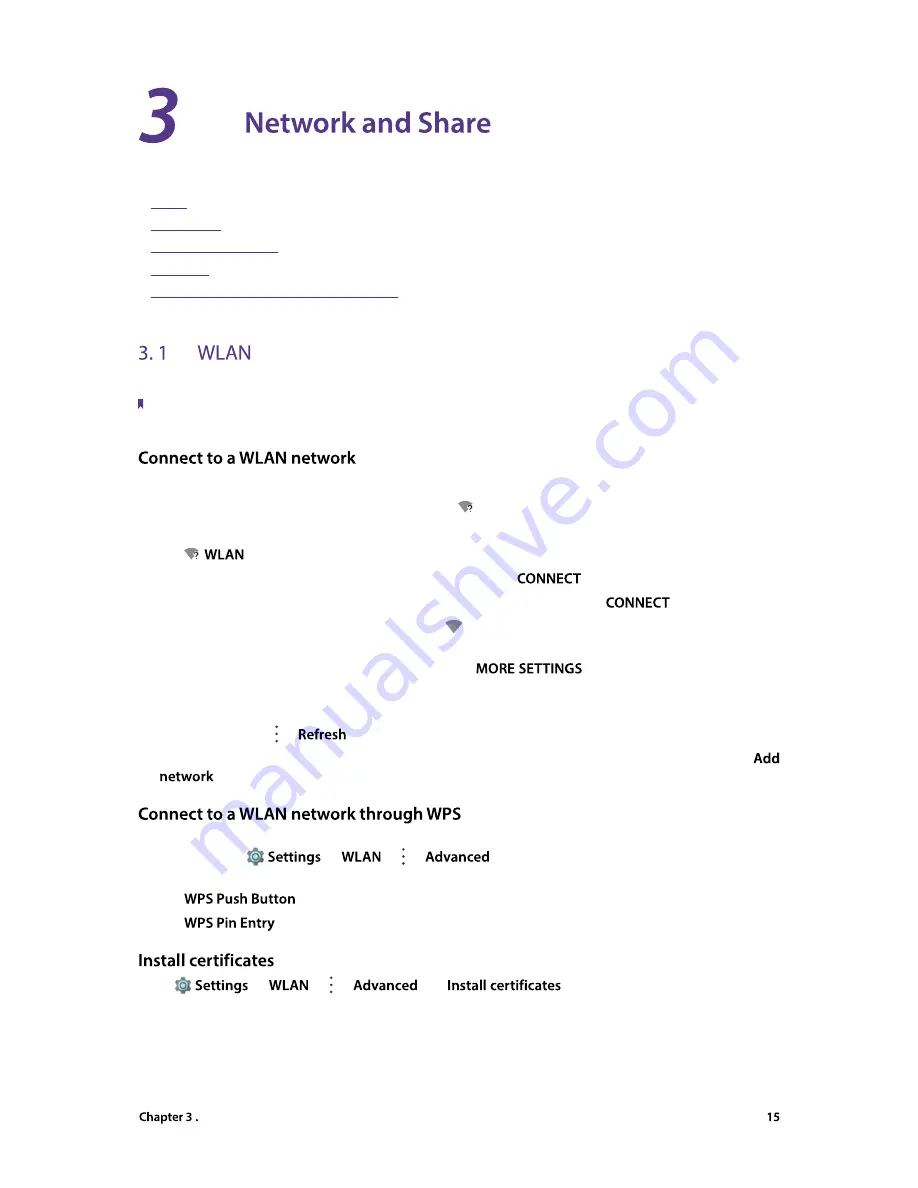
Network and Share
Share your phone data with others by various kinds of connections.
•
WLAN
•
Mobile data
•
Connect to computer
•
Bluetooth
•
Share your mobile data with other devices
Connect to a WLAN network to access the Internet and reduce mobile data usage.
Note:
Your personal data and financial information may be at risk if you connect to insecure public WLAN networks.
Enable WLAN to connect to the Internet using a WLAN acc ess point or hotspot.
When your phone detected available WLAN networks,
will appear in the status bar.
1. Swipe down twice from the status bar to open the Quick Settings Panel.
2. Tap
and select the WLAN network you want to connect to:
•
If the Wi-Fi network does not require a password, just tap
.
•
If the network is protected, enter the password when prompted and tap
.
Once your phone is connected to a WLAN network,
will display the icon in the status bar. Your phone will
remember WLAN networks that you have used before and reconnect to them automatically.
If you can’t find the target WLAN network on the list, tap
(or touch and hold WLAN on the
Quick Settings Panel) to proceed to the WLAN settings screen.
On the WLAN settings screen, for more WLAN network, you can:
•
Refresh the list:
Tap ->
to refresh the available WLAN list.
•
Add a WLAN network that is not shown in the list:
Swipe down to the bottom of the list and tap
.Follow the onscreen instructions to configure the WLAN settings and password.
Connecting to a WPS-enabled router over WPS allows you to quickly connect to the network without entering
a password. Go to
->
-> ->
and you can connect to your router by following
two ways:
•
Tap
and press the router’s WPS button.
•
Tap
to generate a PIN, and then enter the PIN on the router.
Go to
->
-> ->
, tap
and follow the onscreen instructions
to install certificates you need.






























