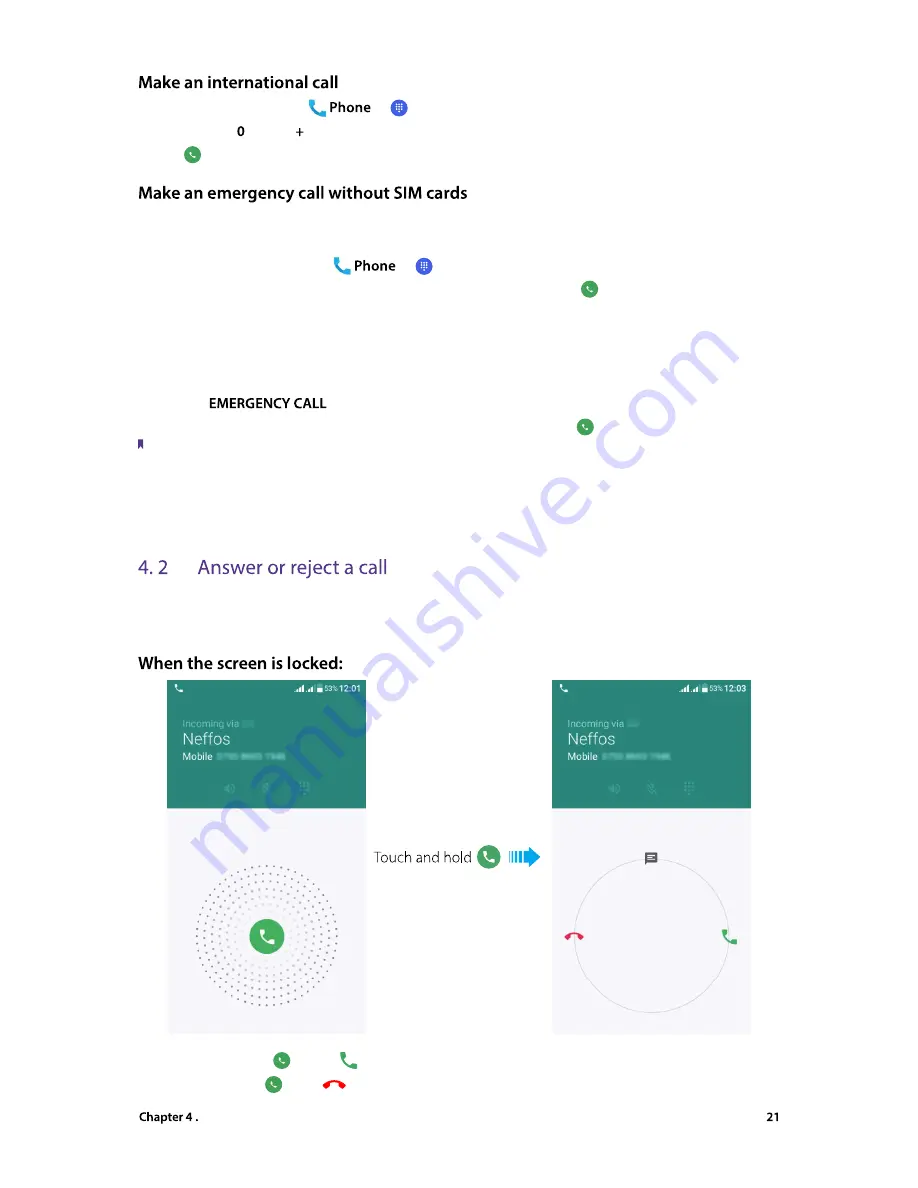
Calls and Contacts
1. On the Home screen, tap
->
.
2. Tap and hold to enter , then enter the country or region code, area code, and phone number in sequence.
3. Tap
.
In the event of an emergency, you can make emergency calls from your device, even without a SIM card.
•
Make an emergency from unlock screen
1. On the Home screen, tap
->
.
2. Enter the emergency number for your location in the dialer and tap
.
•
Make an emergency from lock screen:
If you enabled the device protection (pattern, PIN or password), you can make an emergency from lock
screen by following way:
1. Wake up the screen and swipe up on the screen.
2. Tap
.
3. Enter the emergency number of your location in the dialer and tap
.
Note:
1. You must be in an area with cellular coverage, when you have to make an emergency call.
2. The ability to make emergency calls depends on local regulations and carriers in your area.
3. Poor network coverage or environmental interference may prevent your call from being connected. Never rely solely
on your device for essential communication during emergencies.
On the incoming call screen:
when a call comes in, you can press the Volume button (or Power button ) to mute the ringtone.
•
Answer a call:
Drag
right to
.
•
Reject a call:
Drag
left to
.




























