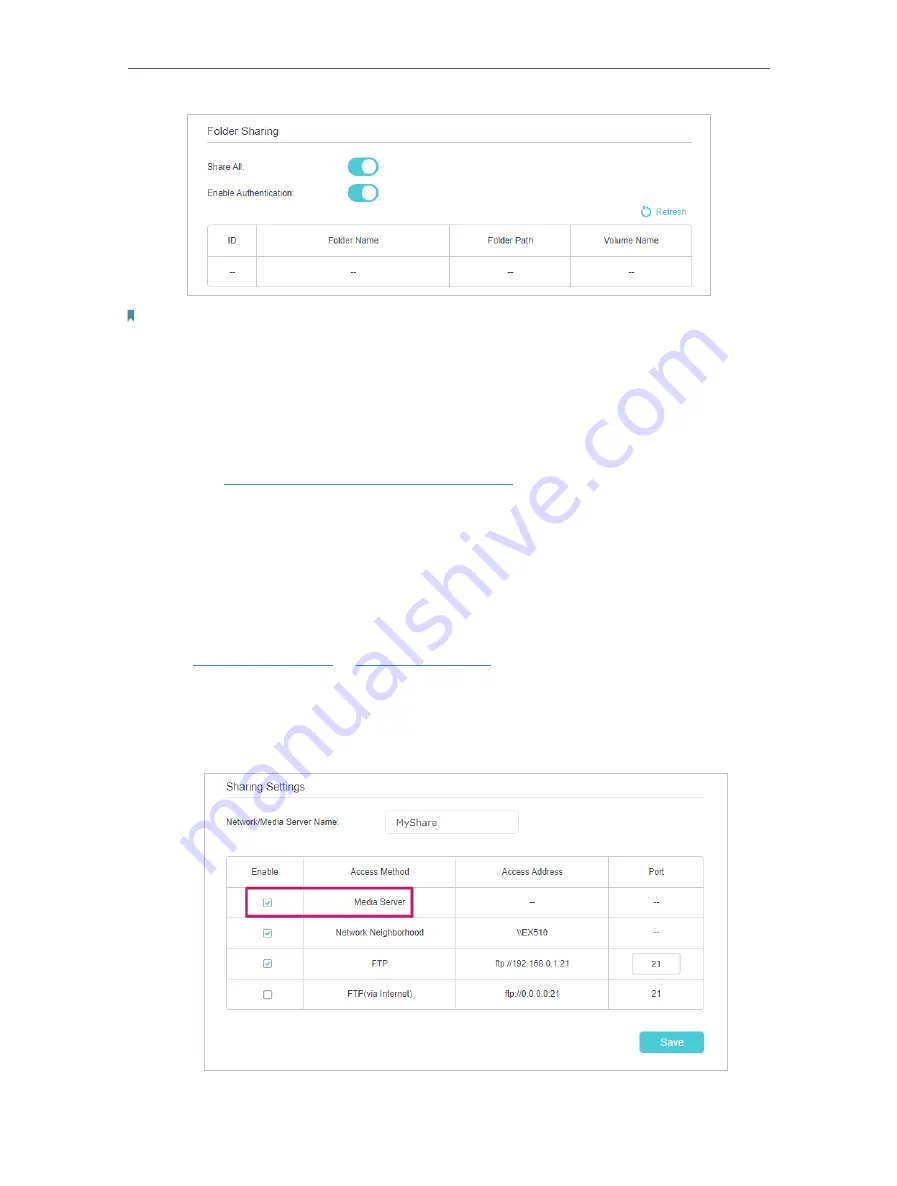
83
Chapter 9
USB Settings
Note:
1. For Windows users, do not set the sharing username the same as the Windows username. Otherwise, Windows
credential mechanism may cause the following problems:
• If the sharing password is also the same as the Windows password, authentication will not work since the Windows
will automatically use its account information for USB access.
• If the sharing password is different from the Windows password, the Windows will be unable to remember your
credentials and you will always be required to enter the sharing password for USB access.
2. Due to Windows credential mechanism, you might be unable to access the USB disk after changing Authentication
settings. Please log out from the Windows and try to access again. Or you can change the address of the USB disk
by referring to
To Customize the Address of the USB Storage Device
.
9 2 Media Sharing
The feature of
Media Sharing
allows you to view photos, play music and watch movies
stored on the USB storage device directly from DLNA-supported devices, such as your
computer, tablet and PS2/3/4.
1
Visit
http://tplinkwifi.net
or
http://192.168.0.1
, and log in with your TP-Link ID or the
password you set for the router.
2
Go to
Advanced
>
USB Sharing
>
Sharing Access
>
Sharing Settings
.
3
Enable
Media Server
.






























