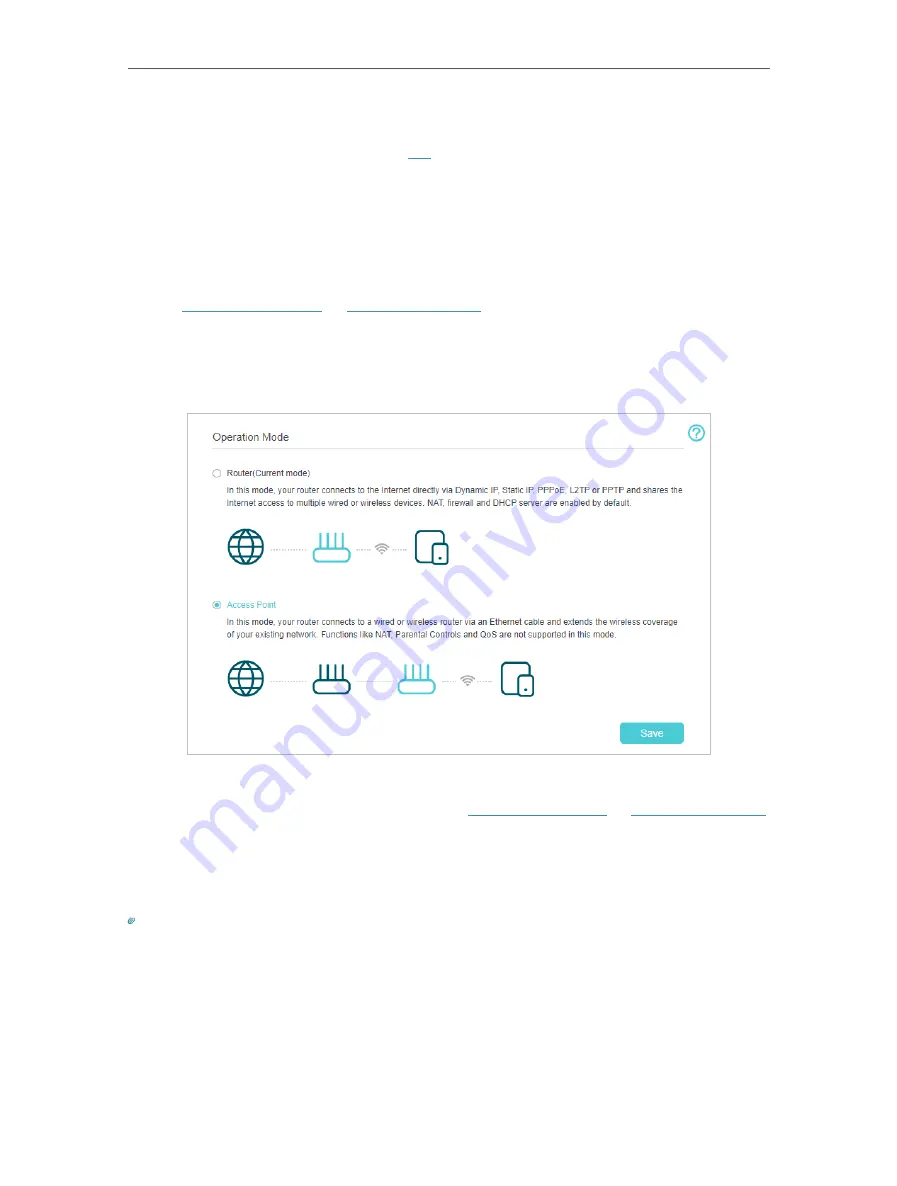
18
Chapter 4
Set Up Internet Connection
• If you use
Dynamic IP
and
PPPoE
and you are provided with any other parameters that are not required on the page,
please go to
Advanced
>
Network
>
Internet
to complete the configuration.
• If you still cannot access the internet, refer to the
section for further instructions.
4 4 Set Up the Router as an Access Point
The router can work as an access point, transforming your existing wired network to a
wireless one.
1. Visit
http://192.168.0.1
, and log in with your TP-Link ID or the
password you set for the router.
2. Go to
Advanced
>
Operation Mode
, select
Access Point
and click
Save
. The router
will reboot and switch to Access Point mode.
3. After rebooting, connect the router to your existing wired router via an Ethernet cable.
4. Log in again to the web management page
http://tplinkwifi.net
or
http://192.168.0.1
,
and go to
Quick Setup
.
5. Configure your wireless settings and click
Next
.
6. Confirm the information and click
Save
. Now, you can enjoy Wi-Fi.
Tips:
• Functions, such as Parental Controls, QoS and NAT Forwarding, are not supported in the Access Point mode.
• Functions, such as Guest Network, are the same as those in the Router mode.






























