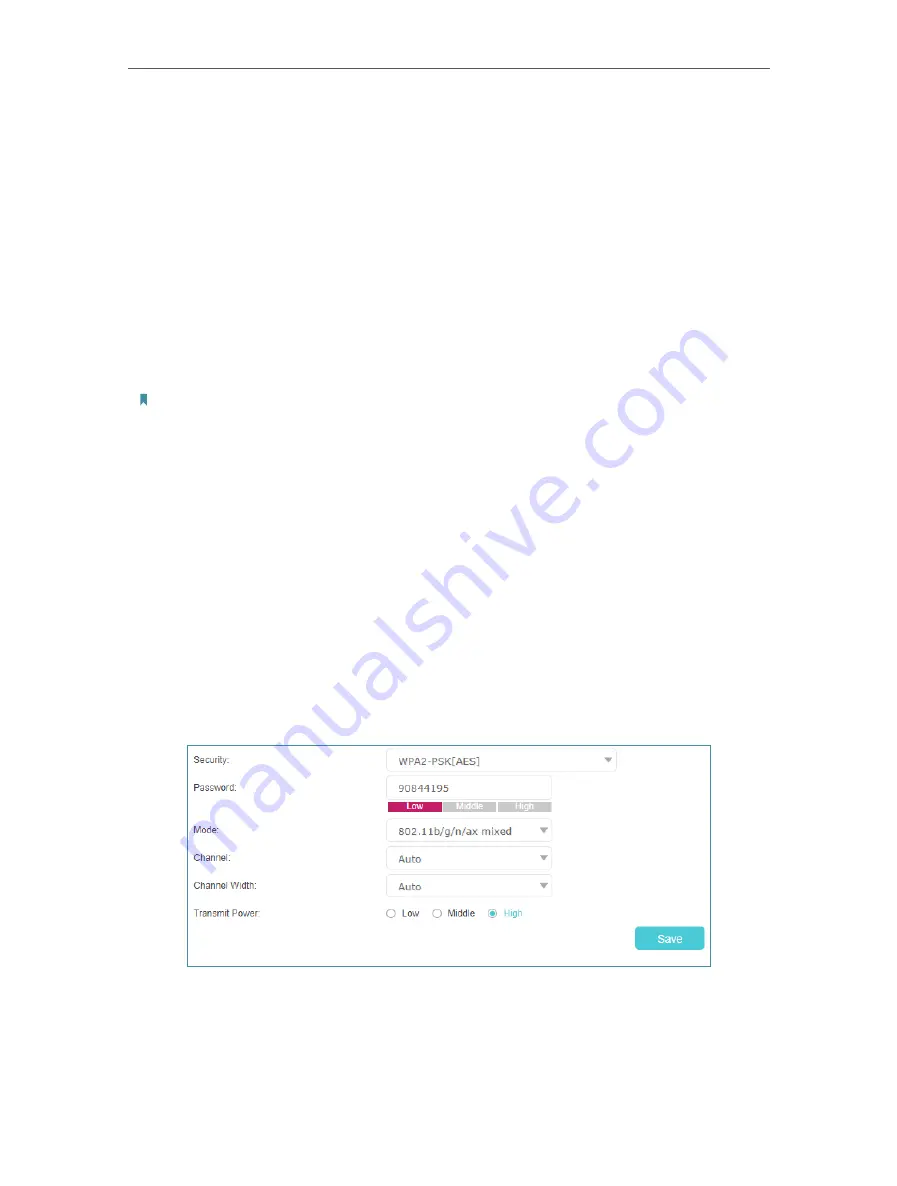
61
Chapter 6
Customize Your Network Settings
2
Select the wireless network mode or channel and click
Save
to make the settings
effective.
Mode:
Select the desired transmission mode.
• 802.11b/g/n mixed: Select if you are using a mix of 802.11b, 11g, and 11n wireless
clients.
• 802.11b/g/n/ax mixed: Select if you are using a mix of 802.11b, 11g, 11n and 11ax
wireless clients.
• 802.11a/n/ac mixed: Select if you are using a mix of 802.11a, 11n, and 11ac wireless
clients.
• 802.11a/n/ac/ax mixed: Select if you are using a mix of 802.11a, 11n, 11ac and 11ax
wireless clients.
Note: When 802.11n only mode is selected, only 802.11n wireless stations can connect to the router. It is strongly
recommended that you select 802.11b/g/n mixed (for 2.4GHz) and 802.1 a/n/ac/ax mixed (for 5GHz), and all of 802.11a,
802.11b, 802.11g, 802.11n, 802.11ac, and 802.11ax wireless stations can connect to the router.
Channel:
Select the channel you want to use from the drop-down list. This field
determines which operating frequency will be used. It is not necessary to change the
wireless channel unless you notice interference problems with another nearby access
point.
Channel Width:
Select the channel width from the drop-down list. The default setting is
Auto
, which can adjust the channel width for your clients automatically.
Transmit Power:
Select Low, Middle, or High to specify the data transmit power. The
default and recommended setting is
High
.
¾
To change the security option:
1
Go to
Advanced
>
Wireless
>
Wireless Settings
.
2
Select an option from the
Security
drop-down list and configure the related
parameters. The router provides four options, No Security, WPA-PSK[TKIP]+WPA2-
PSK[AES], WPA2-PSK[AES], WPA2-PSK[AES]+WPA3-Personal. WPA3 uses the
newest standard and the security level is the highest. We recommend you don’t
change the default settings unless necessary.






























