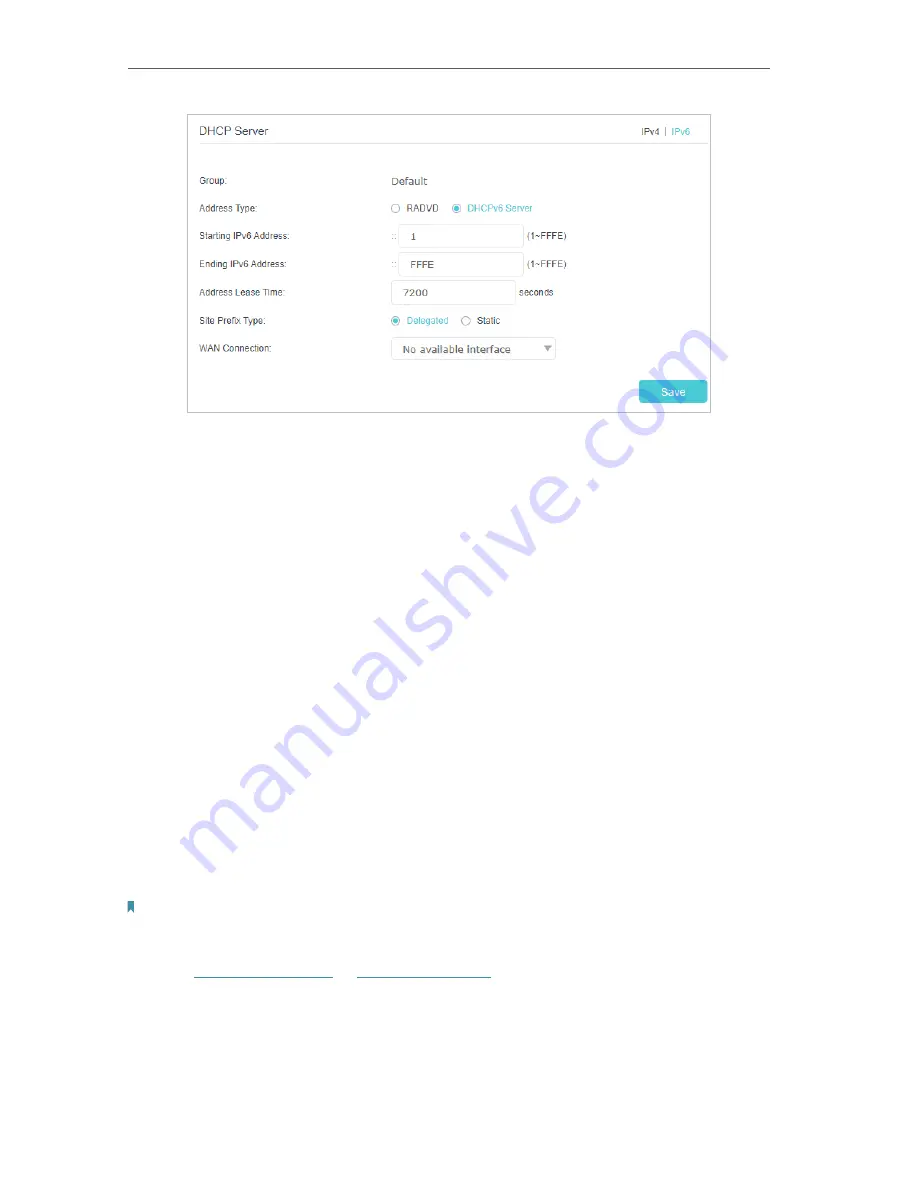
55
Chapter 6
Customize Your Network Settings
1 ) Select
DHCPv6 Server
as the address type to make the router assign IPv6
addresses to hosts.
2 ) Specify the
Starting/Ending IPv6 Address
for the IPv6 suffixes. The router will
generate IPv6 addresses within the specified range.
3 ) Keep
Address
Lease Time
as the default setting.
4 ) Keep
Site Prefix Type
as the default value
Delegated
. If your ISP has provided a
specific IPv6 site prefix, select
Static
and enter the prefix.
5 ) Keep
WAN Connection
as the default setting.
4
Click
Save
to make the settings effective.
6 3 Set Up a Dynamic DNS Service Account
Most ISPs (Internet service providers) assign a dynamic IP address to the router and
you can use this IP address to access your router remotely. However, the IP address
can change any time and you don’t know when it changes. In this case, you might need
the DDNS (Dynamic Domain Name Server) feature on the router to allow you and your
friends to access your router and local servers (FTP, HTTP, etc.) using domain name, in
no need of checking and remembering the IP address.
Note:
DDNS does not work if the ISP assigns a private WAN IP address (such as 192.168.1.x) to the router.
To set up DDNS, please follow the instructions below:
1
Visit
http://tplinkwifi.net
or
http://192.168.0.1
, and log in with the password you set
for the router.
2
Go to
Advanced
>
Network
>
Dynamic DNS
.
3
Select the
Service Provider
(TP-Link/Dyndns/NO-IP).






























