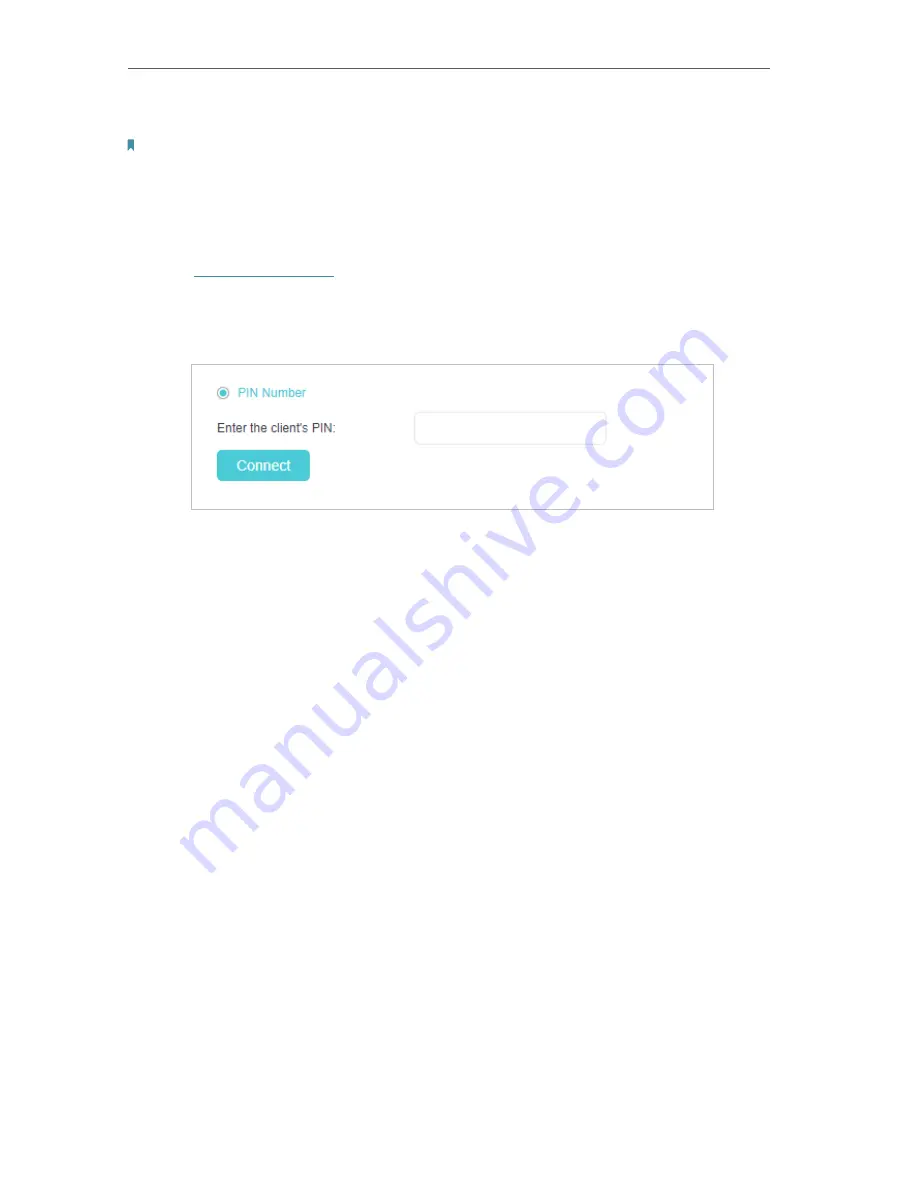
69
Chapter 6
Customize Your Network Settings
6
When the WPS LED is on, the client device has successfully connected to the router.
Note:
1. The WPS LED on the router will light on for five minutes if the device has been successfully added to the network.
2. The WPS function cannot be configured if the wireless function of the router is disabled. Please make sure the
wireless function is enabled before configuring WPS.
Method 4: Enter the client device’s PIN on the router
1
Visit
http://tplinkwifi.net
, and log in with the password you set for the router.
2
Go to
Advanced
>
Wireless
>
WPS
, and click
PIN Number
.
3
Enter the
Client’s PIN
.
4
Then click the
Connect
button.
5
Device has been added successfully!
or the similar information will appear on the
web page, which means the client device has successfully connected to the router.






























