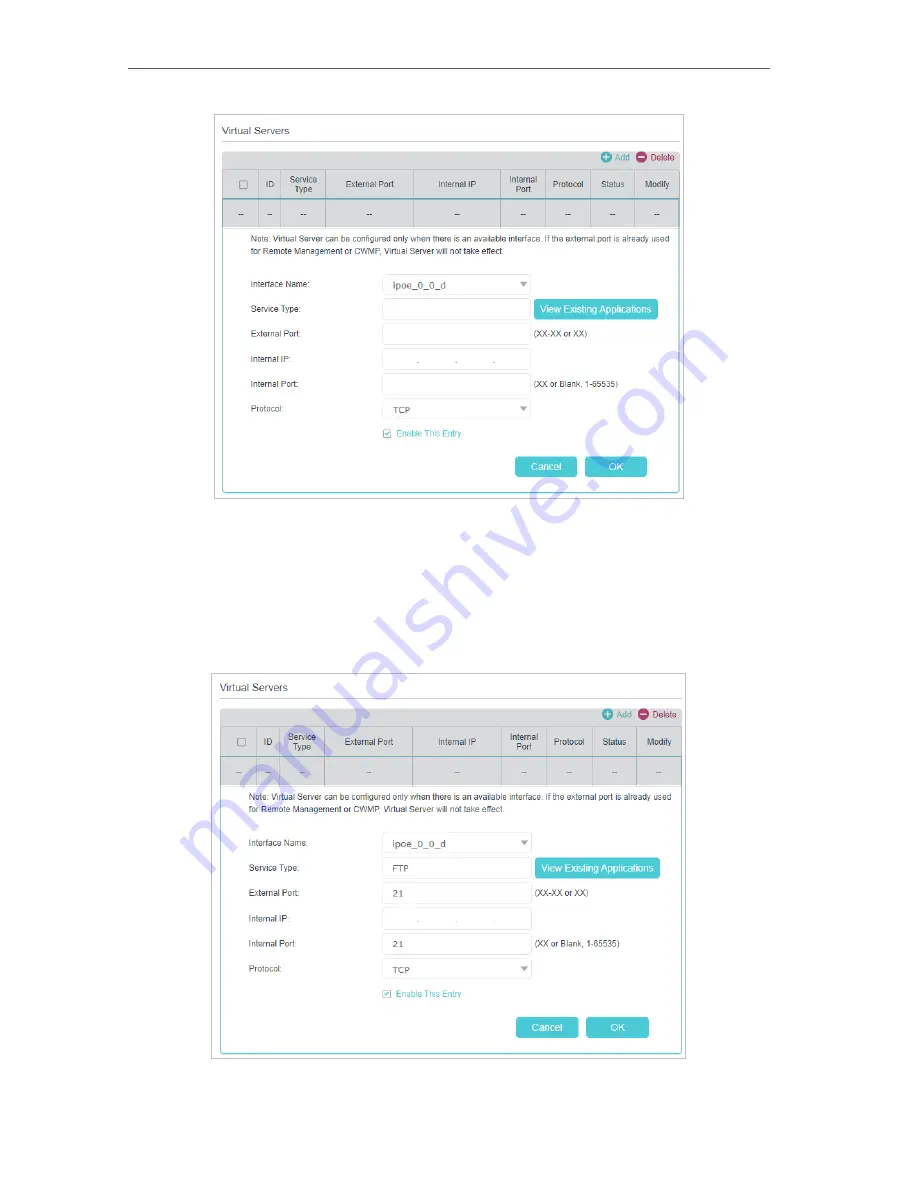
96
Chapter 12
NAT Forwarding
4. Click
View Existing Applications
to select a service from the list to automatically
populate the appropriate port number in the
External Port
and
Internal Port
fields. If
the service is not listed, enter the External Port number (e.g. 21) or a range of ports
(e.g. 21-25). Leave the Internal Port blank if it is the same as the External Port or enter
a specific port number (e.g. 21) if the External Port is a single port. The following
picture takes application
FTP
as an example.
















































