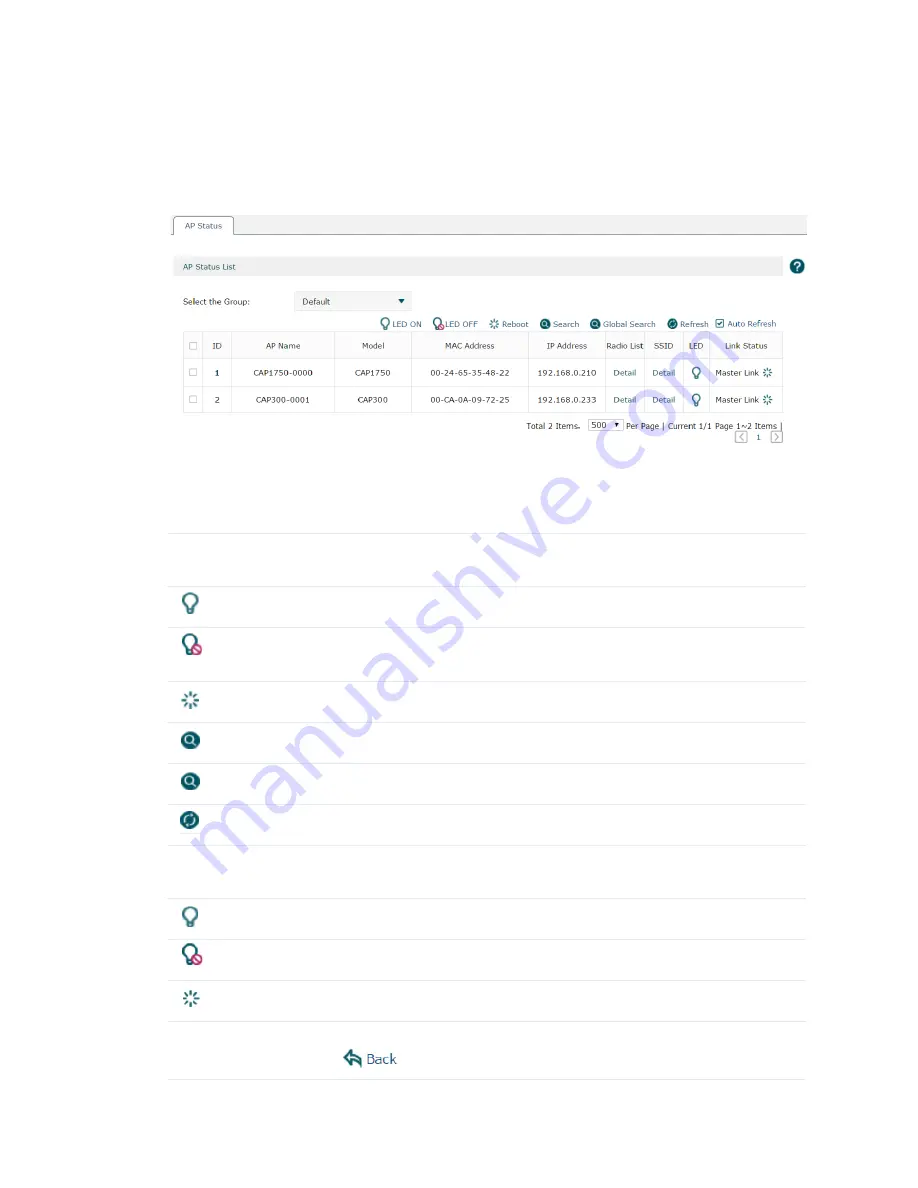
9
2.3 AP Status
Choose the menu
Status > AP Status > AP Status
to load the following page.
Figure 2-3
AP Status
The information of the connected CAPs will be displayed in this section.
Select the desired
CAPs by checking the boxes in front of the entries. Click the buttons above the list for
additional operations.
Select the Group
Select the group from the drop-down list to see the CAPs' information in the
corresponding group.
LED ON
Select the corresponding CAPs and click this button to turn on their LEDs.
LED OFF
Select the corresponding CAPs and click this button to turn off their LEDs. For
example, if the CAP's LED disturbs you at night, you can turn off it.
Reboot
Select the corresponding CAPs and click this button to reboot them.
Search
Search the specified clients in the list.
Global Search
Search the specified clients globally.
Refresh
Refresh the list manually.
Auto Refresh
Check the box to enable the Auto Refresh function. With it enabled, the list will
refresh every few seconds automatically.
It indicates the LED is on. you can click the icon to turn off it.
It indicates the LED is off. you can click the icon to turn on it.
Click this icon to reboot the CAP.
Detail
Click
Detail
to check the information of the radio list and SSID and click
to return.




























