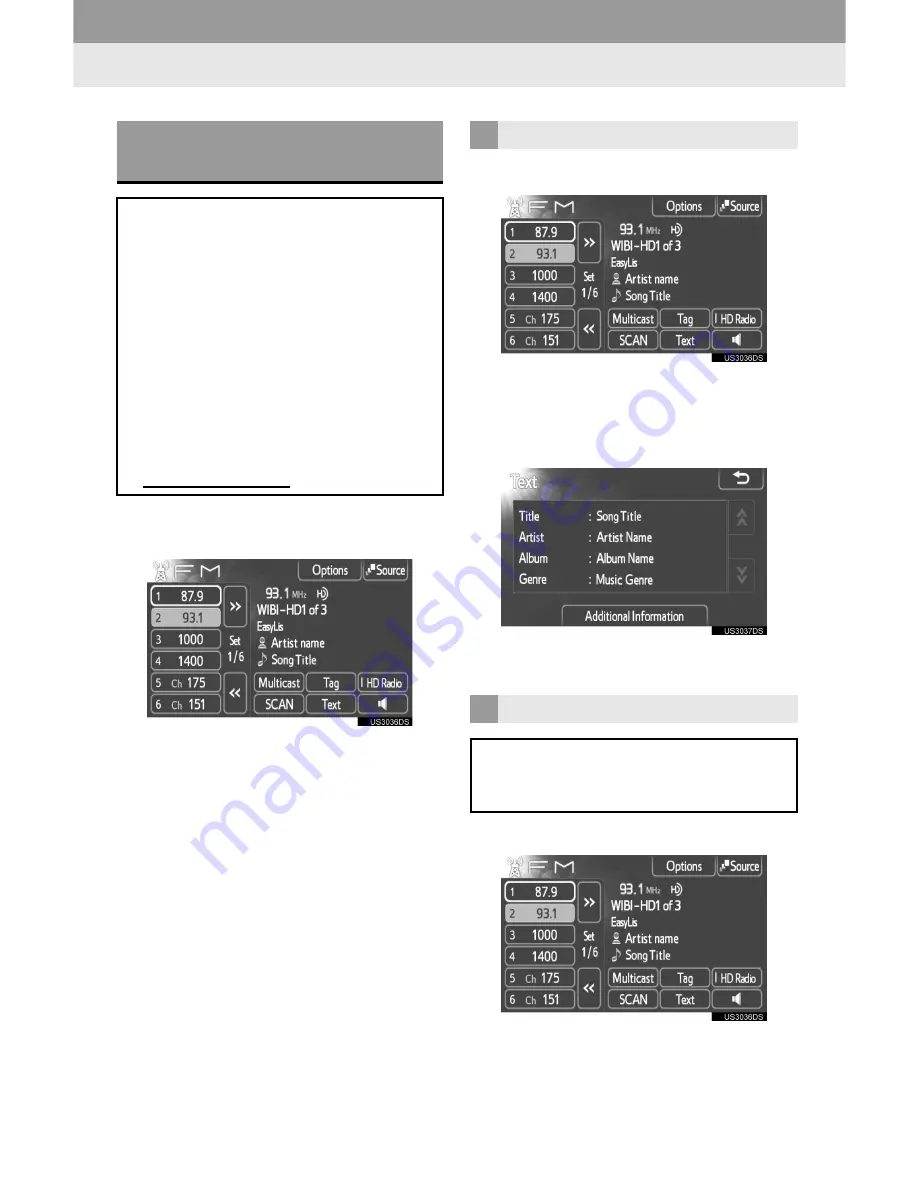
26
1. AUDIO SYSTEM OPERATION
1
Touch
“HD Radio”
to turn the indica-
tor on.
”
As a user works through the analog radio
stations, (where applicable) the radio
receiver will automatically tune from an
analog signal to a digital signal within 5
seconds.
”
An orange “HD)” logo indicator will be dis-
played on the screen when in digital. The
“HD)” logo will first appear in a gray color
indicating the station is indeed (an analog
and) a digital station. Once the digital sig-
nal is acquired, the logo will change to a
bright orange color.
1
Touch
“Text”
.
2
Information such as the artist name,
song title, album title and music genre
being listened to are displayed on the
text screen.
”
To display messages from the station,
touch
“Additional information”
.
1
Touch
“Multicast”
.
”
Each time
“Multicast”
is touched, the
supplemental program changes.
”
If
“Multicast”
is touched when tuned to
the last of the supplemental programs, the
main program will be returned to.
USING HD Radio™
TECHNOLOGY
HD Radio™ Technology is the digital
evolution of analog AM/FM radio. Your
radio product has a special receiver
which allows it to receive digital
broadcasts (where available) in
addition to the analog broadcasts it
already receives. Digital broadcasts
have better sound quality than analog
broadcasts as digital broadcasts
provide free, crystal clear audio with no
information, and a guide to available
radio stations and programming, refer
to www.hdradio.com.
INFORMATION
MULTICAST
On the FM radio frequency most digital
stations have “multiple” or supplemen-
tal programs on the FM station.
Summary of Contents for Display Audio system
Page 4: ...iv 1 BASIC INFORMATION BEFORE OPERATION ...
Page 7: ...4 ...
Page 64: ...66 1 AUDIO SYSTEM OPERATION ...
Page 86: ...90 1 VEHICLE INFORMATION ...
Page 113: ...118 1 SETUP OPERATION ...
Page 120: ...126 1 REAR VIEW MONITOR SYSTEM ...
Page 124: ...5 1 BASIC INFORMATION BEFORE OPERATION ...
Page 184: ...71 6 NAVIGATION SYSTEM INFORMATION 2 APPLICATION Map ...
Page 185: ...72 6 NAVIGATION SYSTEM INFORMATION ...
Page 208: ...96 2 ENTUNE SERVICE ...
Page 209: ...97 2 ENTUNE SERVICE 3 APPLICATION THE OTHERS ...
Page 293: ...184 3 SHORT MESSAGE FUNCTION ...
Page 301: ...194 1 VEHICLE INFORMATION ...
Page 318: ...212 1 SETUP OPERATION ...
Page 325: ...220 1 REAR VIEW MONITOR SYSTEM ...
Page 332: ...1 2 3 4 5 6 7 7 ...
Page 350: ...25 Pictorial index Luggage compartment Back window P 80 ...
Page 568: ...245 2 5 Driving information 2 When driving ...
Page 634: ...313 3 3 Using the Bluetooth audio system 3 Interior and exterior features Microphone ...
Page 653: ...332 3 4 Using the hands free phone system for cellular phone Microphone ...
Page 782: ...462 4 3 Do it yourself maintenance Access Cab models ...
Page 814: ...494 4 3 Do it yourself maintenance ...
Page 865: ...546 5 2 Steps to take in an emergency ...
Page 866: ...5 When trouble arises 547 5 2 Steps to take in an emergency ...
Page 907: ...588 6 2 Customization ...
Page 910: ...592 ...
Page 912: ...594 ...
Page 913: ...595 7 For owners ...
Page 914: ...596 ...
Page 915: ...597 7 For owners ...
Page 916: ...598 ...
Page 917: ...599 7 For owners ...
Page 918: ...600 ...
Page 919: ...601 7 For owners 590 ...
Page 920: ...602 ...
Page 921: ...603 7 For owners ...
Page 928: ...610 ...
Page 942: ...625 What to do if Instrument cluster Center panel ...
Page 944: ...627 Memo ...
















































