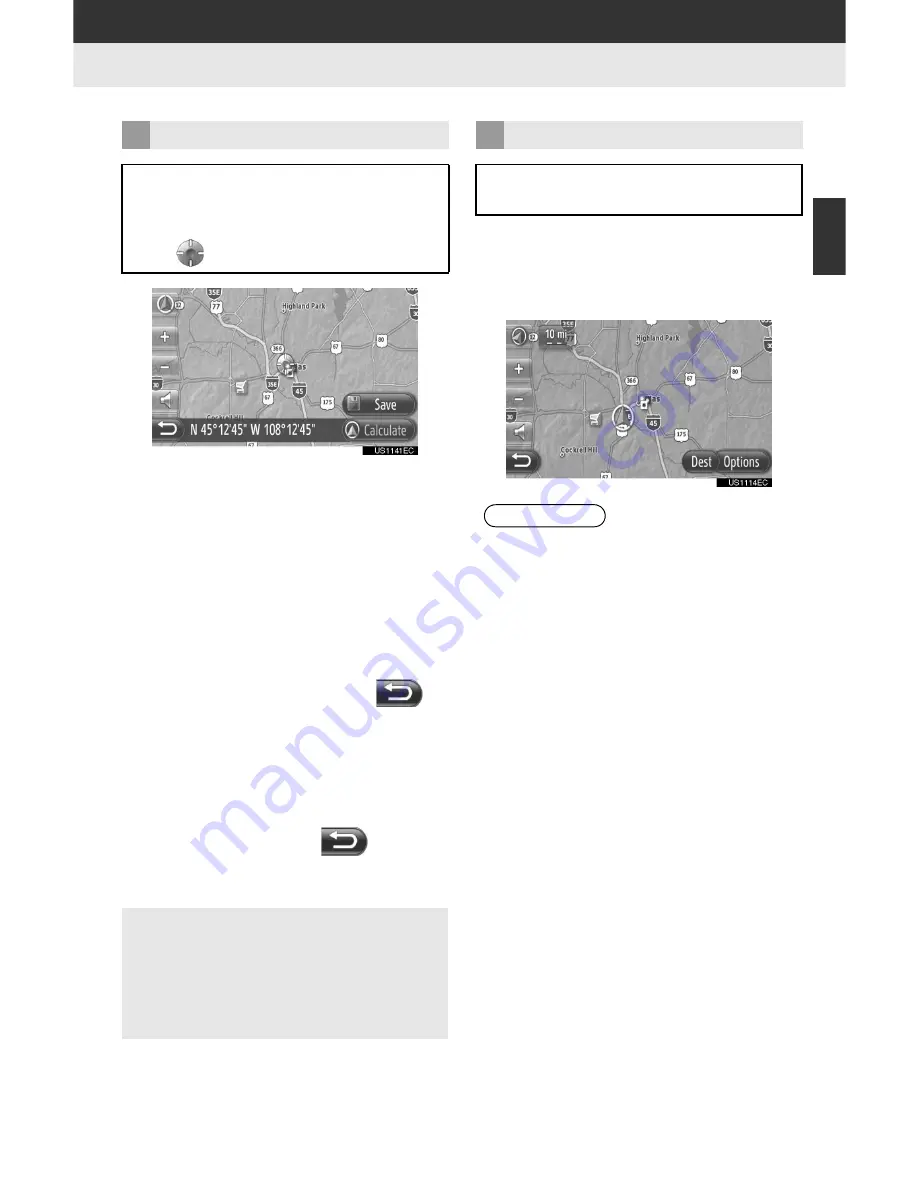
27
1. NAVIGATION OPERATION
2
A
PPL
IC
A
T
IO
N
-“Ma
p
”
”
If a finger is continuously held on the
screen, the map will continue scrolling in
that direction until the finger is removed.
”
A street name or geo-coordinates of the
touched point will be shown, depending
on the scale of the map.
”
After the screen is scrolled, the map
remains centered at the selected location
until another function is activated. The cur-
rent vehicle position mark will continue to
move along your actual route and may
move off the screen. When
is
touched, the current vehicle position mark
returns to the center of the screen and the
map moves as the vehicle proceeds along
the designated route.
”
When the scroll feature is used, the cur-
rent vehicle position mark may disappear
from the screen. Touch
to display
the current vehicle position on the map
screen.
■
MAP SCALE
1
Touch
“+”
or
“-”
to change the scale of
the map screen.
SCREEN SCROLL OPERATION
When any point on the map is touched,
that point moves to the center of the
screen and is shown by the cursor
mark .
”
When
“Calculate”
is touched, the start-
ing route guidance screen is displayed.
(See page 42.)
”
When
“Save”
is touched, the point is
registered in the “Stored” list on the “My
Destinations” screen. (See page 54.)
MAP CONFIGURATIONS
Any of the following map configura-
tions can be selected.
INFORMATION
●
The scale range is from 150 ft to 250
miles.
●
After the scale has been changed, the
new scale indicator will be displayed in
the upper left area of the screen for a
while.
Summary of Contents for Display Audio system
Page 4: ...iv 1 BASIC INFORMATION BEFORE OPERATION ...
Page 7: ...4 ...
Page 64: ...66 1 AUDIO SYSTEM OPERATION ...
Page 86: ...90 1 VEHICLE INFORMATION ...
Page 113: ...118 1 SETUP OPERATION ...
Page 120: ...126 1 REAR VIEW MONITOR SYSTEM ...
Page 124: ...5 1 BASIC INFORMATION BEFORE OPERATION ...
Page 184: ...71 6 NAVIGATION SYSTEM INFORMATION 2 APPLICATION Map ...
Page 185: ...72 6 NAVIGATION SYSTEM INFORMATION ...
Page 208: ...96 2 ENTUNE SERVICE ...
Page 209: ...97 2 ENTUNE SERVICE 3 APPLICATION THE OTHERS ...
Page 293: ...184 3 SHORT MESSAGE FUNCTION ...
Page 301: ...194 1 VEHICLE INFORMATION ...
Page 318: ...212 1 SETUP OPERATION ...
Page 325: ...220 1 REAR VIEW MONITOR SYSTEM ...
Page 332: ...1 2 3 4 5 6 7 7 ...
Page 350: ...25 Pictorial index Luggage compartment Back window P 80 ...
Page 568: ...245 2 5 Driving information 2 When driving ...
Page 634: ...313 3 3 Using the Bluetooth audio system 3 Interior and exterior features Microphone ...
Page 653: ...332 3 4 Using the hands free phone system for cellular phone Microphone ...
Page 782: ...462 4 3 Do it yourself maintenance Access Cab models ...
Page 814: ...494 4 3 Do it yourself maintenance ...
Page 865: ...546 5 2 Steps to take in an emergency ...
Page 866: ...5 When trouble arises 547 5 2 Steps to take in an emergency ...
Page 907: ...588 6 2 Customization ...
Page 910: ...592 ...
Page 912: ...594 ...
Page 913: ...595 7 For owners ...
Page 914: ...596 ...
Page 915: ...597 7 For owners ...
Page 916: ...598 ...
Page 917: ...599 7 For owners ...
Page 918: ...600 ...
Page 919: ...601 7 For owners 590 ...
Page 920: ...602 ...
Page 921: ...603 7 For owners ...
Page 928: ...610 ...
Page 942: ...625 What to do if Instrument cluster Center panel ...
Page 944: ...627 Memo ...
















































