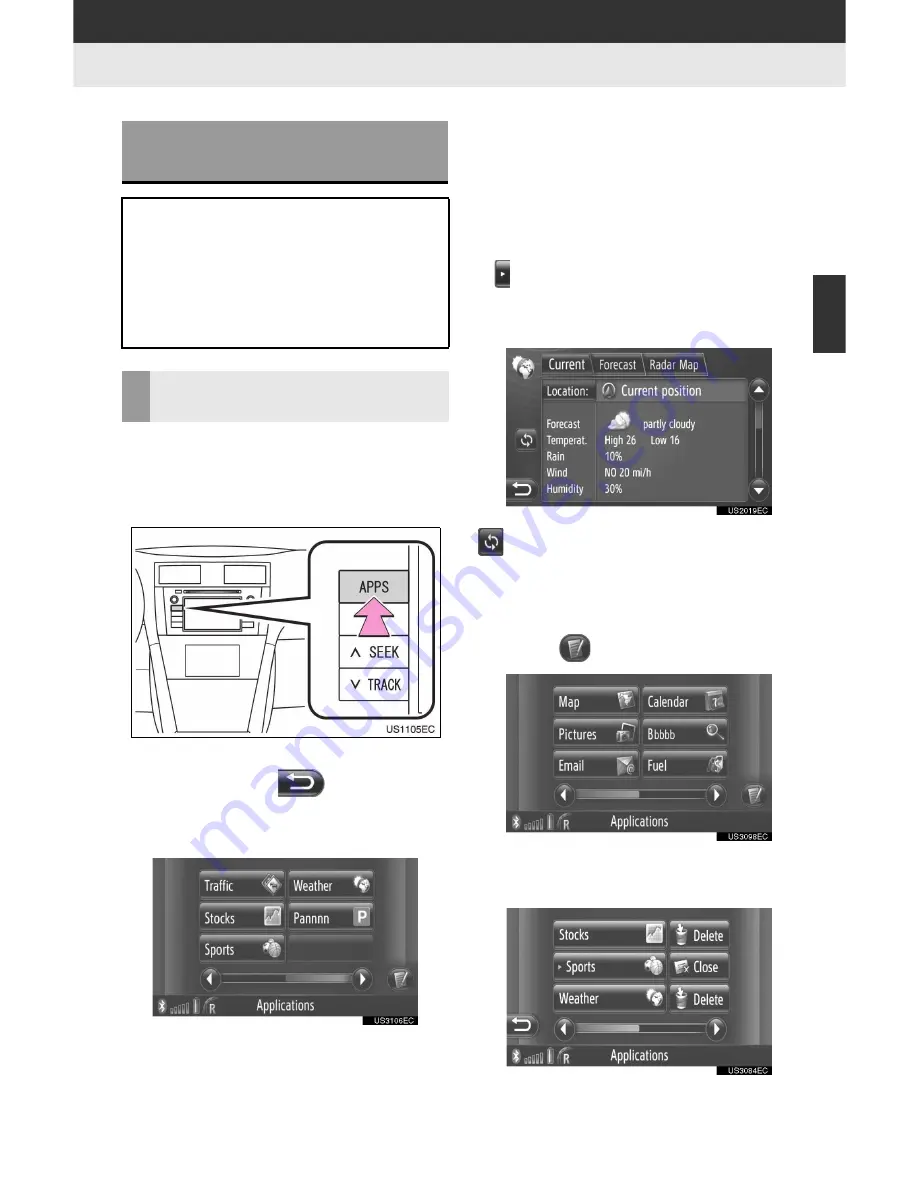
93
3
A
P
PL
IC
A
T
IO
N
-T
H
E
O
T
H
ER
S
2. ENTUNE SERVICE
3. OPERATING AN APPLICATION USING ENTUNE SERVICE
■
OPENING AN APPLICATION
1
Press the
“APPS”
button to display
the “Applications” menu screen.
”
If the “Applications” menu screen is not
displayed, touch
until it is dis-
played.
2
Touch the desired application.
”
When the login information screen is dis-
played, enter the user login information
and then touch
“Confirm Login Informa-
tion”
. (See page 80.)
”
When the cost warning or roaming warn-
ing screen is displayed, touch
“Con-
tinue”
. This function can be set to on or
off. (See page 208.)
”
Several downloaded applications can be
opened at the same time and the desired
application can be selected.
”
is displayed on the left side of applica-
tion names that are currently open.
3
The application is opened.
(on some applications): Touch to up-
date the data
■
CLOSING AN APPLICATION
1
Touch .
2
Touch
“Close”
on the right side of the
application to be closed.
OPERATING AN
APPLICATION
Before using applications, connect the
Bluetooth
®
phone with an internet
profile. (See page 203.) If a Bluetooth
®
connection with an internet profile is
not currently active, applications will be
dimmed.
OPENING/CLOSING AN
APPLICATION
Summary of Contents for Display Audio system
Page 4: ...iv 1 BASIC INFORMATION BEFORE OPERATION ...
Page 7: ...4 ...
Page 64: ...66 1 AUDIO SYSTEM OPERATION ...
Page 86: ...90 1 VEHICLE INFORMATION ...
Page 113: ...118 1 SETUP OPERATION ...
Page 120: ...126 1 REAR VIEW MONITOR SYSTEM ...
Page 124: ...5 1 BASIC INFORMATION BEFORE OPERATION ...
Page 184: ...71 6 NAVIGATION SYSTEM INFORMATION 2 APPLICATION Map ...
Page 185: ...72 6 NAVIGATION SYSTEM INFORMATION ...
Page 208: ...96 2 ENTUNE SERVICE ...
Page 209: ...97 2 ENTUNE SERVICE 3 APPLICATION THE OTHERS ...
Page 293: ...184 3 SHORT MESSAGE FUNCTION ...
Page 301: ...194 1 VEHICLE INFORMATION ...
Page 318: ...212 1 SETUP OPERATION ...
Page 325: ...220 1 REAR VIEW MONITOR SYSTEM ...
Page 332: ...1 2 3 4 5 6 7 7 ...
Page 350: ...25 Pictorial index Luggage compartment Back window P 80 ...
Page 568: ...245 2 5 Driving information 2 When driving ...
Page 634: ...313 3 3 Using the Bluetooth audio system 3 Interior and exterior features Microphone ...
Page 653: ...332 3 4 Using the hands free phone system for cellular phone Microphone ...
Page 782: ...462 4 3 Do it yourself maintenance Access Cab models ...
Page 814: ...494 4 3 Do it yourself maintenance ...
Page 865: ...546 5 2 Steps to take in an emergency ...
Page 866: ...5 When trouble arises 547 5 2 Steps to take in an emergency ...
Page 907: ...588 6 2 Customization ...
Page 910: ...592 ...
Page 912: ...594 ...
Page 913: ...595 7 For owners ...
Page 914: ...596 ...
Page 915: ...597 7 For owners ...
Page 916: ...598 ...
Page 917: ...599 7 For owners ...
Page 918: ...600 ...
Page 919: ...601 7 For owners 590 ...
Page 920: ...602 ...
Page 921: ...603 7 For owners ...
Page 928: ...610 ...
Page 942: ...625 What to do if Instrument cluster Center panel ...
Page 944: ...627 Memo ...
















































