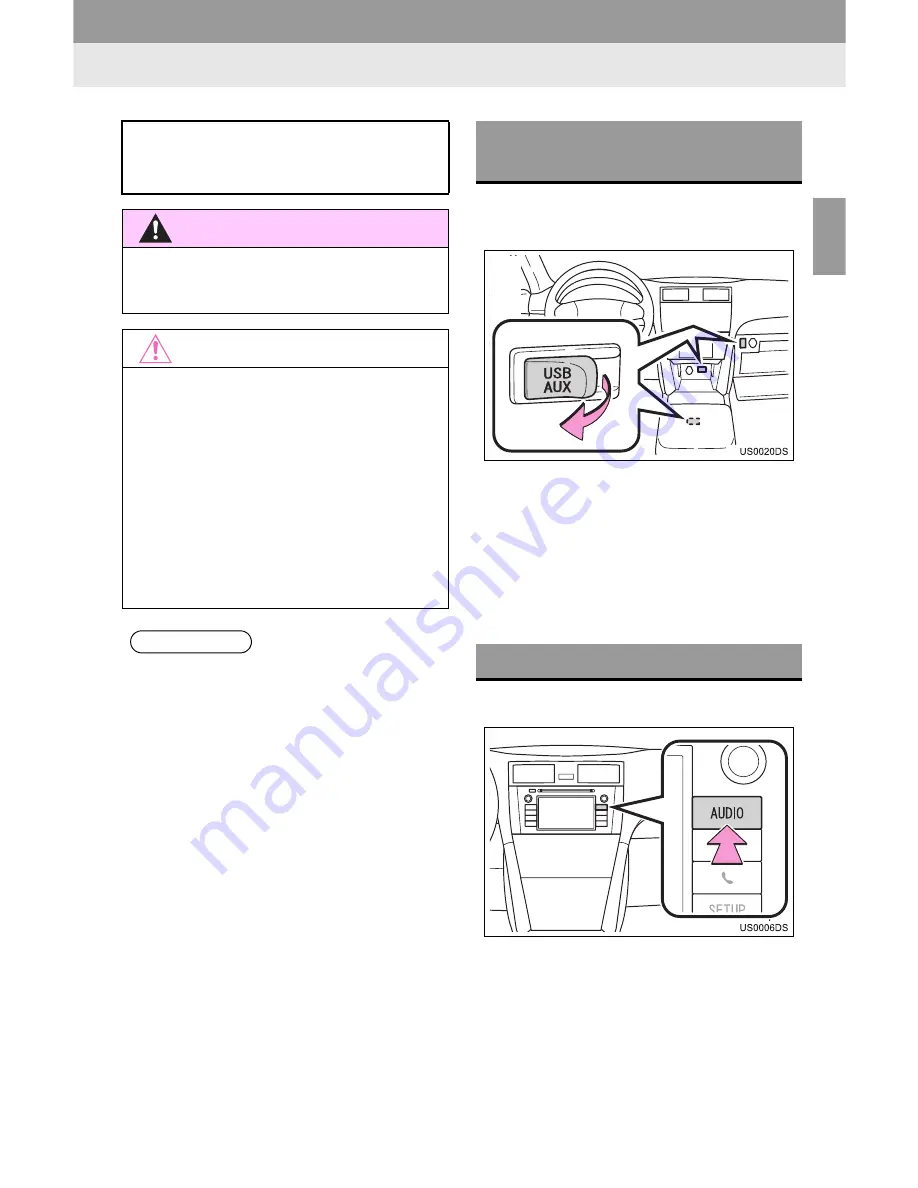
43
1. AUDIO SYSTEM OPERATION
2
A
U
D
IO
SYST
EM
8. USB MEMORY OPERATION
1
Open the cover of the USB/AUX port
and connect a USB memory.
”
The USB/AUX port is located on the
instrument panel, or in the console box or
glove box etc. The location and design are
different depending on the vehicle. For
details, see the Pictorial index of the vehi-
cle
“Owner’s Manual”
.
”
Turn on the power of the USB memory if it
is not turned on.
1
Press the
“AUDIO”
button.
”
The audio system turns on in the last
mode used.
Connecting a USB memory with the
USB port enables users to enjoy music
via the vehicle speakers.
CAUTION
●
Do not connect a USB memory or oper-
ate the device controls while driving.
NOTICE
●
Do not leave the USB memory in the
car. In particular, high temperatures
inside the vehicle may damage the USB
memory.
●
Do not push down on or apply unneces-
sary pressure to the USB memory while
it is connected as this may damage the
USB memory or its terminal.
●
Do not insert foreign objects into the
USB port as this may damage the USB
memory or its terminal.
INFORMATION
●
When USB memory is connected and
the audio source is changed to USB
mode, the USB memory resumes play-
back from the position that was last
played. However, if files have been
moved or deleted from the USB mem-
ory, the resume play will not operate.
CONNECTING A USB
MEMORY
SWITCHING TO USB MODE
Summary of Contents for Display Audio system
Page 4: ...iv 1 BASIC INFORMATION BEFORE OPERATION ...
Page 7: ...4 ...
Page 64: ...66 1 AUDIO SYSTEM OPERATION ...
Page 86: ...90 1 VEHICLE INFORMATION ...
Page 113: ...118 1 SETUP OPERATION ...
Page 120: ...126 1 REAR VIEW MONITOR SYSTEM ...
Page 124: ...5 1 BASIC INFORMATION BEFORE OPERATION ...
Page 184: ...71 6 NAVIGATION SYSTEM INFORMATION 2 APPLICATION Map ...
Page 185: ...72 6 NAVIGATION SYSTEM INFORMATION ...
Page 208: ...96 2 ENTUNE SERVICE ...
Page 209: ...97 2 ENTUNE SERVICE 3 APPLICATION THE OTHERS ...
Page 293: ...184 3 SHORT MESSAGE FUNCTION ...
Page 301: ...194 1 VEHICLE INFORMATION ...
Page 318: ...212 1 SETUP OPERATION ...
Page 325: ...220 1 REAR VIEW MONITOR SYSTEM ...
Page 332: ...1 2 3 4 5 6 7 7 ...
Page 350: ...25 Pictorial index Luggage compartment Back window P 80 ...
Page 568: ...245 2 5 Driving information 2 When driving ...
Page 634: ...313 3 3 Using the Bluetooth audio system 3 Interior and exterior features Microphone ...
Page 653: ...332 3 4 Using the hands free phone system for cellular phone Microphone ...
Page 782: ...462 4 3 Do it yourself maintenance Access Cab models ...
Page 814: ...494 4 3 Do it yourself maintenance ...
Page 865: ...546 5 2 Steps to take in an emergency ...
Page 866: ...5 When trouble arises 547 5 2 Steps to take in an emergency ...
Page 907: ...588 6 2 Customization ...
Page 910: ...592 ...
Page 912: ...594 ...
Page 913: ...595 7 For owners ...
Page 914: ...596 ...
Page 915: ...597 7 For owners ...
Page 916: ...598 ...
Page 917: ...599 7 For owners ...
Page 918: ...600 ...
Page 919: ...601 7 For owners 590 ...
Page 920: ...602 ...
Page 921: ...603 7 For owners ...
Page 928: ...610 ...
Page 942: ...625 What to do if Instrument cluster Center panel ...
Page 944: ...627 Memo ...
















































