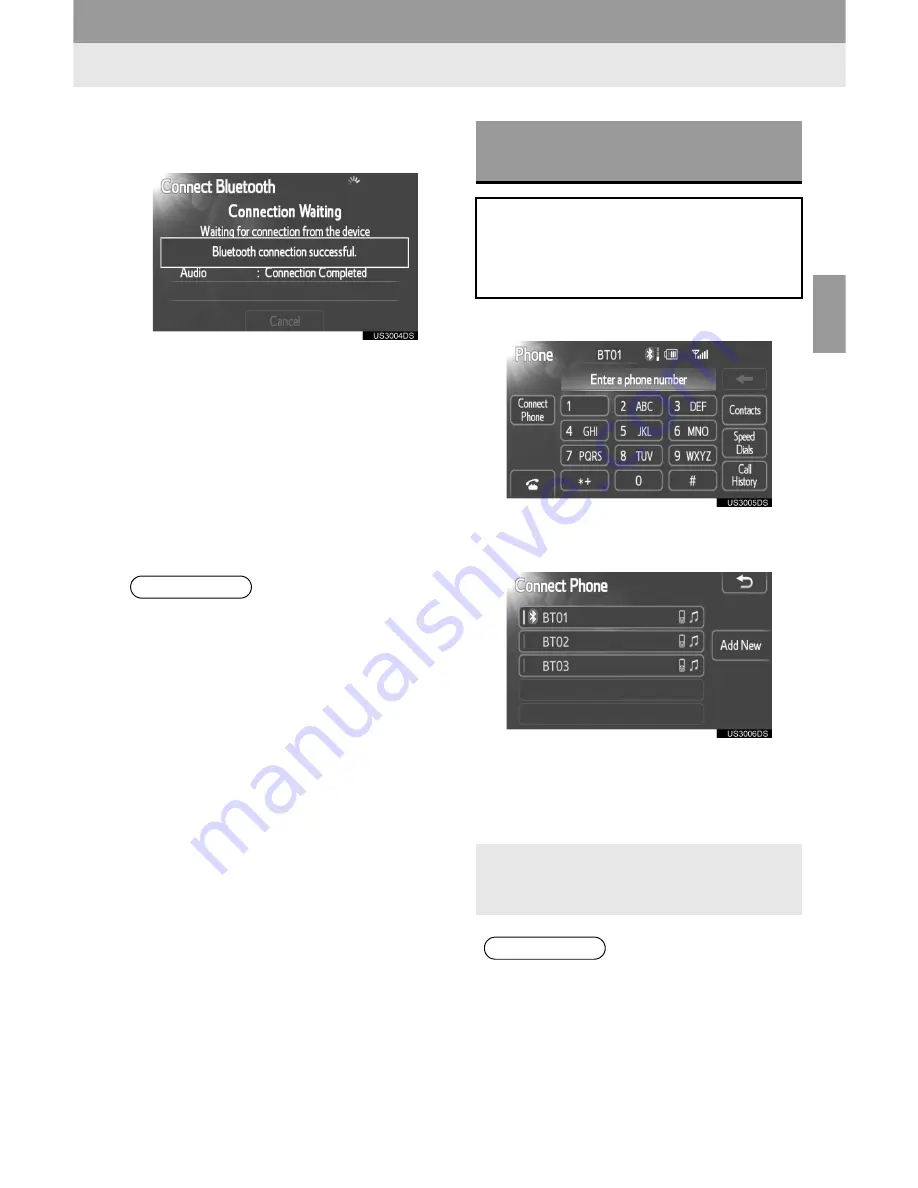
75
1. Bluetooth
®
HANDS-FREE SYSTEM OPERATION
3
B
lu
e
to
o
th
®
H
A
N
D
S
-F
R
EE
SYST
EM
5
When the connection is completed,
this screen is displayed.
”
Once you have registered it, the system
automatically connects to your Bluetooth
®
device every time you start your vehicle.
(For automatic connection, see “CHANG-
ING THE Bluetooth
®
POWER” on page
103.)
”
If the Bluetooth
®
is disconnected on pur-
pose such as you turned your Bluetooth
phone off, this does not happen. Recon-
nect the Bluetooth
®
phone manually.
1
Touch
“Connect Phone”
.
2
Touch the Bluetooth
®
devices name to
connect.
”
The selection indicator is displayed on left
side of the selected device name.
”
The Bluetooth
®
mark is displayed when
you connected the device.
INFORMATION
●
For details on device discovery for your
Bluetooth phone, refer to the Bluetooth
phone’s user’s guide.
SELECTING AND ADDING A
Bluetooth
®
PHONE
If you have registered some
Bluetooth
®
devices, you can change
the device connected and add a new
device.
”
If you want to add a new device, touch
“Add New”
. You can register up to 5
devices.
INFORMATION
●
When you connect the phone while
Bluetooth
®
audio is playing, the
Bluetooth
®
audio will stop temporarily. It
may take time, the phone connection is
carried out during Bluetooth
®
audio play.
The audio may be skipped.
Summary of Contents for Display Audio system
Page 4: ...iv 1 BASIC INFORMATION BEFORE OPERATION ...
Page 7: ...4 ...
Page 64: ...66 1 AUDIO SYSTEM OPERATION ...
Page 86: ...90 1 VEHICLE INFORMATION ...
Page 113: ...118 1 SETUP OPERATION ...
Page 120: ...126 1 REAR VIEW MONITOR SYSTEM ...
Page 124: ...5 1 BASIC INFORMATION BEFORE OPERATION ...
Page 184: ...71 6 NAVIGATION SYSTEM INFORMATION 2 APPLICATION Map ...
Page 185: ...72 6 NAVIGATION SYSTEM INFORMATION ...
Page 208: ...96 2 ENTUNE SERVICE ...
Page 209: ...97 2 ENTUNE SERVICE 3 APPLICATION THE OTHERS ...
Page 293: ...184 3 SHORT MESSAGE FUNCTION ...
Page 301: ...194 1 VEHICLE INFORMATION ...
Page 318: ...212 1 SETUP OPERATION ...
Page 325: ...220 1 REAR VIEW MONITOR SYSTEM ...
Page 332: ...1 2 3 4 5 6 7 7 ...
Page 350: ...25 Pictorial index Luggage compartment Back window P 80 ...
Page 568: ...245 2 5 Driving information 2 When driving ...
Page 634: ...313 3 3 Using the Bluetooth audio system 3 Interior and exterior features Microphone ...
Page 653: ...332 3 4 Using the hands free phone system for cellular phone Microphone ...
Page 782: ...462 4 3 Do it yourself maintenance Access Cab models ...
Page 814: ...494 4 3 Do it yourself maintenance ...
Page 865: ...546 5 2 Steps to take in an emergency ...
Page 866: ...5 When trouble arises 547 5 2 Steps to take in an emergency ...
Page 907: ...588 6 2 Customization ...
Page 910: ...592 ...
Page 912: ...594 ...
Page 913: ...595 7 For owners ...
Page 914: ...596 ...
Page 915: ...597 7 For owners ...
Page 916: ...598 ...
Page 917: ...599 7 For owners ...
Page 918: ...600 ...
Page 919: ...601 7 For owners 590 ...
Page 920: ...602 ...
Page 921: ...603 7 For owners ...
Page 928: ...610 ...
Page 942: ...625 What to do if Instrument cluster Center panel ...
Page 944: ...627 Memo ...






























