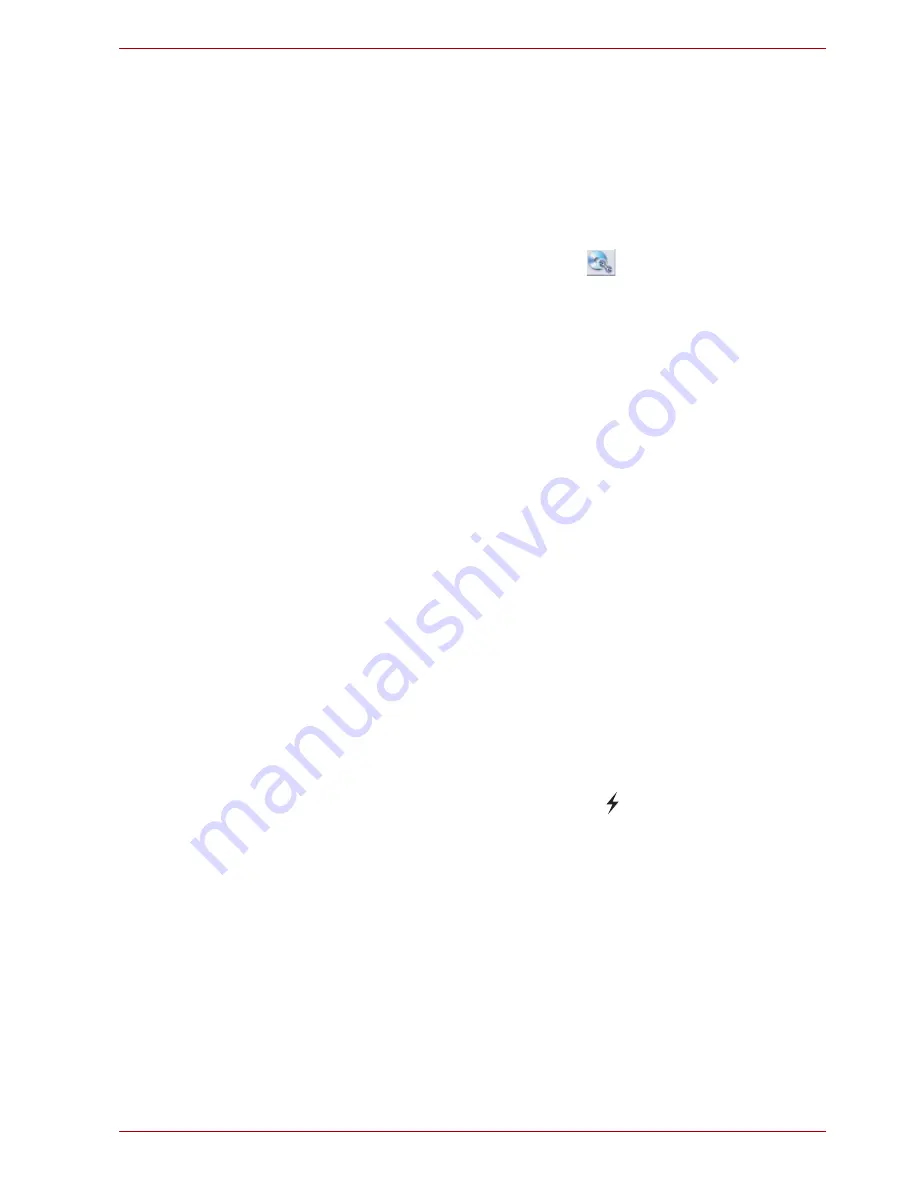
User’s Manual
37
Utilities & Advanced Usage
Data Verification
To verify that data has been written or rewritten correctly to a data CD/DVD
you should follow the steps below before you begin the write/rewrite
process:
1. Click
Start
→
All Programs
→
TOSHIBA
→
CD&DVD Applications
→
Disc Creator
to access the
TOSHIBA Disc Creator
utility.
2. Display the setting dialog box by one of the following two steps:
■
Tap the
Recording settings
button (
) for writing on the main
toolbar in the
Data CD/DVD
mode.
■
Select
Settings for Each Mode
→
Data CD/DVD
in the
Settings
menu.
3. Mark the
Verify Written Data
check box.
4. Select
File Open
or
Full Compare
mode.
5. Tap the
OK
button.
How to learn more about TOSHIBA Disc Creator
Please refer to the Help files for additional TOSHIBA Disc Creator
information.
Using the TOSHIBA Sleep Utility
The TOSHIBA Sleep Utility is used for changing settings of Sleep and
Charge function.
Sleep and Charge
Your computer can supply USB bus power (DC5V) to the USB port even
when the power of the computer is turned OFF. “Power OFF” includes
Sleep Mode, Hibernation Mode or shutdown state.
This function can be used for ports that support the Sleep and Charge
function (hereinafter called “compatible ports”).
Compatible ports are USB ports that have the ( ) symbol icon.
You can use the “Sleep and Charge function” to charge certain USB-
compatible external devices such as mobile phones or portable digital
music players.
However, the “Sleep and Charge function” may not work with certain
external devices even if they are compliant with the USB specification. In
those cases, turn the power of the computer ON to charge the device.






























